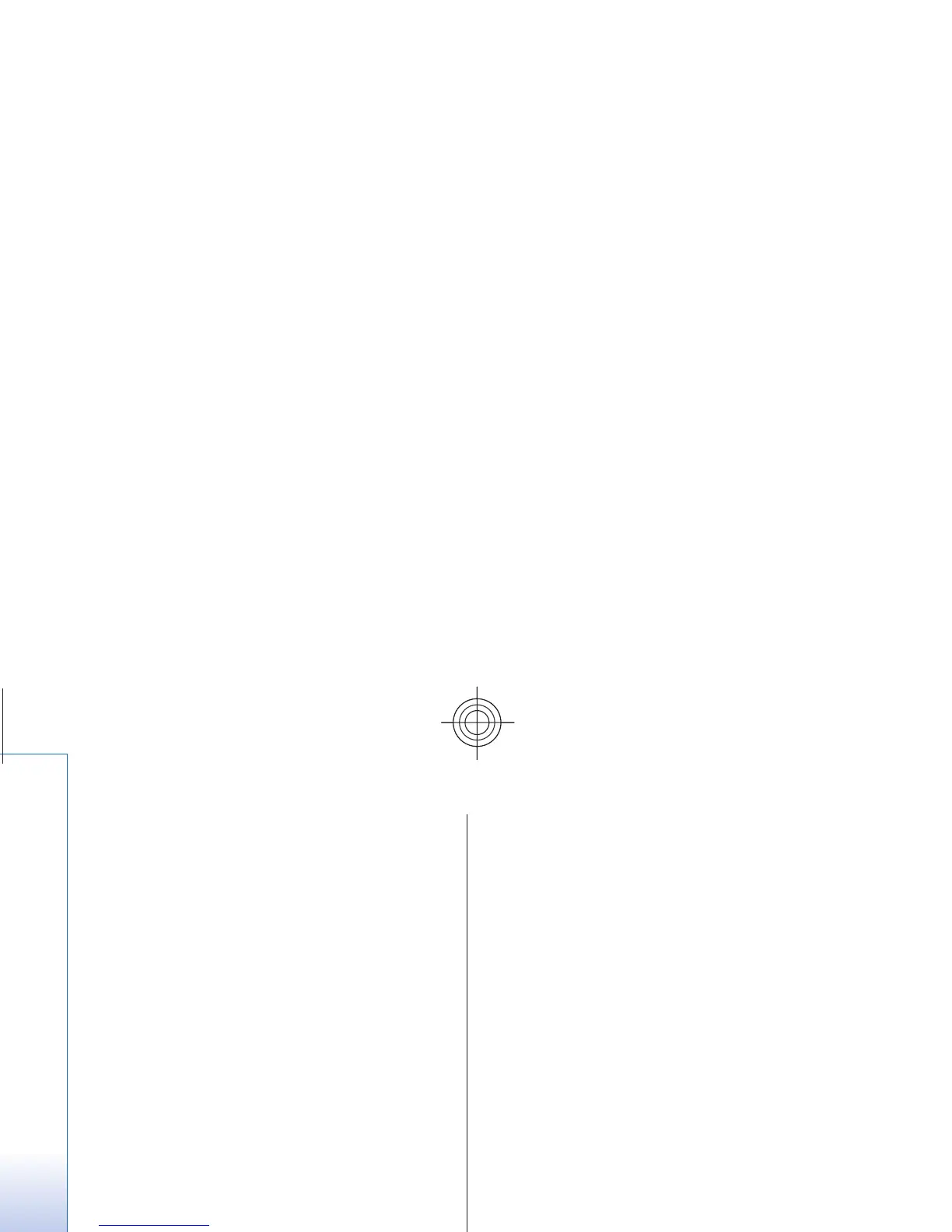When you receive a bookmark, 1 bookmark
received is displayed. To view the bookmark, select
Show.
Appearance settings
While browsing, select Options > Other options >
Appear. settings; or in the standby mode, select
Menu > Web > Settings > Appearance settings and
from the following options:
• Text wrapping — to select how the text is displayed
• Font size — to set the font size
• Show images — Select No to hide images on the
page.
• Alerts — Select Alert for unsecure connection >
Yes to set the device to alert you when a secure
connection changes to an unsecure connection
while browsing.
• Alerts — Select Alert for unsecure items > Yes to
set the device to alert when a secure page contains
an unsecure item. These alerts do not guarantee a
secure connection. See "Browser security," p. 63.
• Character encoding — Select Content encoding
to set the encoding for the browser page content.
• Character encoding — Select Unicode (UTF-8)
web addresses > On to set the device to send a URL
as UTF-8 encoding.
• Screen size — to set the screen layout to Full or
Small
• JavaScript — to enable the Java scripts
Security settings
Cookies
A cookie is data that a site saves in the cache memory
of your device. Cookies are saved until you clear the
cache memory. See "Cache memory," p. 63.
While browsing, select Options > Other options >
Security > Cookie settings; or in the standby mode,
select Menu > Web > Settings > Security settings >
Cookies.
To allow or prevent the device from receiving cookies,
select Allow or Reject.
Scripts over secure connection
You can select whether to run scripts from a secure
page. The device supports WML scripts.
While browsing, to allow the scripts, select Options >
Other options > Security > WMLScript sett.; or in the
standby mode, select Menu > Web > Settings >
Security settings > WMLScripts over secure
connection > Allow.
Download settings
To automatically save all downloaded files in Gallery,
select Menu > Web > Settings > Downloading
settings > Automatic saving > On.
62
Web
Cyan
