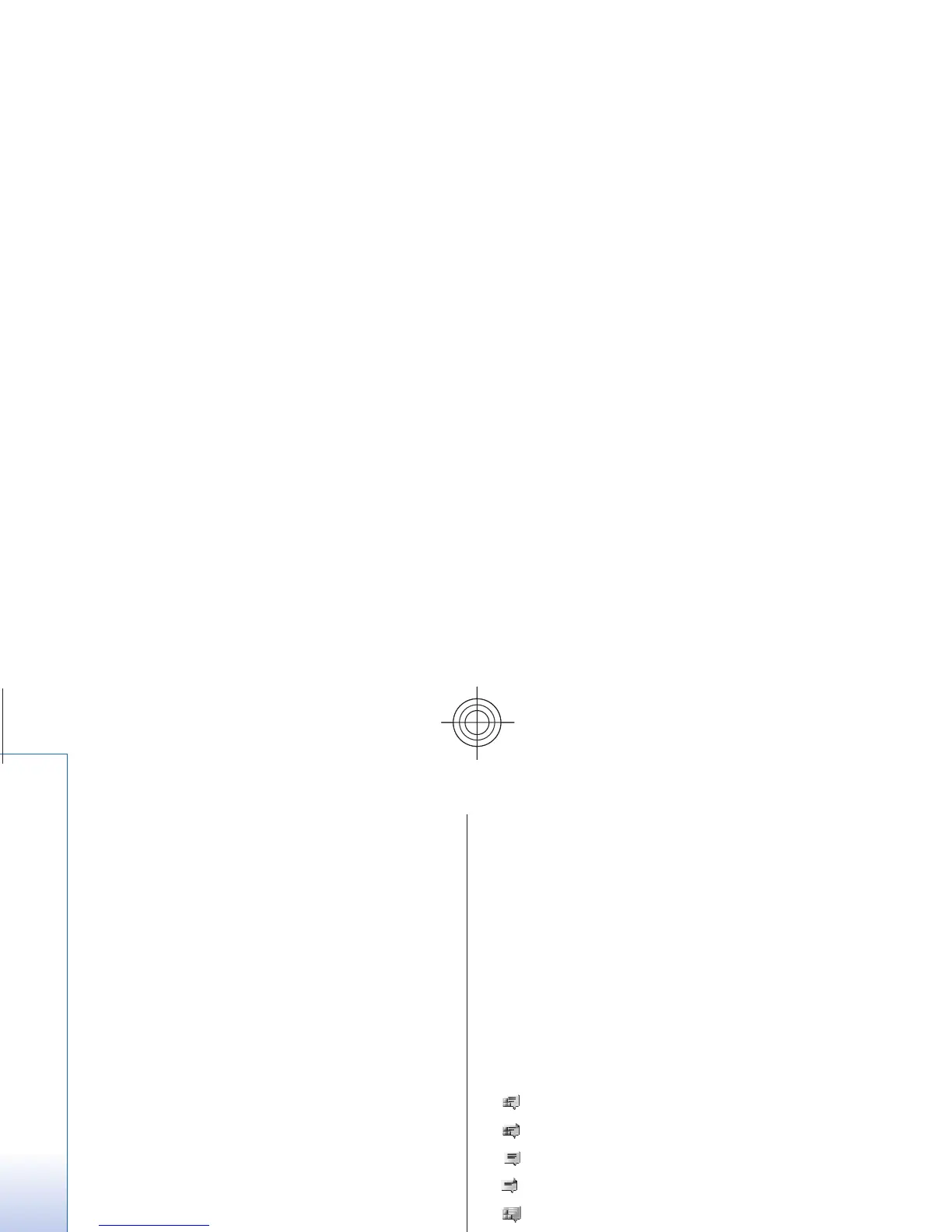To set the required settings for the IM service, use the
option Connect. settings. See "Access," p. 28.
The icons and texts on the display may vary, depending
on the IM service.
Access
Select Menu > Messaging > Instant messages.
Instant messages may be replaced by another term
depending on the service provider. If more than one set
of connection settings for IM service is available, select
the one you want.
Select from the following options:
• Login — to connect to the IM service. To set the
phone to automatically connect to the IM service
when you switch on the phone, in the login session,
select Automatic login: > On.
• Saved convers. — to view, erase, or rename the
conversations that you saved during an IM session
• Connect. settings — to edit the settings needed for
messaging and presence connection
Connect
To connect to the service, access the instant messages
menu, select the IM service, if needed, and Login.
To disconnect from the IM service, select Options >
Logout.
Sessions
When connected to the service, your status, as seen by
others, is shown in a status line: Status: Online, My
status: Busy, or Status: App. off. To change your own
status, select Change.
Below the status line there are three folders containing
your contacts that show their status: Conversations,
Online (), and Offline (). To expand the folder, scroll to
it, and select Expand (or scroll right).
To collapse the folder, select Collapse (or scroll left).
• Conversations — shows the list of new and read
instant messages or invitations to IM during the
active IM session:
indicates a new group message
indicates a read group message
indicates a new instant message
indicates a read instant message
indicates an invitation
The icons and texts on the display depends on the
IM service.
• Online () — shows the number of contacts that are
online
• Offline () — shows the number of contacts that are
offline
To start a conversation, expand the online or the
offline folder, scroll to the contact with whom you
want to chat, and select Chat. To answer an
invitation or reply to a message, expand the
28
Messaging
Cyan