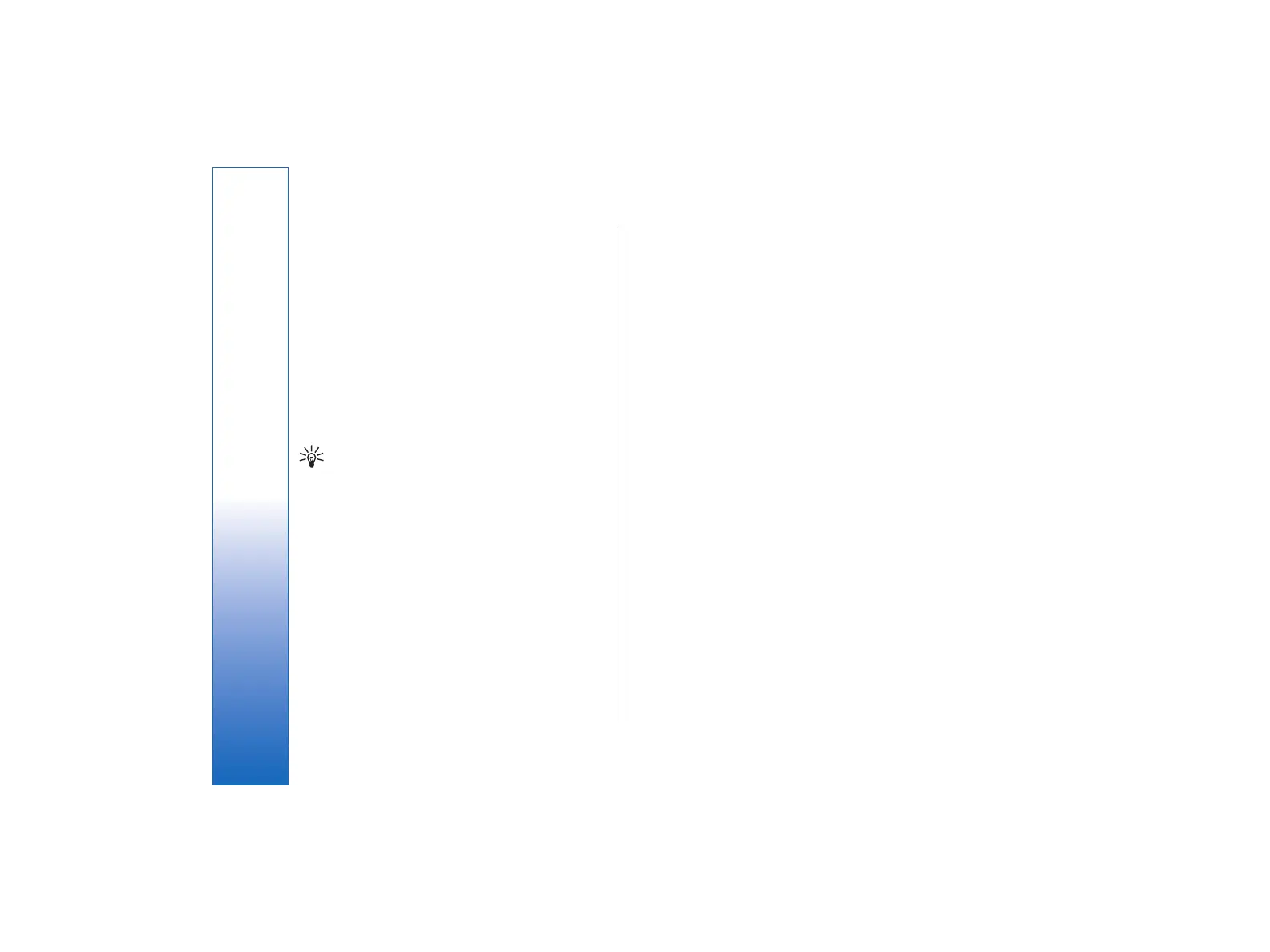• To add certificates, select Security → Certificate
manager. Press Add to add a new certificate. You
can then browse for the certificate file. Press Delete
to remove a selected certificate.
• To check the authenticity of a certificate, select
Security → Certificate manager. Select a
certificate, and press View details. The Issued to:
field identifies the owner of this certificate. Make
sure that this is the name of the party to whom the
certificate belongs. The Fingerprint: field uniquely
identifies the certificate. Contact the help desk or
customer service of the owner of the certificate and
ask for the MD5 fingerprint of the certificate.
Compare the fingerprint with the one shown in the
dialog. If they match, the certificate is authentic.
Tip: Check the authenticity of a certificate each
time you add a new certificate.
• To change the trust settings of a certificate, select
Security → Certificate manager. Select the
certificate, press View details, and press Trust
settings. Depending on the certificate, a list of the
applications that can use the selected certificate is
shown. Select an application field, and change the
value to Yes or No. Note that you cannot change
the trust settings of a personal certificate.
• To change the private key store password, select
Security → Certificate manager, select the
Password page, and press Change password.
Enter the current password, press OK, and enter the
new password twice. You need the private key store
password when using personal certificates. The
private key store contains the secret keys that come
with personal certificates.
Extras
Go to Desk → Tools → Control panel → Extras.
About product
• To view the version number of the software, select
Extras → About product, and scroll to the bottom
of the dialog.
Location privacy
Some networks allow others to request the position of
your device (network service). Note that a separate
positioning module is needed for this service.
• To set the device to accept or reject all position
requests, select Extras → Location privacy, and
select the Verification policy field. Select Accept
all or Reject all.
Location request log
• To view the location request log, select Extras →
Location request log. The log shows a list of
received location requests, displaying the name or
phone number of the requester, time and date, and
whether the request was accepted.
100
Control panel
file:///C:/USERS/MODEServer/tkoikkal/864507/RA-2_Erin/en/issue_1/ra-2_erin_en-us_1.xml Page 100 Jul 2, 2004 11:32:12 AMfile:///C:/USERS/MODEServer/tkoikkal/864507/RA-2_Erin/en/issue_1/ra-2_erin_en-us_1.xml Page 100 Jul 2, 2004 11:32:12 AM