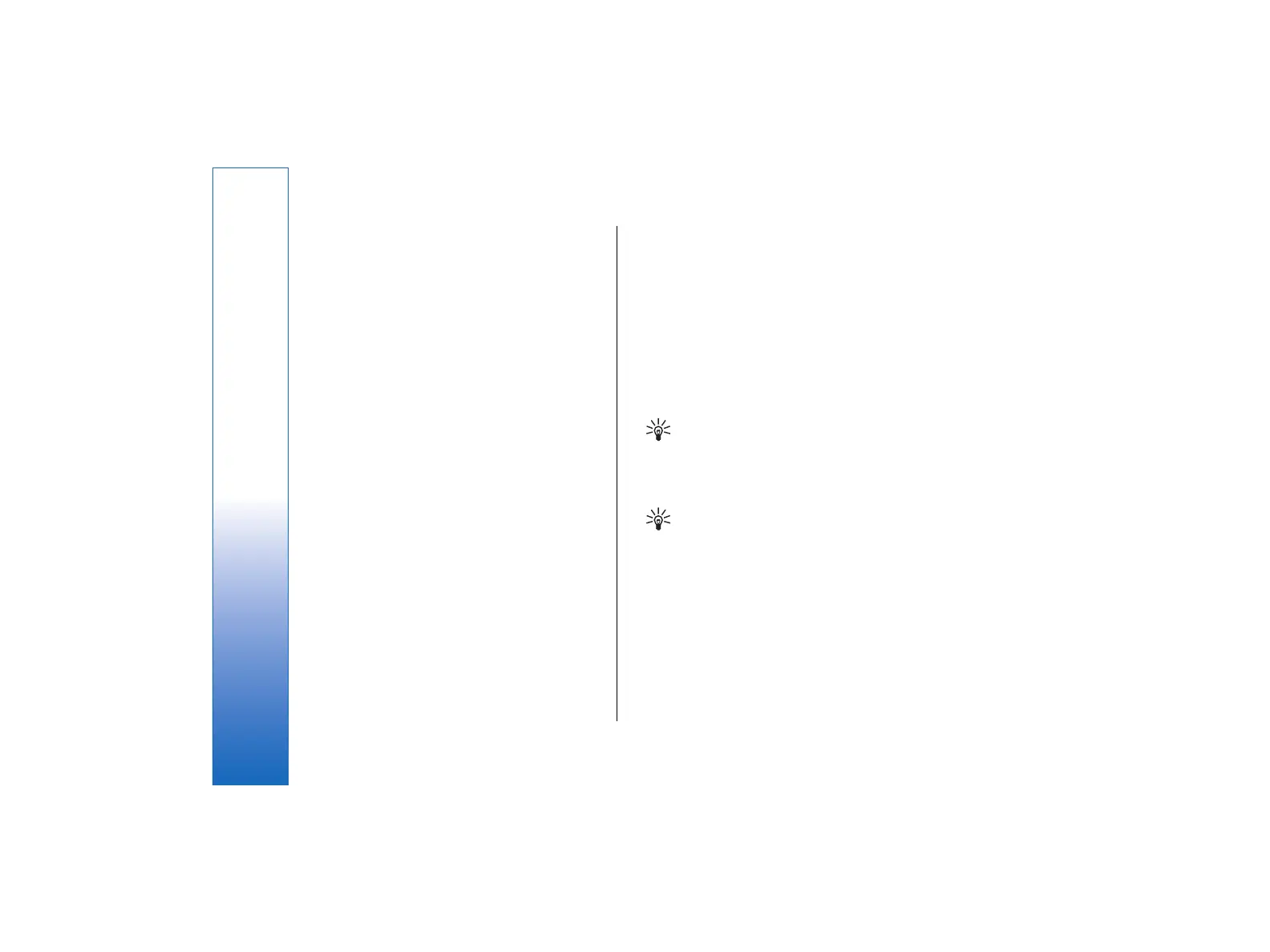• To attach an image to your contact card, press
Menu, and select Card → Insert picture, or scroll
to the empty image frame, and press Insert picture.
• To change the image in your contact card, scroll to
the image, and press Change picture.
• To delete the image from your contact card, press
Menu, and select Card → Remove picture, or scroll
to the image, and press Remove picture.
• To save the changes and exit My contact card,
press Done.
Sending contact cards
In Contacts directory, you can send contact cards as
business cards in vCard or Nokia Compact Business Card
format to compatible devices using the SMS, MMS, or e-
mail service or an infrared or Bluetooth connection.
To open Contacts directory, go to Contacts.
Sending a contact card
Go to Contacts, scroll to a contact in the Contacts
directory list, press Menu, and select File → Send.
• To send a contact card as a business card to a
compatible device, type the recipient's name in the
To: field, or press Recipient to select the name
from the contacts directory. To send the business
card, press Send . Note that if you select SMS as the
sending method, contact cards will be sent without
images. For other functions related to business
cards, press Menu.
Creating and editing contact
groups
With contact groups you can send the same message to
a group of people at the same time.
• To create a contact group, press Menu in Contacts
directory, and select File → New group…. Scroll
to Group name, and give a name for the group. To
add a member to the group, press Add member,
scroll to a contact in the list, and press Add. To
select multiple contacts, press Shift and the scroll
key.
Tip: If you want to restrict incoming calls to
a certain group of people, for example,
while in a meeting, you can create a contact
group that only includes those people.
• To open a contact group, scroll to a contact group in
the Contacts directory list, and press Open.
Tip: To attach an image to the contact
group, press Menu, and select Group →
Insert picture.
• To remove a member from a contact group, open
the group in the Contacts directory list, scroll to
the member, and press Remove member. OR
Cancel download
60
Contacts
file:///C:/USERS/MODEServer/tkoikkal/864507/RA-2_Erin/en/issue_1/ra-2_erin_en-us_1.xml Page 60 Jul 2, 2004 11:32:12 AMfile:///C:/USERS/MODEServer/tkoikkal/864507/RA-2_Erin/en/issue_1/ra-2_erin_en-us_1.xml Page 60 Jul 2, 2004 11:32:12 AM