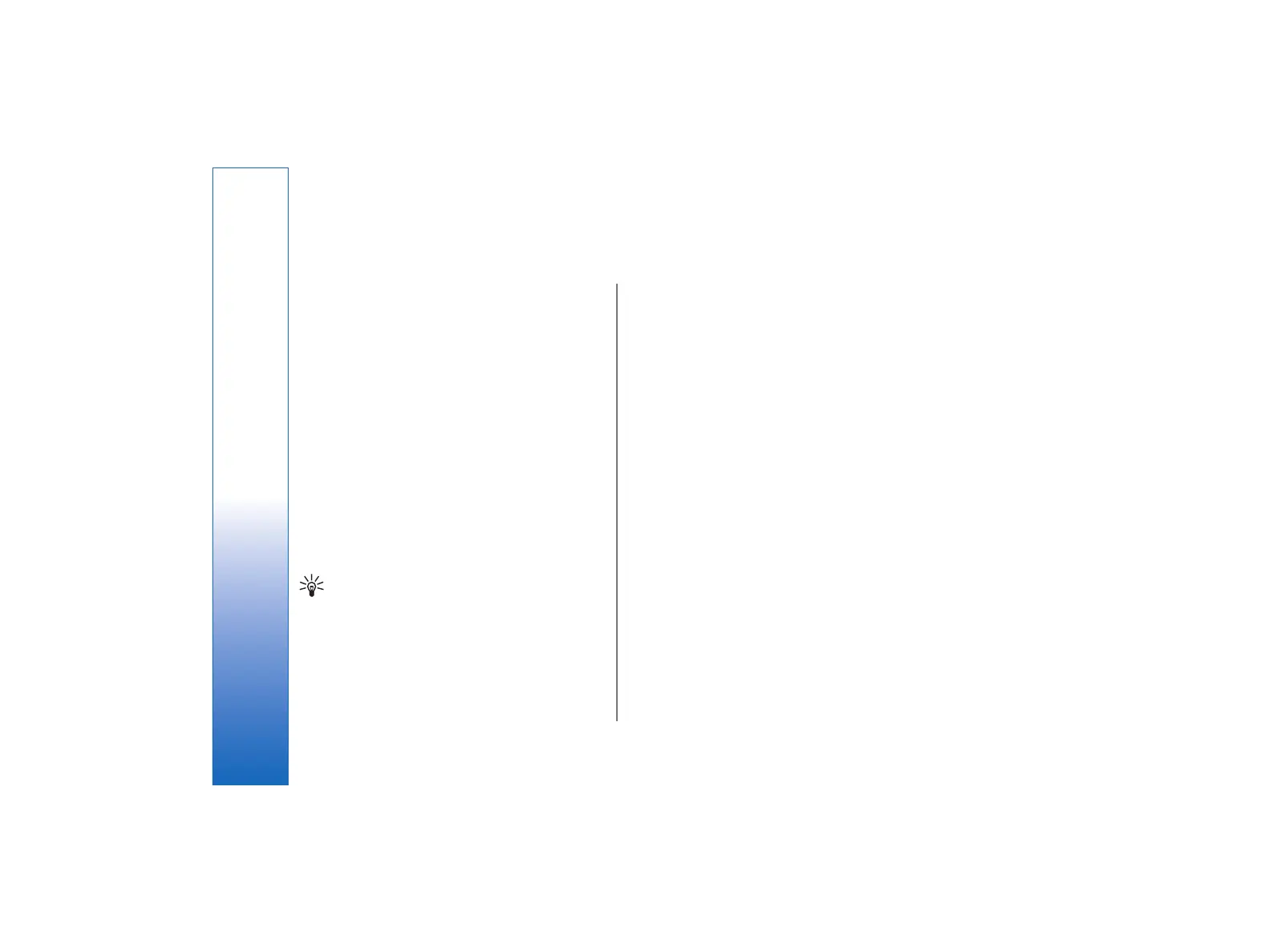Presentations
In Presentations, you can open, view, edit, and save
presentations created with Microsoft PowerPoint 97 or
later. You can also create new presentations. Note that
not all features and formatting of the original files are
supported.
Go to Desk → Office → Presentations.
Viewing presentations
• To open an existing presentation, press Menu, and
select File → Open…, or press Ctrl+O. Browse for
the folder where the file is saved. You can scroll the
slide up and down, left and right with the scroll key.
• To move between slides, press Next and Previous.
To move directly to a specific slide, press Menu, and
select Tools → Go to slide…. Select the slide from
the list, and press Go.
• To zoom the view, press Menu, and select View →
Zoom.
Tip: You can also zoom in and out by pressing
Chr and the magnifying glass keys.
• To view slides in full screen mode, press Menu, and
select View → Full screen mode. In full screen
mode, press any of the command buttons to display
the commands. You can also use Ctrl+T to switch
between the full screen and normal screen modes.
Viewing slide shows
Special effects or animation in a presentation are
shown in a slide show. Note that not all special effects
or animations are supported.
• To start a slide show, press Menu, and select View
→ Slide show → View show.
• To set slide show options, press Menu, and select
View → Slide show → Show unsupported
objects or Show animations.
• To move between slides in a slide show, press
Menu, and select Show → Next and Previous. To
select the first or last slide, press Menu, and select
Show → First slide or Last slide. To move to a
specific slide, press Menu, and select Tools → Go to
slide…. Select the slide from the list, and press Go.
• To end the slide show, press Menu, and select
Show → End show.
Showing slide shows with a data
projector
You can show slide shows with a compatible data
projector, or other compatible projection system. The
slide show is transferred to the data projector using, for
example, a Bluetooth connection.
To be able to show slide shows with a compatible data
projector, you need to install the drivers of the data
projector. If the drivers are not installed, the menu
68
Presentations
file:///C:/USERS/MODEServer/tkoikkal/864507/RA-2_Erin/en/issue_1/ra-2_erin_en-us_1.xml Page 68 Jul 2, 2004 11:32:12 AM