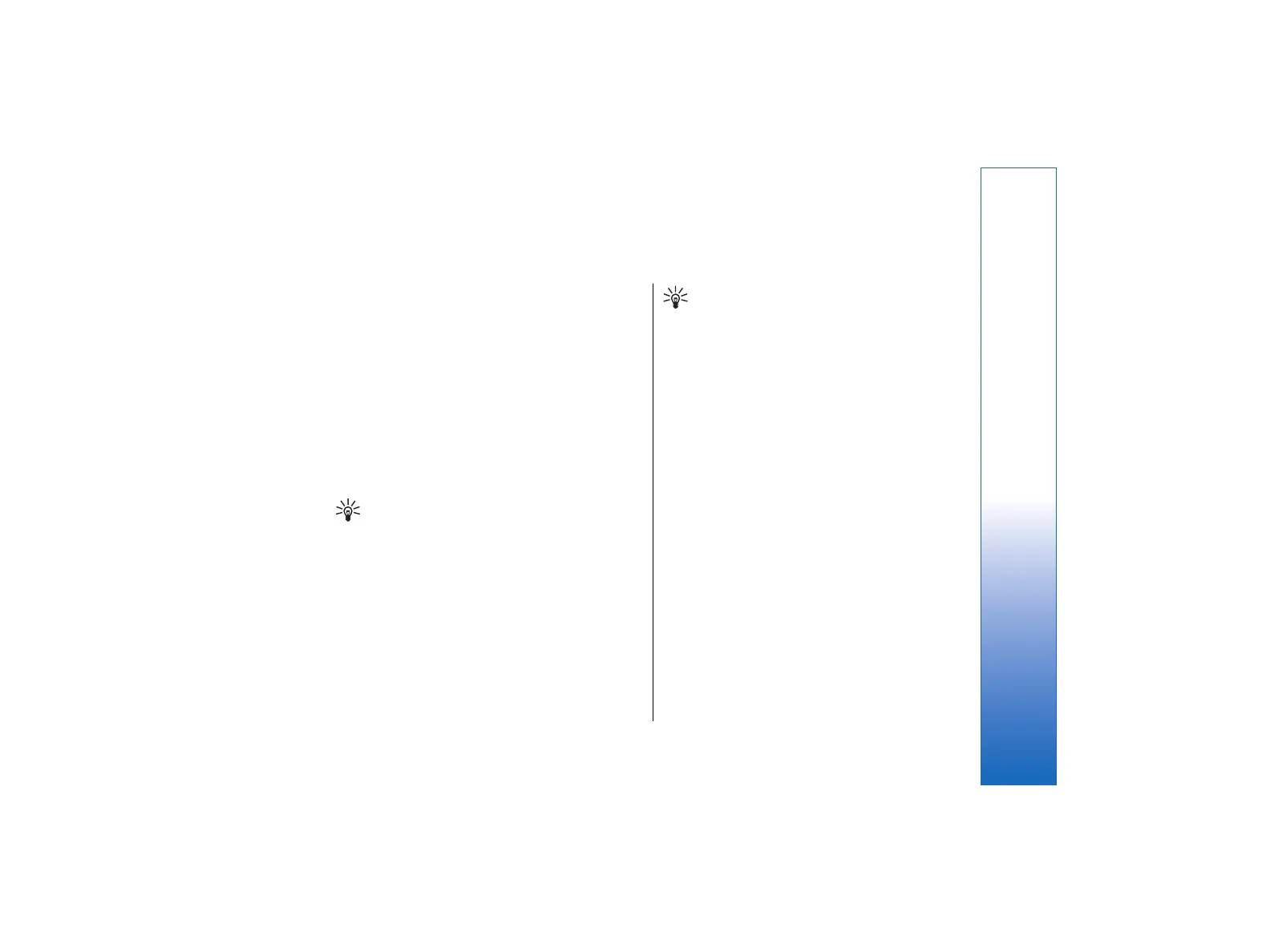Sheet
In Sheet you can store your data in a file that is called a
workbook. Each workbook contains at least one
worksheet. A workbook can also contain charts; a chart
sheet is a sheet containing a chart that is based on data
from a worksheet.
Go to Desk → Office → Sheet.
Workbooks
• To create a new workbook, press Menu, and select
File → New workbook.
• To open an existing workbook, press Menu, and
select File → Open. Browse for the folder where
the file is saved.
Tip: To open recently used workbooks, press
Menu, and select File → Recent workbooks.
Working with worksheets
• To insert data into cells, move to the cell with the
scroll key, and enter the information.
• To format worksheets, select the cell or cells you
want to format, press Menu, and select Format and
an appropriate menu option. You can change the
font and number formats, and adjust alignment,
row height, and column width. To format borders or
the background color of a cell, select Format →
Cell appearance → Borders or Background color.
Tip:
• To add a new worksheet into a workbook, press
Menu, and select Insert → New worksheet.
• To switch to another worksheet, press Menu, and
select View → Worksheets, or Sheets/Charts if
the workbook contains at least one chart. Select the
worksheet, and press OK.
• To keep rows visible when scrolling, select the row
below the area that you want to remain visible. To
keep columns visible, select the column to the right
of the area that you want to remain visible. Press
Menu, and select View → Freeze panes.
• To search for data, press Menu, and select Edit →
Find. Enter the text or numbers you want to find ,
and press Find. To search the worksheet according
to certain criteria, press Options.
• To rename a worksheet, press Menu, and select
Format → Rename worksheet. Enter the new
name, and press Done.
Working with cells
• To clear contents or formatting from cells, select the
cells, and press Clear. If you select Formats, the
formatting of the selected cells is removed, but the
content remains. The default style is used. If you
select Contents, the content of the selected cells is
deleted, but the formatting stays the same. All
65
Sheet
file:///C:/USERS/MODEServer/tkoikkal/864507/RA-2_Erin/en/issue_1/ra-2_erin_en-us_1.xml Page 65 Jul 2, 2004 11:32:12 AM