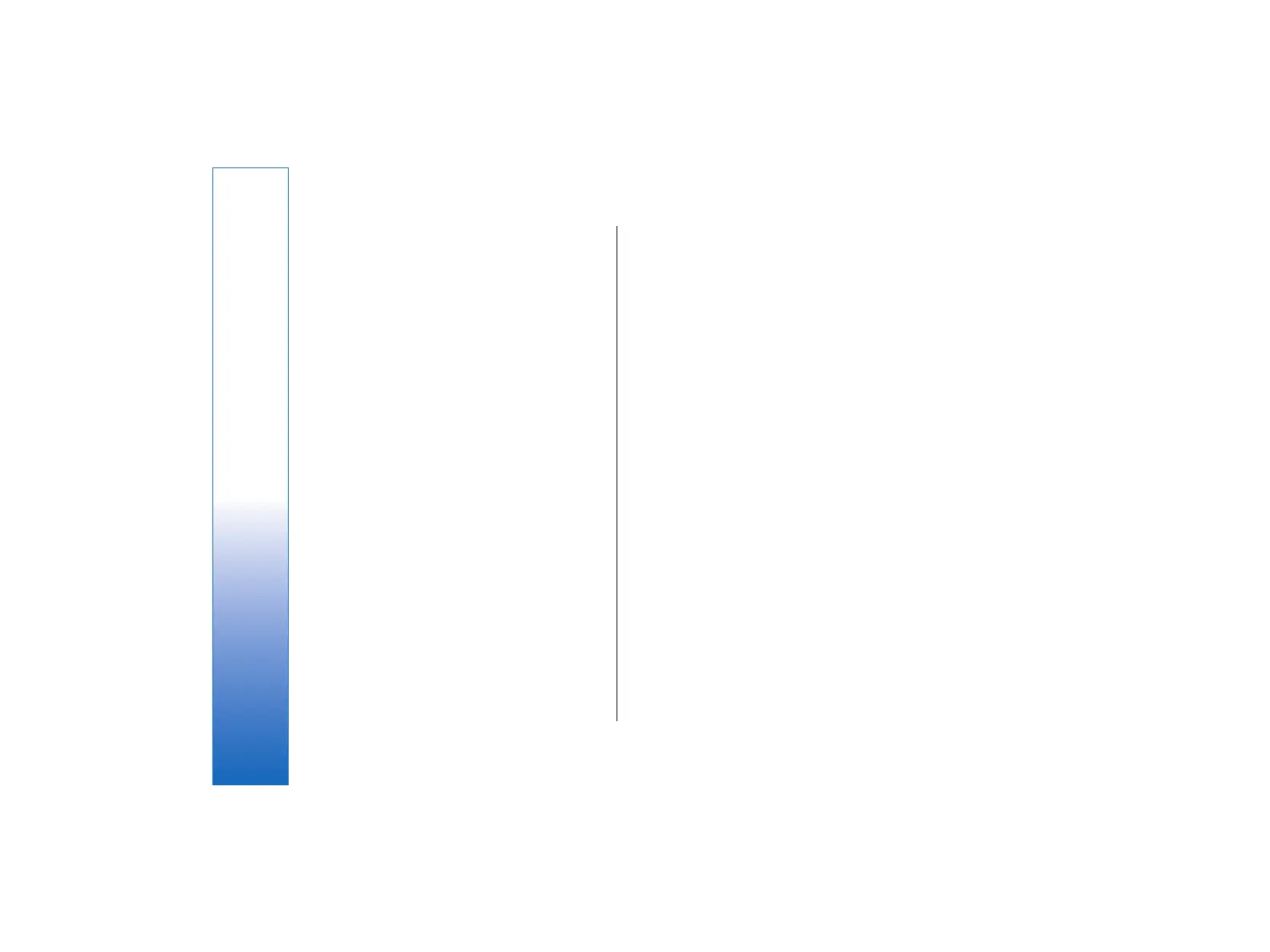the display. To pause the recording, press Pause; to
resume the recording, press Continue.
4. To stop the recording, press Stop. The device saves
the recording in the default folder, or in the folder
you have defined in Control panel.
5. If you do not want to keep the saved video clip,
press Delete. Press Back to return to the viewfinder
to record another video clip. Press Options and
select Open in RealPlayer to view the video clip in
the RealPlayer application.
You can change the folder where the video clips are
saved. See Camera folders on page 93.
• To mute or unmute the microphone, press Options,
and select Mute microphone or Unmute
microphone.
• To adjust the brightness or contrast, press Options,
and select Brightness or Contrast. Press the scroll
key left or right to decrease or increase the
brightness or contrast.
Camera settings
• To edit the camera settings, press Options, and
select Settings.
Define the following:
• Image quality—Define how much the photo will
be compressed when saving the image. High
provides the best image quality but takes more
memory.
• Video clip length—Select the length of the video
clips that you record. The maximum length of a
video clip is approximately 1 hour, depending on the
available memory. Default records video clips up to
100 KB, which is about 10 seconds long. Only video
clips that are of default length or shorter can be sent
in a multimedia message.
• Camera sounds—Define whether you want the
camera to make a shutter sound when taking
pictures.
• Default title—Define the title that is used when
saving a photo or video clip. If you select Automatic,
the default title is used. If you select My title, you
can key in a new title, or edit an existing one.
Images
Go to Desk → Media → Images.
Images consists of two different views:
• In the image browser view you can, for example,
organize, delete, and rename images stored in your
device or memory card. The images can be displayed
either as thumbnails or as a list of file names.
• In the image viewer, which opens when you select
an image in the image browser view and press
Open, you can view, edit, and send individual
images. Note that TIFF and animated GIF files cannot
be edited.
The following file formats are supported: JPEG, BMP,
PNG, GIF 87a/89a, and TIFF/F (monochrome). The device
does not necessarily support all variations of the
aforementioned file formats.
80
Camera and Images
file:///C:/USERS/MODEServer/tkoikkal/864507/RA-2_Erin/en/issue_1/ra-2_erin_en-us_1.xml Page 80 Jul 2, 2004 11:32:12 AMfile:///C:/USERS/MODEServer/tkoikkal/864507/RA-2_Erin/en/issue_1/ra-2_erin_en-us_1.xml Page 80 Jul 2, 2004 11:32:12 AM