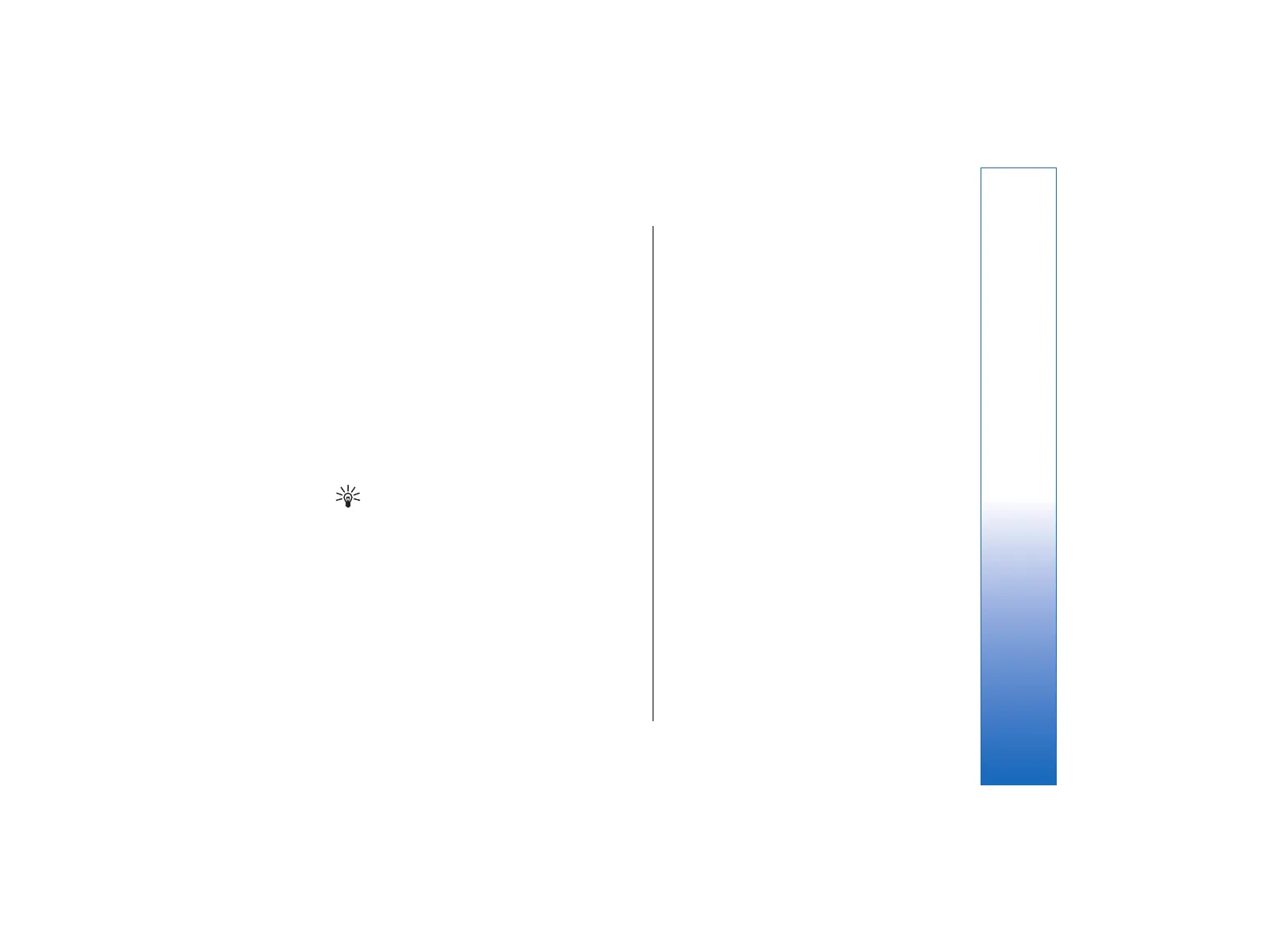Viewing images
• To open an image for viewing, select an image in
the image browser view, and press Open. The
image opens in the image viewer.
• To open the next or previous image for viewing,
press Menu, and select Go to → Next image or
Previous image, or press Ctrl+F for the next image
or Ctrl+B for the previous image.
• To enlarge or reduce the viewed image on the
display, press Menu, and select View → Zoom →
Zoom in or Zoom out.
• To view the image in full screen size, press Full
Screen. To return to normal view, press Menu,
select View, and unselect Full screen. If you want
the images to always open in full screen size, press
Menu, and select Tools → Settings…. In the
Always open image in full screen field, select Yes.
Tip: To switch between the full screen and
normal view, press Ctrl+T. In full screen mode,
press any of the command buttons to display
the commands.
Editing images
• To rotate an image, select an image, and press
Open. Press Menu, and select Tools → Rotate. The
image is rotated clockwise by 90 degrees.
• To flip an image horizontally or vertically, select an
image, and press Open. Press Menu, and select
Tools → Flip → Flip horizontally or Flip vertically.
• To crop an image, select an image, and press Open.
Press Menu, and select Tools → Crop…. Press + or -
to increase or decrease the size of the selected area,
or press Ctrl and scroll up, down, left, or right to
change the shape of the selected area. To move the
area selector inside the image, scroll up, down, left,
or right. Press Crop to crop the image. The extra
space around the area selector is removed.
• To resize an image, select an image, and press
Open. Press Menu, and select Tools → Resize….
Select a percentage, or select Custom size, and
define the size yourself. If you want to zoom the
image so that there are no empty margins at the
sides of the screen, select Best fit. This option is
useful when, for example, creating wallpaper for
Desk. Note that the aspect ratio of the image
cannot be changed when you select Best fit.
Managing image files
Copyright protections may prevent some images,
ringing tones, and other content from being copied,
modified, transferred or forwarded.
• To view detailed information about an image, select
an image, press Menu, and select File →
Properties…. Name, size, and format of the file; the
time and date the file was last modified; and the
resolution of the image in pixels are displayed. To
prevent the image from being modified, select the
Attributes page, and select Read-only and Yes.
• To send an image, select the image, press Menu,
and select File → Send, and the method to send.
• To change the file format, select an image, and
press Open. Press Menu, and select File → Save →
Save as…. Press Change. Select the new file format,
and press Done. Press OK to save the file.
81
Camera and Images
file:///C:/USERS/MODEServer/tkoikkal/864507/RA-2_Erin/en/issue_1/ra-2_erin_en-us_1.xml Page 81 Jul 2, 2004 11:32:12 AMfile:///C:/USERS/MODEServer/tkoikkal/864507/RA-2_Erin/en/issue_1/ra-2_erin_en-us_1.xml Page 81 Jul 2, 2004 11:32:12 AM