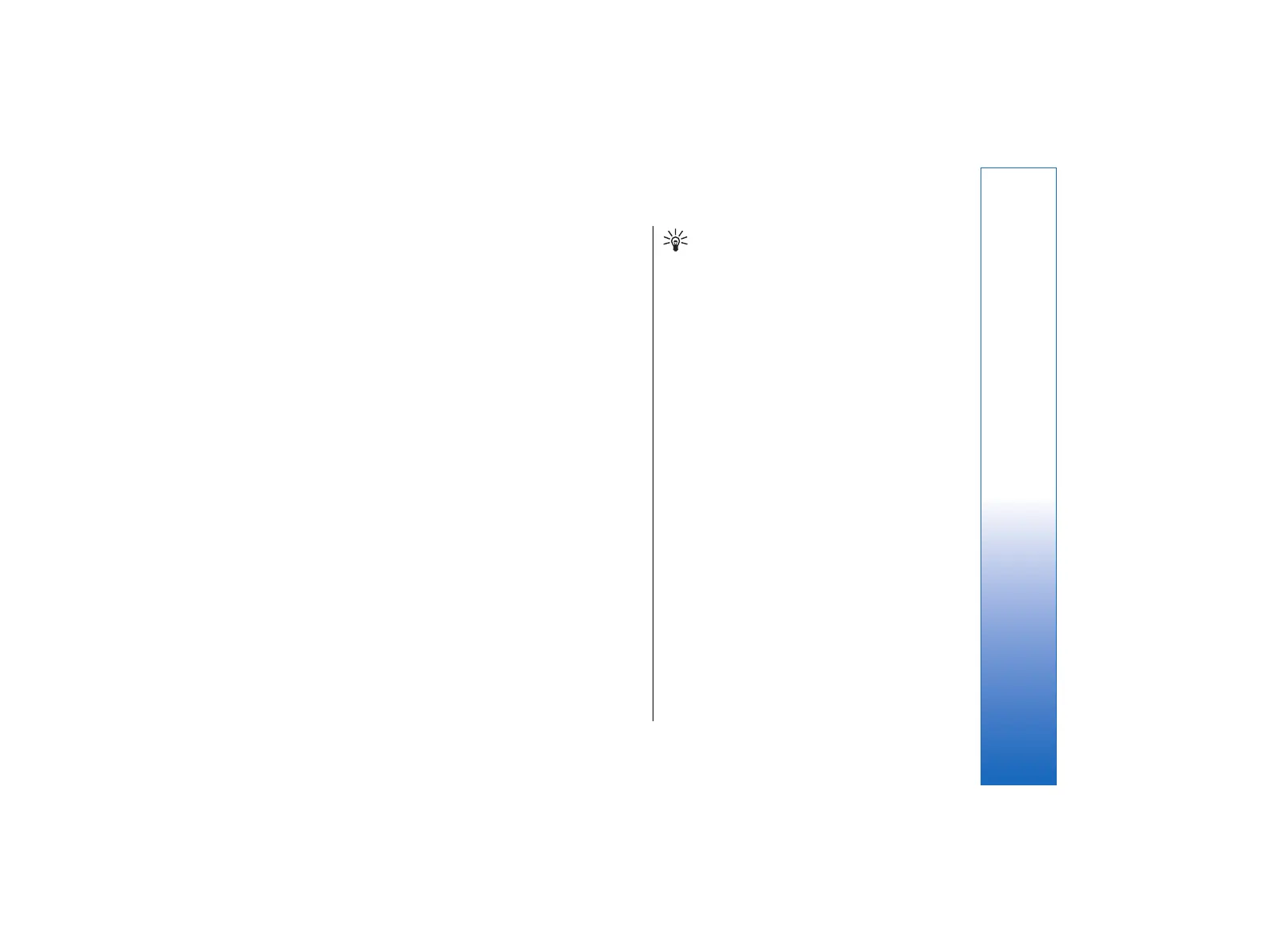Select the Other page, and define the settings.
• Ask before connecting—If you select Yes, a dialog
appears every time you connect to the Internet,
asking you to confirm the connection or to change
the Internet access point.
• GPRS operating mode—Select Always on to keep
the GPRS connection in alert mode and to switch the
packet data transfer on quickly when needed. If you
select On when needed, the device uses a GPRS
connection only when you start an application or
action that needs it. Note that if there is no GPRS
coverage and you selected Always on, the device
will periodically try to establish a GPRS connection.
• To change the priority of Internet access points,
select Connections → Internet setup. Press
Priority, select an Internet access point, and press
Move up or Move down. When you establish a
data connection, the access points are searched for
in the order you have specified.
Selecting an Internet access point
When you establish an Internet connection, you are
asked to select the Internet access point you want to
use for that connection. In the Network connection
dialog, select an Internet access point from the list, and
press Connect. Before connecting, you can filter the list
of access points according to the network type. To view
all Internet access points, select All networks. To view
Internet access points that are currently available, press
Show available. For example, if you are using the
Offline profile, no GPRS or GSM Internet access points
are shown in the list.
Tip: The Network connection dialog opens
only if you have selected Yes in the Ask before
connecting field in the general Internet access
point settings. To check the status of the
setting, select Desk → Tools → Control
panel, and Connections → Internet setup
→ Other page.
General
Go to Desk → Tools → Control panel → General.
Date and time
You can change the time and date used by applications
such as Calendar and Clock.
• To set the current time and date, select General →
Date and time, select the Time and Date fields,
and enter the numbers. When setting the date, you
can also press Browse to open a month grid where
you can select a date.
• To update date and time automatically, select
General → Date and time. In the Auto time
update field, select On. The time, date, and time
zone information is updated to your device from
the mobile phone network (network service). If the
time zone changes, the current city also changes in
the Clock application, and starting and ending
times of your calendar entries are shown in local
time. For the setting to take effect, the phone needs
to be restarted.
89
Control panel
file:///C:/USERS/MODEServer/tkoikkal/864507/RA-2_Erin/en/issue_1/ra-2_erin_en-us_1.xml Page 89 Jul 2, 2004 11:32:12 AMfile:///C:/USERS/MODEServer/tkoikkal/864507/RA-2_Erin/en/issue_1/ra-2_erin_en-us_1.xml Page 89 Jul 2, 2004 11:32:12 AM