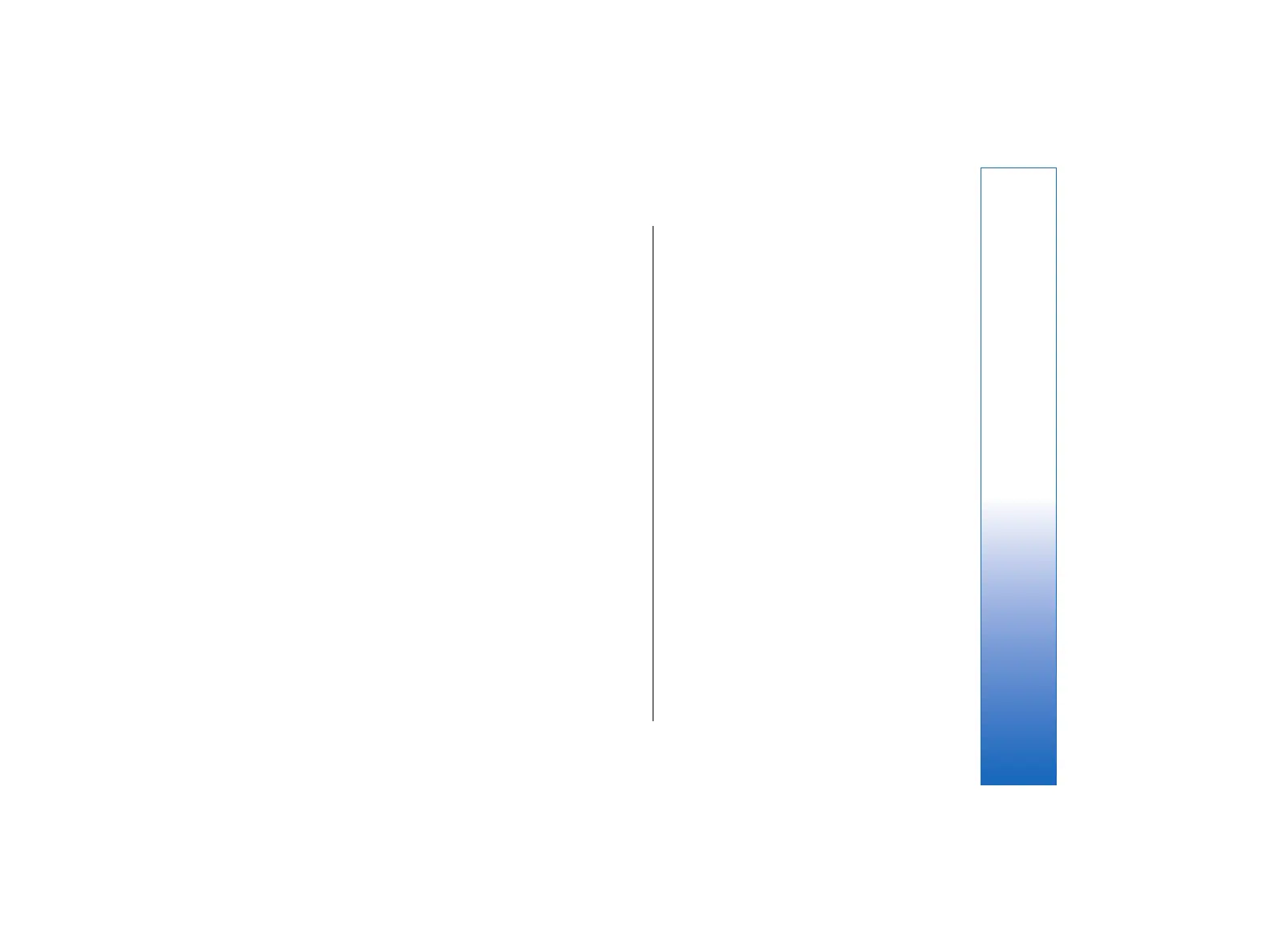• To view the structure of a document, press Menu,
and select View → Outline…. The document is
structured by different levels of headings. Heading 1
is the top level, Heading 2 comes second, and so on.
Body text is not shown in the document outline. To
view more levels in the document outline, press
Expand. To hide the lower levels, press Collapse. To
jump to a particular heading in the document,
select the heading, and press Go to.
• To hide or make text markers visible, press Menu,
and select Tools → Preferences…. On the Basic
options page, you can define whether tab, space,
and paragraph marks are shown in the document.
On the Advanced options page, you can define
whether forced line breaks, nonbreaking spaces,
and hard hyphen marks are shown in the document.
• To open a particular page in a document, press
Menu, and select Tools → Go to page…. In the Go
to dialog, you can see how many pages there are in
the document and select a page you want to jump
to. Enter the page number, and press Done.
Formatting documents
You can modify the style of a document on a font and
paragraph level. You can use different fonts, font sizes,
and styles. You can apply different predefined or user-
defined styles by either modifying particular pieces of
text separately, or by using a template on which the
style of the text is based.
• To format text, select the text, press Menu, and
select Format → Font…, Formatting, Bullets…, or
Paragraph. Select the appropriate formatting
option. For example, you can add bold, italic, and
underline formatting, change the font size and
color, and add bullets and borders.
• To edit or create a new paragraph style, press Style.
Select the style you want to edit, and press Edit.
Press New to create a new style. Give the new style
a name, and specify the font, bullet, border, and
spacing properties.
• To change the paragraph style, move the cursor
inside a paragraph, and press Style. Select the new
style, and press Set.
Inserting and editing objects
Objects in text documents are not links, but embedded
attachments, which may increase the file size of the
document dramatically. Some object types are
displayed as icons only.
• To insert an object into a document, press Insert
object. Select from the list the type of object you
want to insert. Press Insert new to open the
corresponding editor and create a new object or
press Insert existing to open a list of existing files.
Only those files that can be inserted are listed.
Select a file, and press OK.
• To resize an image, select the image, press Menu,
and select Edit → Object → Object details…. On
the Scaling page, you can specify the width and
height of the image, or resize the image by a
specific percentage. On the Cropping page, you can
crop the image. Note that you cannot resize icons.
• To open an object for viewing or editing, select the
object, and press the enter key.
63
Documents
file:///C:/USERS/MODEServer/tkoikkal/864507/RA-2_Erin/en/issue_1/ra-2_erin_en-us_1.xml Page 63 Jul 2, 2004 11:32:12 AMfile:///C:/USERS/MODEServer/tkoikkal/864507/RA-2_Erin/en/issue_1/ra-2_erin_en-us_1.xml Page 63 Jul 2, 2004 11:32:12 AM