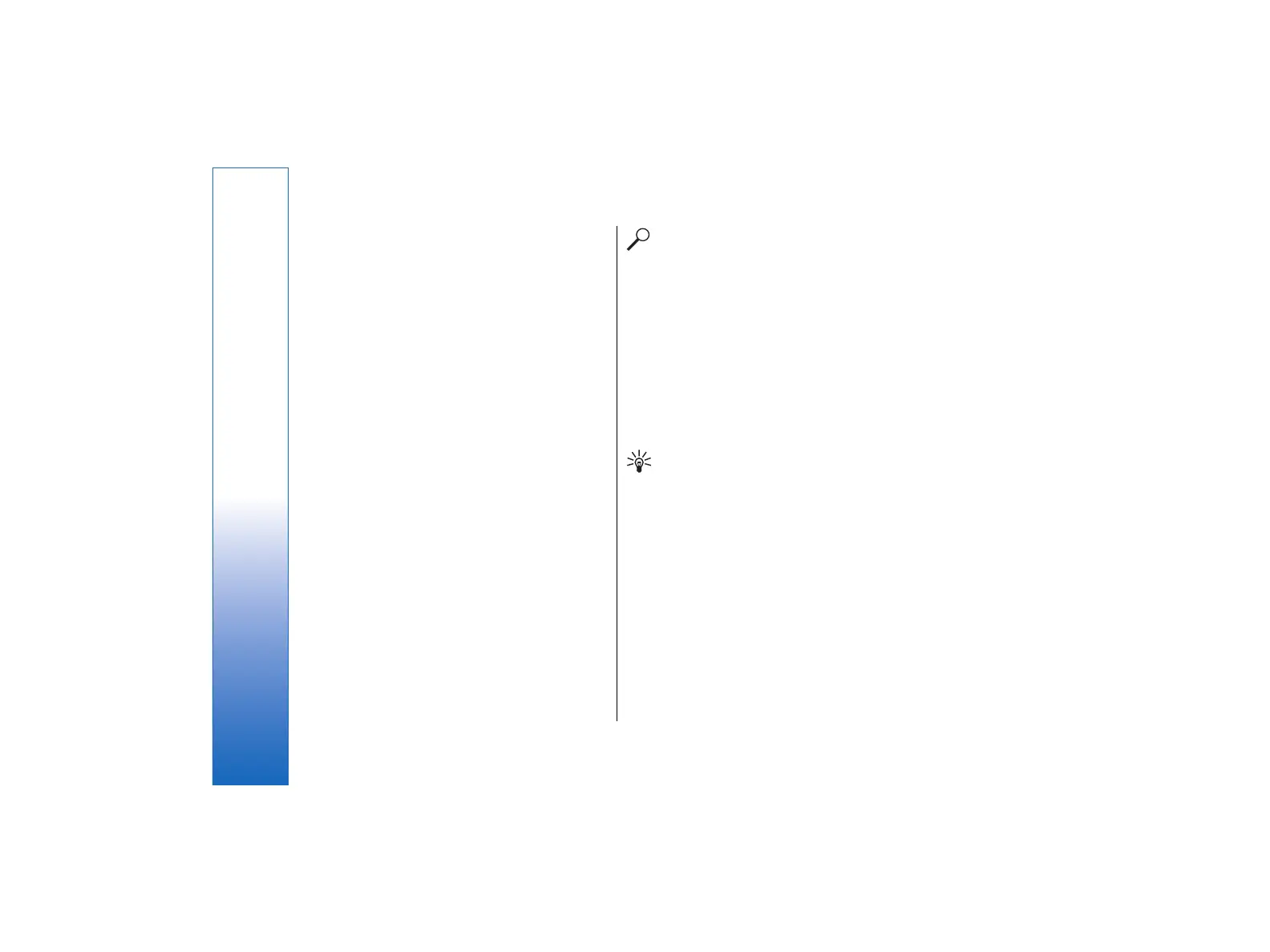clears both formatting and contents of the selected
cells.
• To insert cells, select the area where you want to
insert new cells, press Menu, and select Insert →
Cells. You can insert cells above (Shift cells down)
or to the left (Shift cells right) of the selected
range. If you have selected only one cell, only one
new cell is inserted, and if you have selected a
range of cells, a corresponding range of blank cells
is inserted. To insert a new row or column, select
Entire row or Entire column, and press OK.
• To rearrange the order of cells, select the cells, press
Menu, and select Tools → Sort → Top to bottom
or Left to right. On the 1st column or 1st row
page, select the direction of sorting, and to sort by
case, select Yes in the Case sensitive field. If you
have selected more than one row or column, move
to the second and third page to sort the next
column or row.
• To insert a function into a selected cell, press Insert
function in the worksheet. Functions are used to
automate calculations. You can choose from
different function categories, and each category has
a set of functions. For example, MIN finds the lowest
value in the numeric contents of a selected range of
cells, AVERAGE calculates the average of the values,
and SUM adds the values together. Once you have
selected a function, press Done. The function is
inserted into the selected worksheet cell. On the
worksheet, press Point reference, select the cells
you want to include in the function with Shift+scroll
key, and press OK.
Example: You want to add up the numbers in
cells C2 to C6 and have the results appear in cell
C7. Select cell C7, and press Insert function.
Select the function SUM, press OK, and press
Done. Press Point reference, select the cell
range C2 to C6 with Shift+scroll key, and press
OK. The sum appears in cell C7.
• To name a cell, select the cells you want to name,
press Menu, and select Insert → Name → Add.
Enter the name for the cell or range of cells. The
coordinates of the cells you have selected on the
worksheet are automatically inserted in the Value
field. You can enter new coordinates to change the
cell selection. You can also enter numbers or letters
for use in different functions.
Tip: You can use cell names to make calculating
functions easier to understand. For example,
cells named Rent and Groceries could be
subtracted from a cell named Salary when
calculating the money left for leisure activities
after monthly living costs.
Creating and modifying
chart sheets
Chart sheets contain charts based on information from
worksheets. When you change the information on a
worksheet, the chart is updated simultaneously.
• To create a chart sheet, select the worksheet cells
that contain the information you want to include in
the chart, press Menu, and select Insert → New
chart. Select the chart type, make the chart two or
66
Sheet
file:///C:/USERS/MODEServer/tkoikkal/864507/RA-2_Erin/en/issue_1/ra-2_erin_en-us_1.xml Page 66 Jul 2, 2004 11:32:12 AMfile:///C:/USERS/MODEServer/tkoikkal/864507/RA-2_Erin/en/issue_1/ra-2_erin_en-us_1.xml Page 66 Jul 2, 2004 11:32:12 AM