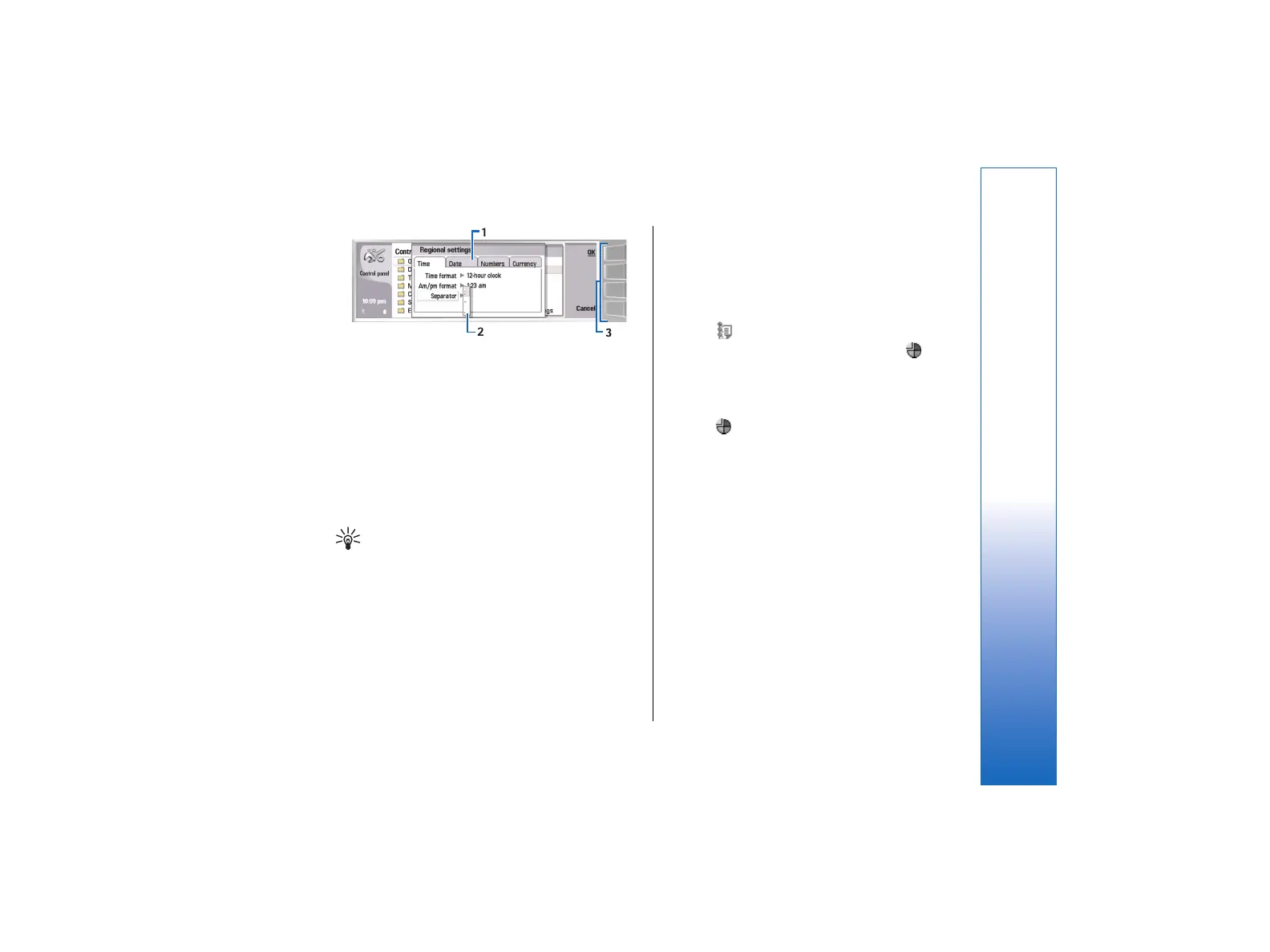Multipage dialog
1—Dialog pages. You can move from one page to
another by pressing the menu key.
2—Selection list. You can view different options in a
selection list, and select one of them.
3—Command buttons. You can use the command
buttons to perform functions on a dialog page, or in a
selection list.
If there is more than one frame on the display, the
selected frame is always highlighted. You can move
between the frames by pressing the tab key.
Tip: Press Chr+the tab key to switch between
open applications. Press Chr+the tab key again
to move in the list.
About the display
A small number of missing, discolored, or bright dots
may appear on the screen. This is a characteristic of this
type of display. Some displays may contain pixels or
dots that remain on or off. This is normal, not a fault.
Common actions in several
applications
You can find the following actions in several
applications:
• To switch between open applications, press Menu,
select
, and select the application.
• To change the profile, press Menu, select
, and
scroll to the profile you want. To modify the profile
settings, such as the ringing tones, select the profile
and press Edit.
• To activate a profile for a certain time, press Menu,
select
, and select the desired profile. Press
Timed, and set the time (up to 24 hours) when you
want the profile setting to end. When the end time
is reached, the previous profile, which was not
timed, becomes active.
• To save a file, press Menu, and select File → Save.
There are different save options depending on the
application you use.
• To send a file, press Menu, and select File → Send.
You can send a file as an e-mail, fax, short message,
or multimedia message; or send them using
infrared or Bluetooth.
• To add a shortcut, press Menu, and select File →
Add to Desk. Scroll to the group to which you want
to add the shortcut, and press Select. After you have
selected the group, press OK. For example, you can
add shortcuts to files or Web pages.
• To print to a compatible printer, press Menu, and
select File → Printing. You can preview items that
you want to print, or edit the way printed pages
look.
15
Getting started
file:///C:/USERS/MODEServer/tkoikkal/864507/RA-2_Erin/en/issue_1/ra-2_erin_en-us_1.xml Page 15 Jul 2, 2004 11:32:12 AMfile:///C:/USERS/MODEServer/tkoikkal/864507/RA-2_Erin/en/issue_1/ra-2_erin_en-us_1.xml Page 15 Jul 2, 2004 11:32:12 AM