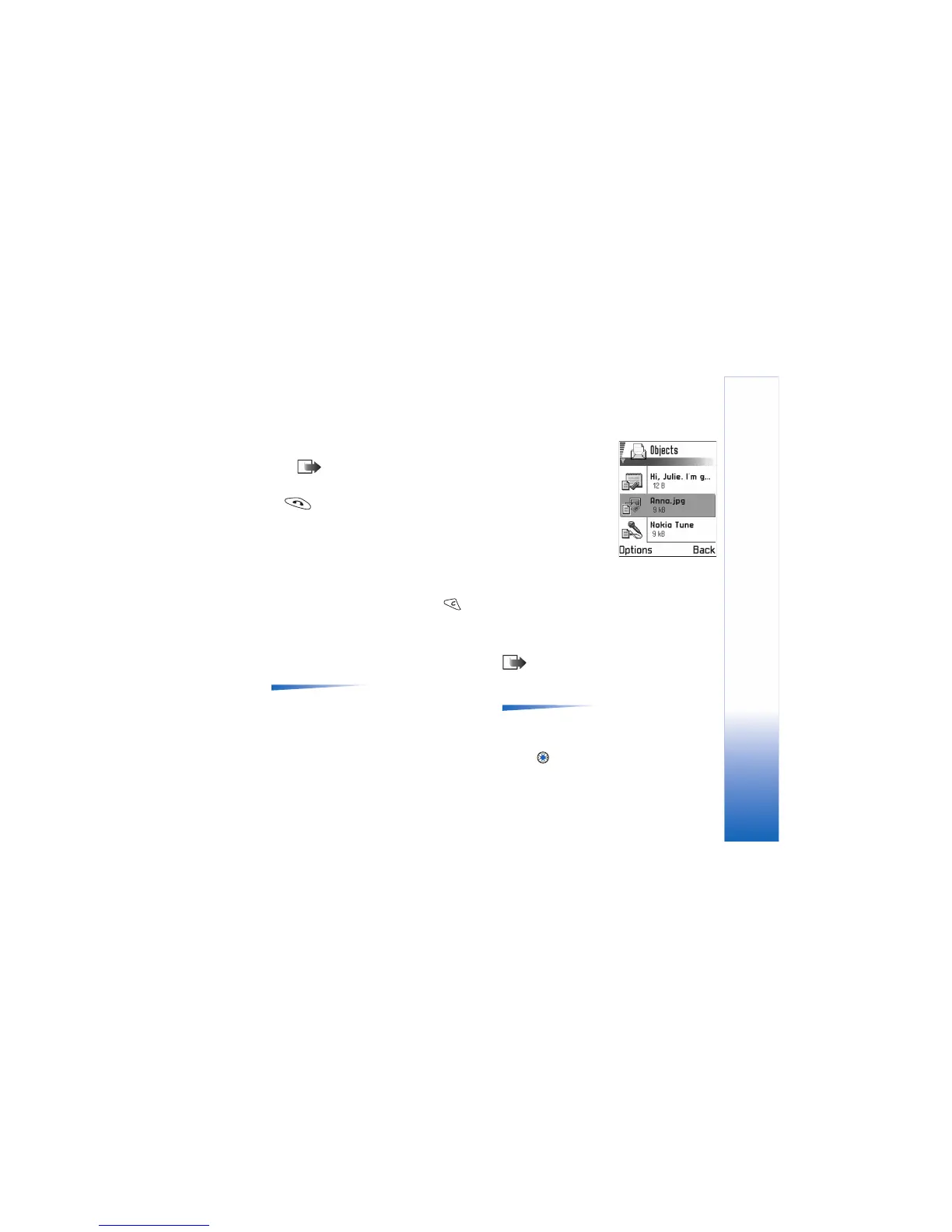Messaging
75
sound is automatically saved and a copy is inserted
in the message.
Note: A multimedia message can contain
only one image and one sound clip.
4 To send the message, select Options→ Send or press
.
Previewing a multimedia message
To see what the multimedia message will look like, select
Options→ Preview message.
Removing an object from a multimedia
message
To remove a multimedia object, select Options→
Remove→ Image Video clip or Sound clip. Press to
remove text.
Working with different media objects
To see all the different media objects included in a
multimedia message, open a multimedia message and
select Options→ Objects to open the Objects view.
Options in the Objects view:
Open, Insert, Place image first / Place text first, Remove,
Help, and Exit.
In the Objects view, you can
change the order of the
different objects, delete
objects, or open an object in
a corresponding application.
You can see a list of different
objects and their file sizes.
E-mail
Settings needed for e-mail
Before you can send, receive, retrieve, reply to, and
forward e-mail, you must:
• Configure an Internet Access Point (IAP) correctly. See
‘Connection settings’, p. 41.
• Define your e-mail settings correctly. See ‘Settings for
e-mail’, p. 87.
Note: Follow the instructions given by your remote
mailbox and Internet Service Provider.
Writing and sending e-mail messages
Options in the e-mail editor:
Send, Add recipient, Insert, Attachments, Delete, Message
details, Sending options, Help, and Exit.
1 Select New message→ Create: E-mail. The editor opens.
2 Press to select the recipient(s) from the Contacts
directory or write the e-mail address of the recipient in
