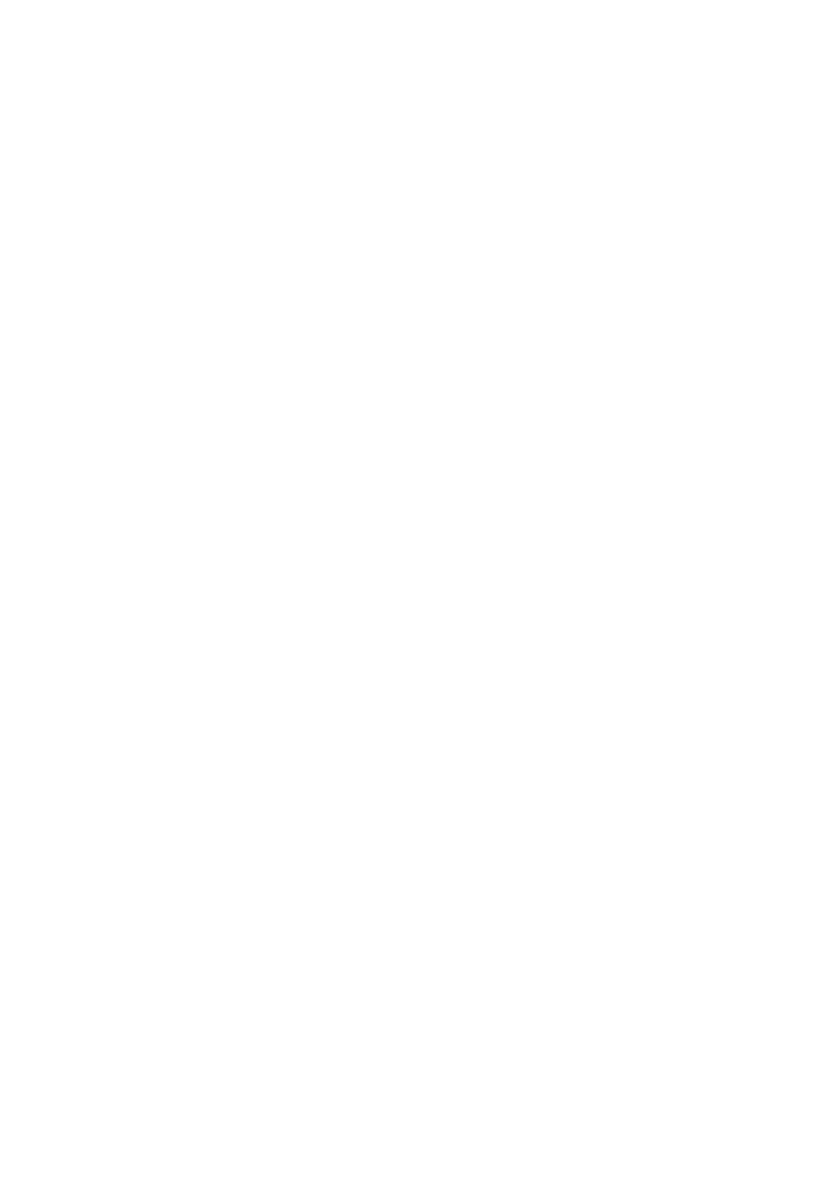B6500 Network User’s Guide
Printing from a Windows Computer - 13
Windows 95/98/ME
1. Click the [Start] button, select [Settings] and then click [Control
Panel].
2. In the [Control Panel] double-click on the [Network] icon.
3. In the [Network] dialogue box click [Configuration Panel].
4. If the [Client for Microsoft Networks] is not listed, click [Add].
5. In the [Select Network Component Type] dialogue box, select
[Protocol] then click [Add].
6. In the [Select Network Protocol] dialogue box, select [Microsoft]
from the list of manufacturers, then select [TCP/IP] from the list of
network protocols, then click [OK].
7. The Windows installation CD-ROM may be required. Follow the
remaining dialogue box prompts.
Windows NT 4.0
1. Click [Start], select [Settings] and then click [Control Panel].
2. Double-click the [Network] icon.
3. In the Network dialogue box, click the [Protocols] tab.
4. If the [TCP/IP Protocol] is not listed, click [Add].
5. In the [Select Network Protocol] dialogue box, select [TCP/IP
Protocol] and click [OK].
6. The Windows NT installation CD-ROM may be required. Follow the
remaining dialogue box prompts.
Windows 2000
1. Click the [Start] button, select [Settings] and then click [Network
and Dial-up Connections].
2. Double-click the [Local Area Connection] icon. In the [Local Area
Connection Status] dialogue box, click [Properties].
3. In the [Local Area Connection Properties] dialogue box, click
[Install].
4. In the [Select Network Component Type] dialogue box, select
[Protocol] and click [Add].
5. In the [Select Network Protocol] dialogue box, select [TCP/IP
Protocol] and click [OK].
