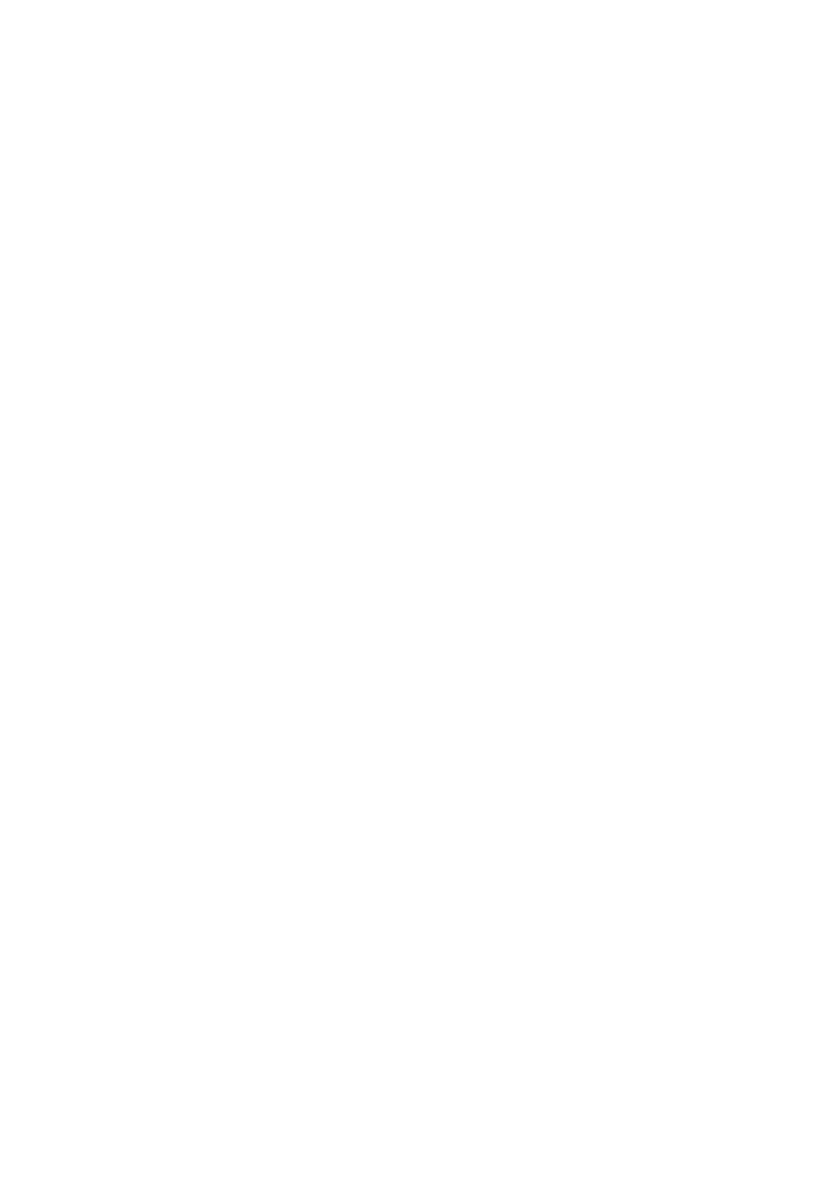B6500 Network User’s Guide
Printing from a Windows Computer - 16
8. Follow the instructions on the screen to finish installing the LPR-
compatible printer.
If the LPR port is not available, install the Microsoft TCP/IP Printing
Service.
Insert the printer driver for Windows NT4.0.
1. Select [Start].[Settings].[Control Panel] and then double click the
[Network] icon.
2. In the Network dialogue box, click the [Services] tab.
3. If [Microsoft TCP/IP Printing] is not listed, click [Add].
4. In the [Select Network Service] dialogue box, select [Microsoft
TCP/IP Printing] and click [OK].
5. The Windows NT installation CD-ROM may be required. Follow the
remaining dialogue box prompts.
Windows 2000
Windows 2000 requires administrator privileges.
With Windows 2000, there are four options for printing using TCP/IP.
>Oki LPR
> Microsoft LPR
> Port 9100
>IPP
In order to use Microsoft LPR, it must first be installed on your system.
OKI LPR
Please follow the procedure described in “Configuring as a Network
Printer”, “Windows 95/98/Me” on page 15.
Microsoft LPR
To install this port, the following needs to be carried out:
1. Select [Start], [Settings], [Control Panel and Printers].
2. Open the [Printers] folder.
3. Double-click [Add Printer] and then select [Next].
4. Select [Local Printer], clear the [Automatically detect my printer]
check box, and then select [Next].
5. Select [Create a new port] and then [LPR Port].
