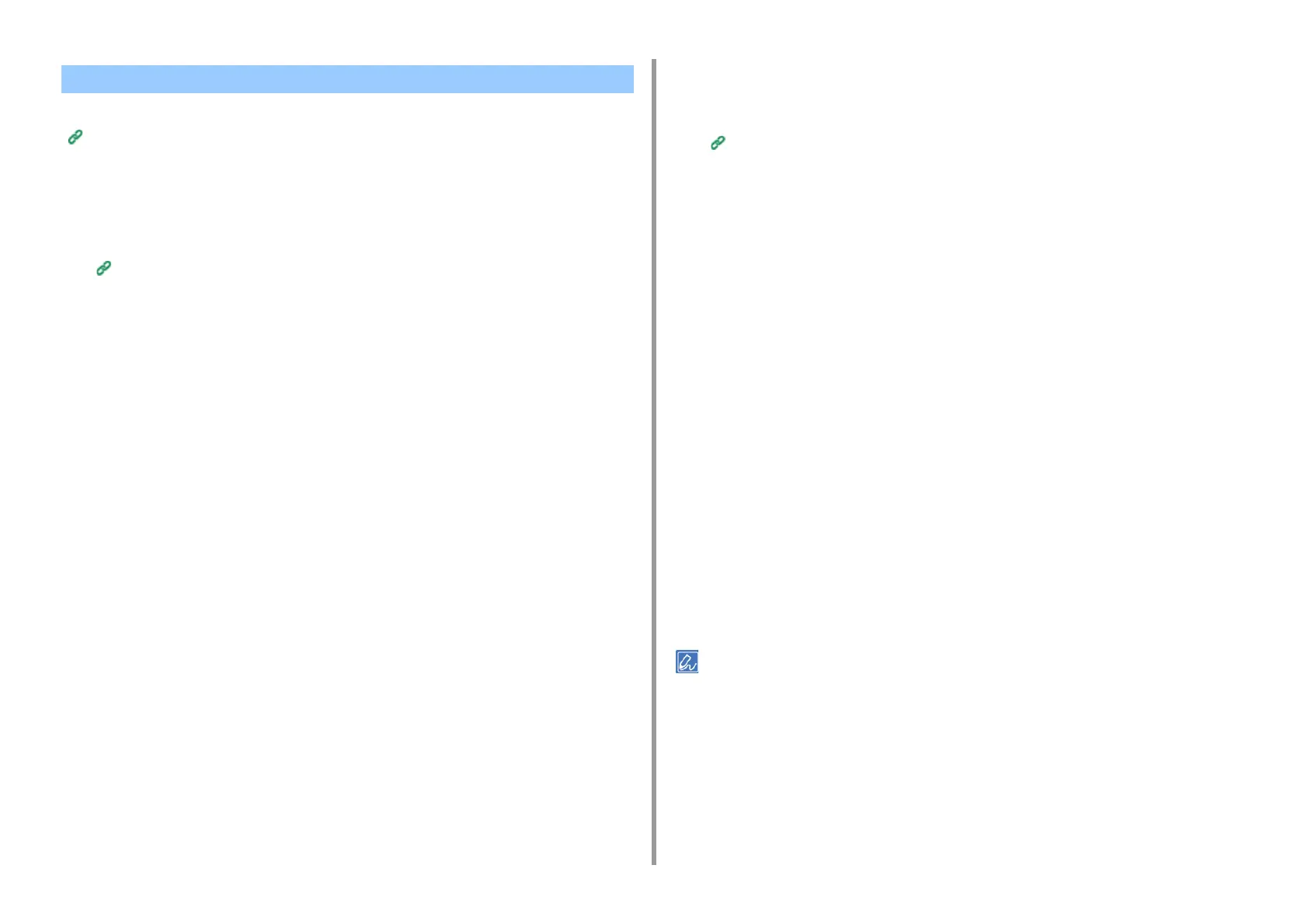- 119 -
5. Management / Setting the Printer
To use this function, you need to set up your mail server in advance.
E-mail Setup (Web Page)
Setting to Send an E-mail Alert if an Error Occurs
1
Open the Web page of this machine.
Open the Web Page of This Machine
2
Log in as the administrator.
3
Select [Admin Setup].
4
Select [Network] > [E-mail] > [Alert Settings].
5
Enter an e-mail address to receive a notification in [Failure Notification
Settings].
6
Click [Setting] of the entered e-mail address.
If you want to apply the notification conditions to another address, click [Copy].
7
Select [Upon occurrence of an event] in [Way of E-mail Alerting], and then
click [To Step 2].
8
Specify detailed settings by following the on-screen instructions.
If you insert a check in any errors or warnings that require notification, a window to
specify the time difference between the sending of the notification and the occurrence
of the error is displayed.
9
Click [OK].
10
Click [View a summary of current configuration] to check the current settings,
and then click [x] to close the window.
You can check the current settings of up to two addresses in the main window. Select
the address you want to check from the list box.
11
Click [Submit].
The new settings take effect when the network function of this machine restarts.
Setting to Send an E-mail Alert Regularly
1
Open the Web page of this machine.
Open the Web Page of This Machine
2
Log in as the administrator.
3
Select [Admin Setup].
4
Select [Network] > [E-mail] > [Alert Settings].
5
Enter an e-mail address to receive a notification in [Failure Notification
Settings].
6
Click [Setting] of the entered e-mail address.
If you want to apply the notification conditions to another address, click [Copy].
7
Select [Periodically] in [Way of E-mail Alerting], and then click [To Step 2].
8
Specify detailed settings by following the on-screen instructions.
9
Click [OK].
10
Click [View a summary of current configuration] to check the current settings,
and then click [x] to close the window.
You can check the current settings of up to two addresses in the main window. Select
the address you want to check from the list box.
11
Click [Submit].
The new settings take effect when the network function of this machine restarts.
• If any failure that is not eligible for notification, an e-mail is not sent.
E-mail Alert