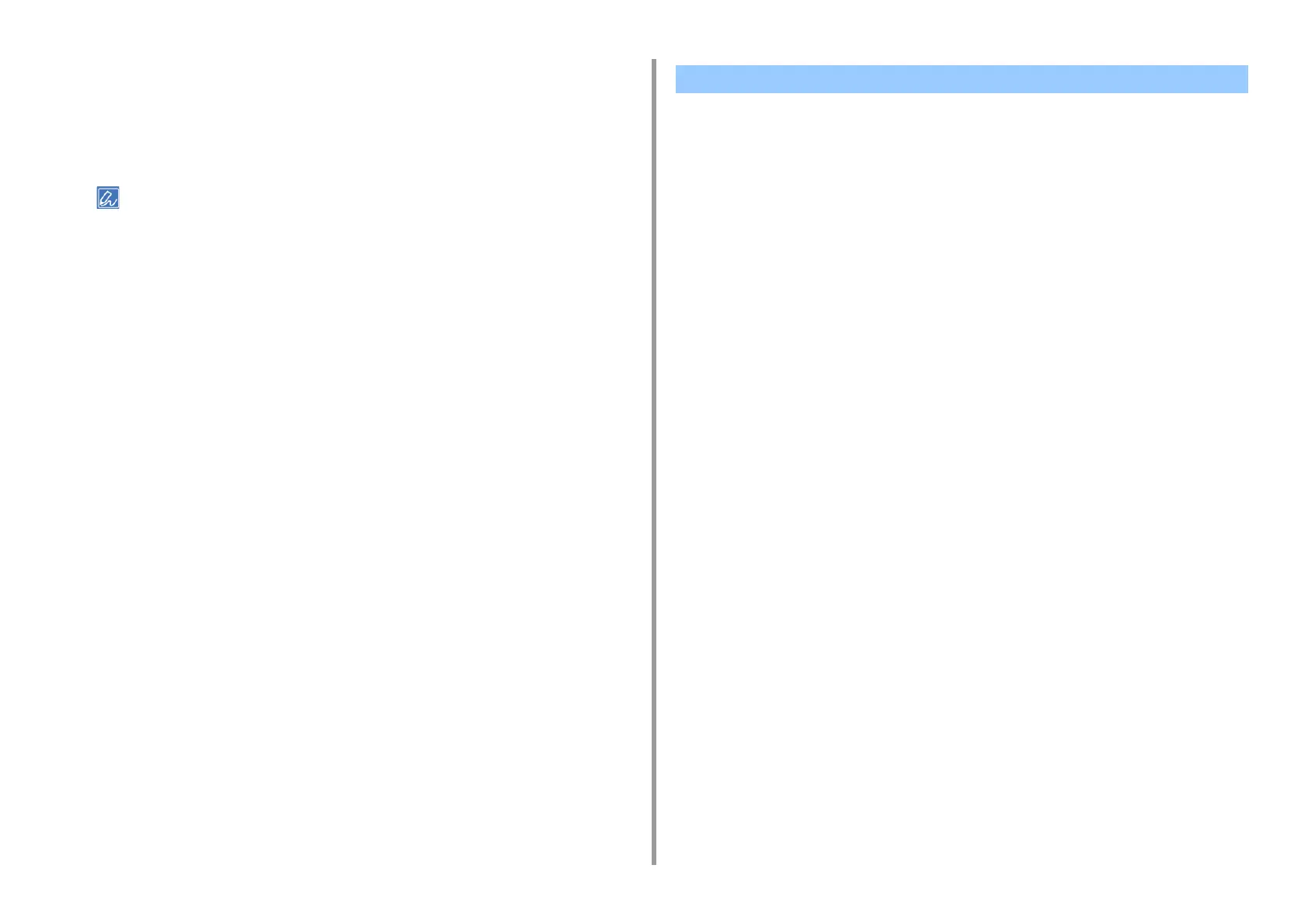- 143 -
6. Utility Software
8
Click [Save].
9
Select [Printers & Scanners] in [System Preferences].
10
Delete the registered printer to which the adjustment has been made, and
then register the printer again.
• Do not click the [Configure] button that is displayed while the printer is being registered.
• If a dialog in which you can select a printer option is displayed while the printer is being registered, click
[Cancel], and then register the printer again.
• For Windows PS Printer Driver (C834/C844/ES8434)
1
Open the file to print.
2
Select [Print] from the [File] menu.
3
Click [Properties].
4
Check the [Custom Gamma Adjustment] check box on the [Color] tab.
5
Select the registered halftone adjustment name.
6
Change other settings if necessary, and then click [OK].
7
Click [Print] on the [Print] screen.
• For Mac PS Printer Driver (C834/C844/ES8434)
1
Open the file to print.
2
Select [Print] from the [File] menu.
3
Select the [Print Options] panel.
4
Select the created halftone adjustment from [Custom gamma] in the [Quality2]
tab.
5
Change other settings if necessary, and then click [Print].
Printing with a Registered Halftone