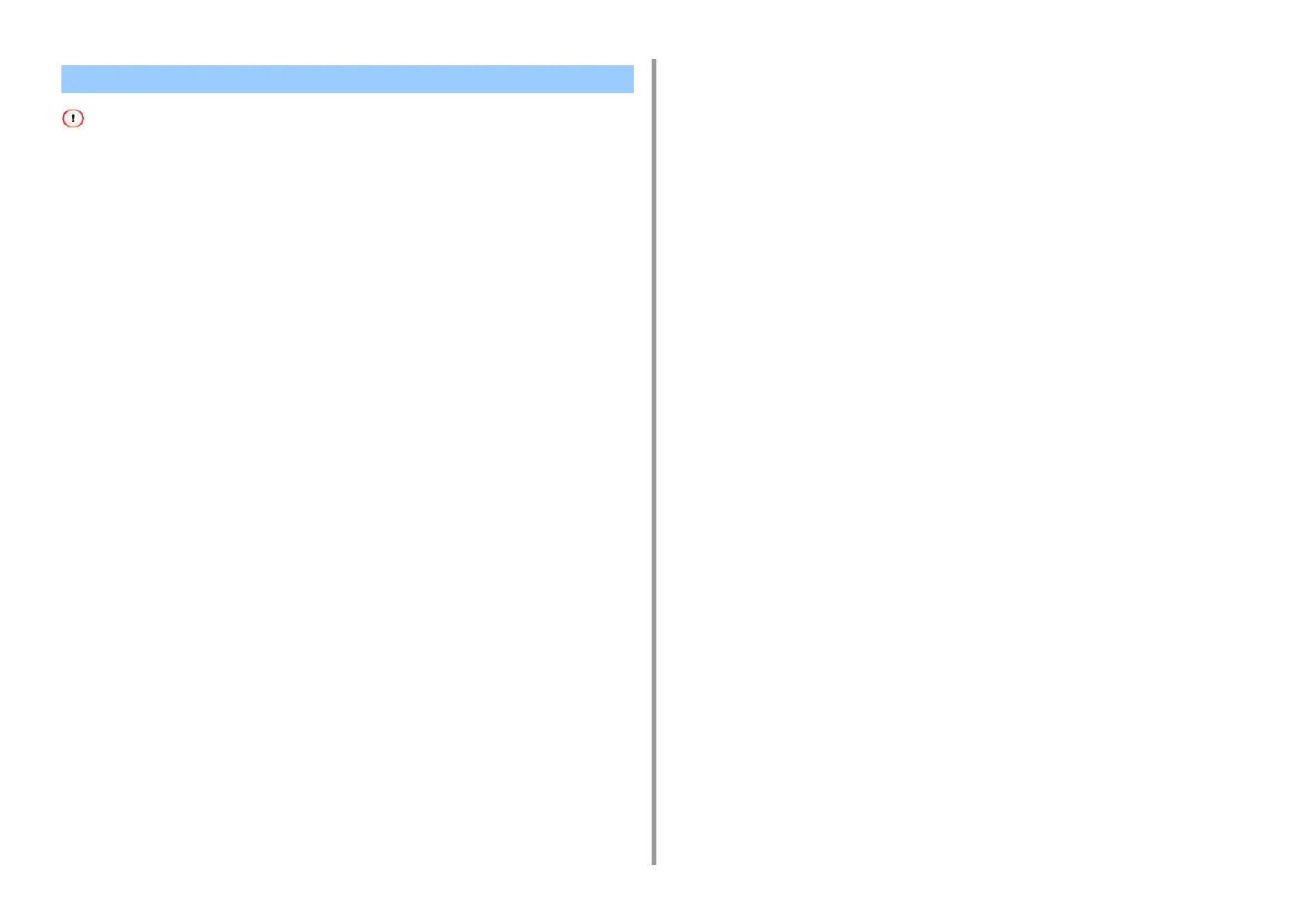- 41 -
3. Changing the Finish
• The printer fonts do not exactly duplicate the appearance of the TrueType fonts displayed on the screen.
• This function is not available if [Print Mode] is set to [Image] on the Windows PCL printer driver and on Mac.
• This function may not be available for some applications.
• For Windows PCL Printer Driver
1
Open the file to print.
2
Select [Print] from the [File] menu.
3
Click [Preferences].
4
Select the [Extend] tab.
5
Click [Fonts].
6
Select the [Font Substitution] check box in [TrueType Font Output Type].
7
Specify the printer font to use instead of TrueType fonts in [Font Substitution
Table].
8
Click [OK].
9
Change other settings if necessary, and then click [OK].
10
Click [Print] on the [Print] screen.
• For Windows PS Printer Driver (C834/C844/ES8434)
1
Open the "Printer folder".
2
Right-click the [OKI C844 PS] icon and then select [Printer properties].
3
Double-click [Font Substitution Table] on the [Device Settings] tab.
4
Click a TrueType font, and then select a printer font to be used to substitute
the TrueType font from the list.
5
Click [OK].
6
Open a file to print from a computer.
7
Select [Print] from the [File] menu.
8
Click [Preferences].
9
Click [Advanced] on the [Layout] tab.
10
Click [TrueType Font], and then select [Substitute with Device Font].
11
Click [OK].
12
Change other settings if necessary, and then click [OK].
13
Click [Print] on the [Print] screen.
Print Using the Printer Fonts