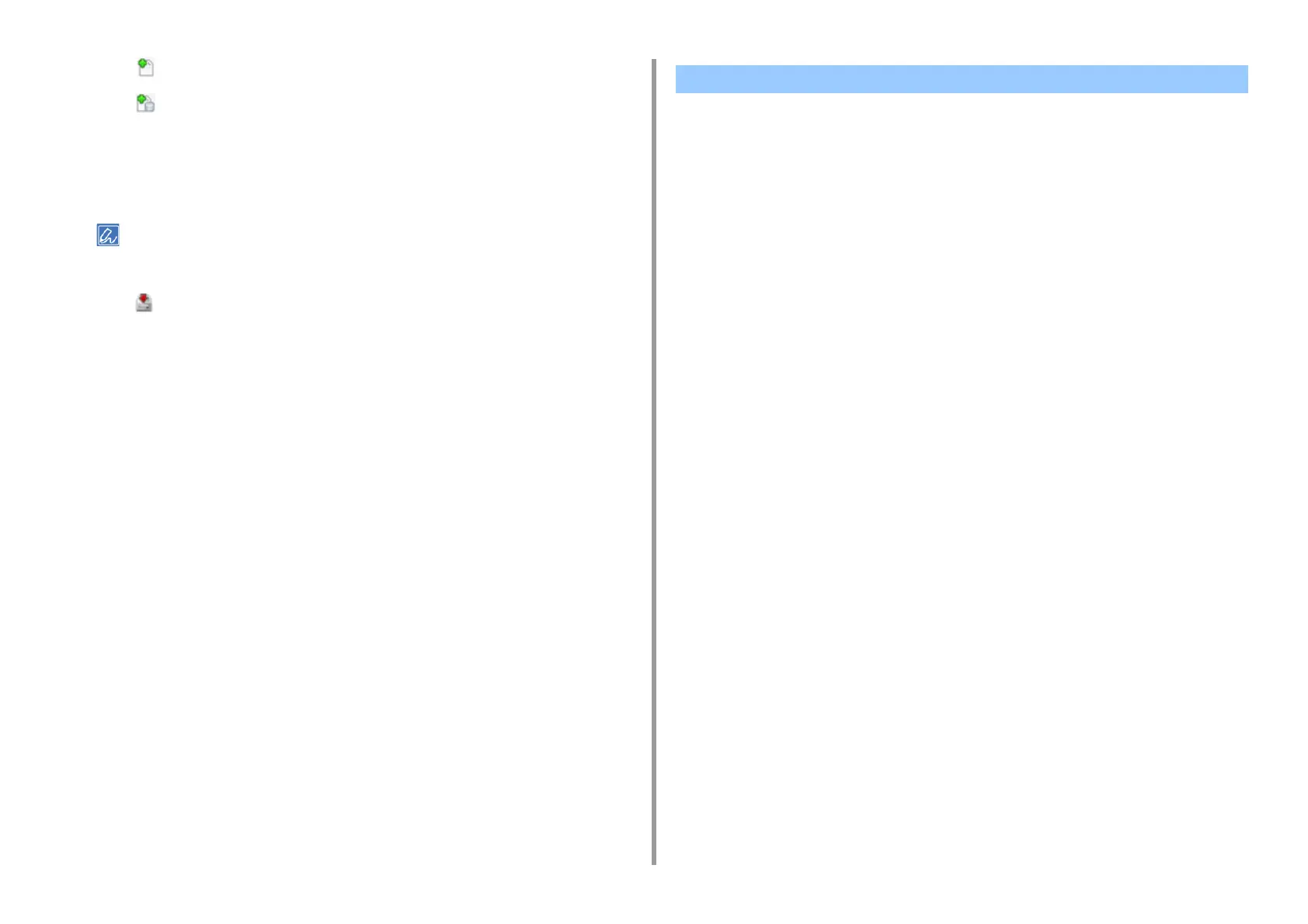- 150 -
6. Utility Software
3
Click (New Project).
4
Click (Add File to Project), and then select a created form file.
The form is added to the project.
5
Click the form file.
6
Select the machine from the bottom of the Storage Manager Plug-in window.
• If the machine is not registered to Configuration Tool yet, register the machine referring "Registering This
Machine
".
7
Click (Send project files to printer).
8
Click [OK].
1
Click [Start], and then select [Okidata] > [Configuration Tool].
2
Select [Storage Manager] from the [Plug-ins] menu.
3
Click the device name in the device selection area at the bottom of the Storage
Manager plug-in screen.
The storage, volume name, size, free space, location name, label, status, file name,
size, and comment are displayed by communicating with the device.
Checking the Free Space in Memory/Hard Disk Drive