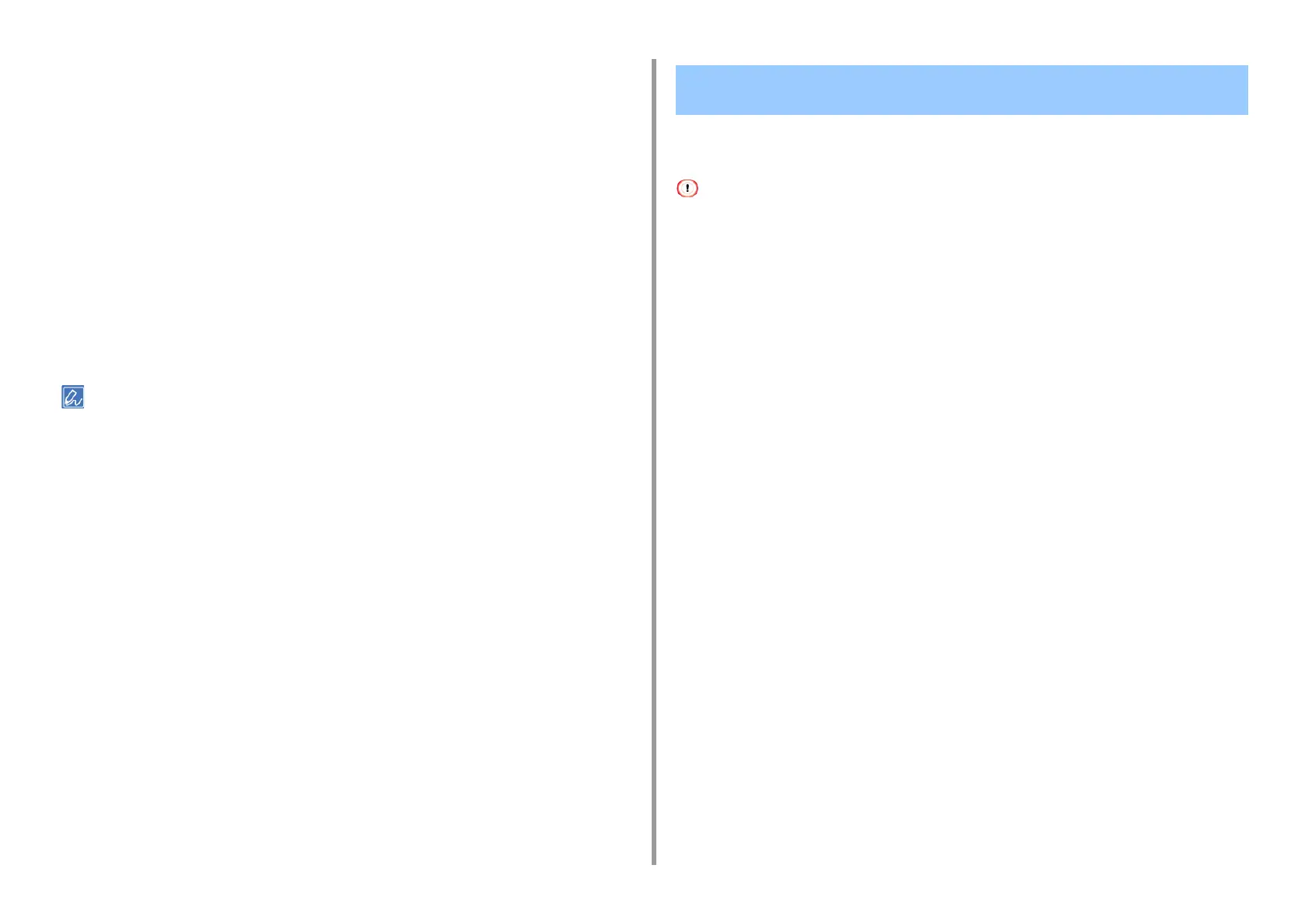- 44 -
3. Changing the Finish
6
Change other settings if necessary, and then click [OK].
7
Click [Print] on the [Print] screen.
• For Mac PS Printer Driver (C834/C844/ES8434)
1
Open the file to print.
2
From the [File] menu, select [Print].
3
Select the [Print Options] panel.
4
Select the [Black Overprint] check box in the [Quality 1] tab.
5
Change other settings if necessary, and then click [Print].
• If setting details are not displayed in the print dialog, click [Show Details] at the bottom of the dialog.
If white or colored stripes appear between overlaid objects, you can use the trapping function
to make it inconspicuous.
• If [Print Mode] is set to [Image] on the Windows PCL printer driver, this functionis not available.
• For Windows PCL Printer Driver
1
Open the file to print.
2
Select [Print] from the [File] menu.
3
Click on [Preferences].
4
On the [Job Options] tab, select [Advanced].
5
Change [Trapping] to [Narrow] or [Wide] according to the range you want to
adjust, and then click [OK].
6
Change other settings if necessary, and then click [OK].
7
Click [Print] on the [Print] screen.
• For Windows PS Printer Driver (C834/C844/ES8434)
1
Open the file to print.
2
Select [Print] from the [File] menu.
3
Click [Preferences].
4
Select the [Job Options] tab.
5
Change [Trapping] to [Narrow] or [Wide] according to the range you want to
adjust.
6
Change other settings if necessary, and then click [OK].
Making White Stripes at the Boundaries Between Colors
Inconspicuous (Trapping)
