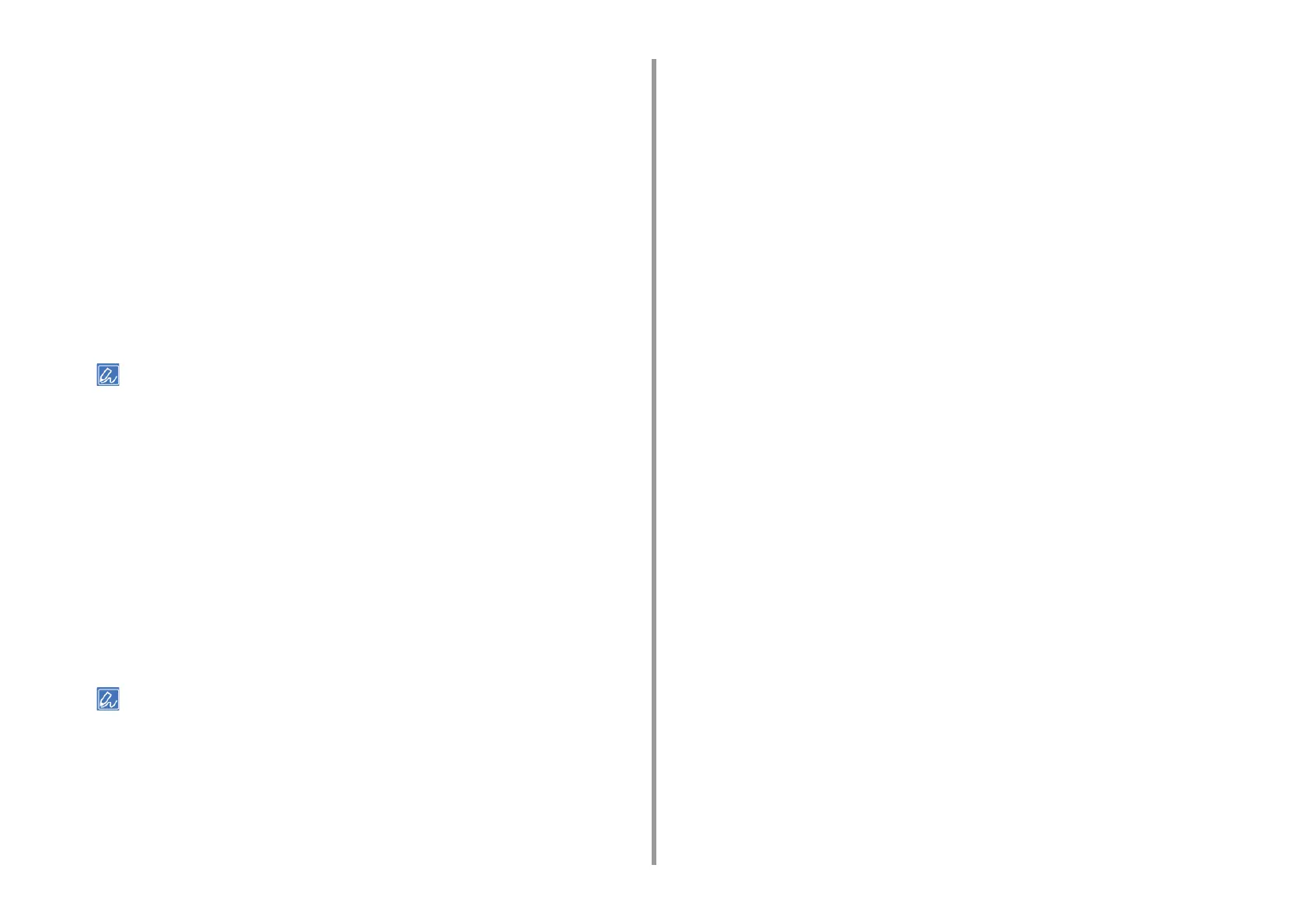- 45 -
3. Changing the Finish
7
Click [Print] on the [Print] screen.
• For Mac PS Printer Driver (C834/C844/ES8434)
1
Open the file to print.
2
From the [File] menu, select [Print].
3
Select the [Print Options] panel.
4
Select [Narrow] or [Wide] from [Trapping] in the [Quality 1] tab according to the
range you want to adjust.
5
Change other settings if necessary, and then click [Print].
• If setting details are not displayed in the print dialog, click [Show Details] at the bottom of the dialog.
• For Mac PCL Printer Driver (C824 Only)
1
Open the file to print.
2
From the [File] menu, select [Print].
3
Select the [Print Options] panel.
4
Select [Narrow] or [Wide] from [Trapping] according to the range you want to
adjust.
5
Change other settings if necessary, and then click [Print].
• If setting details are not displayed in the print dialog, click [Show Details] at the bottom of the dialog.