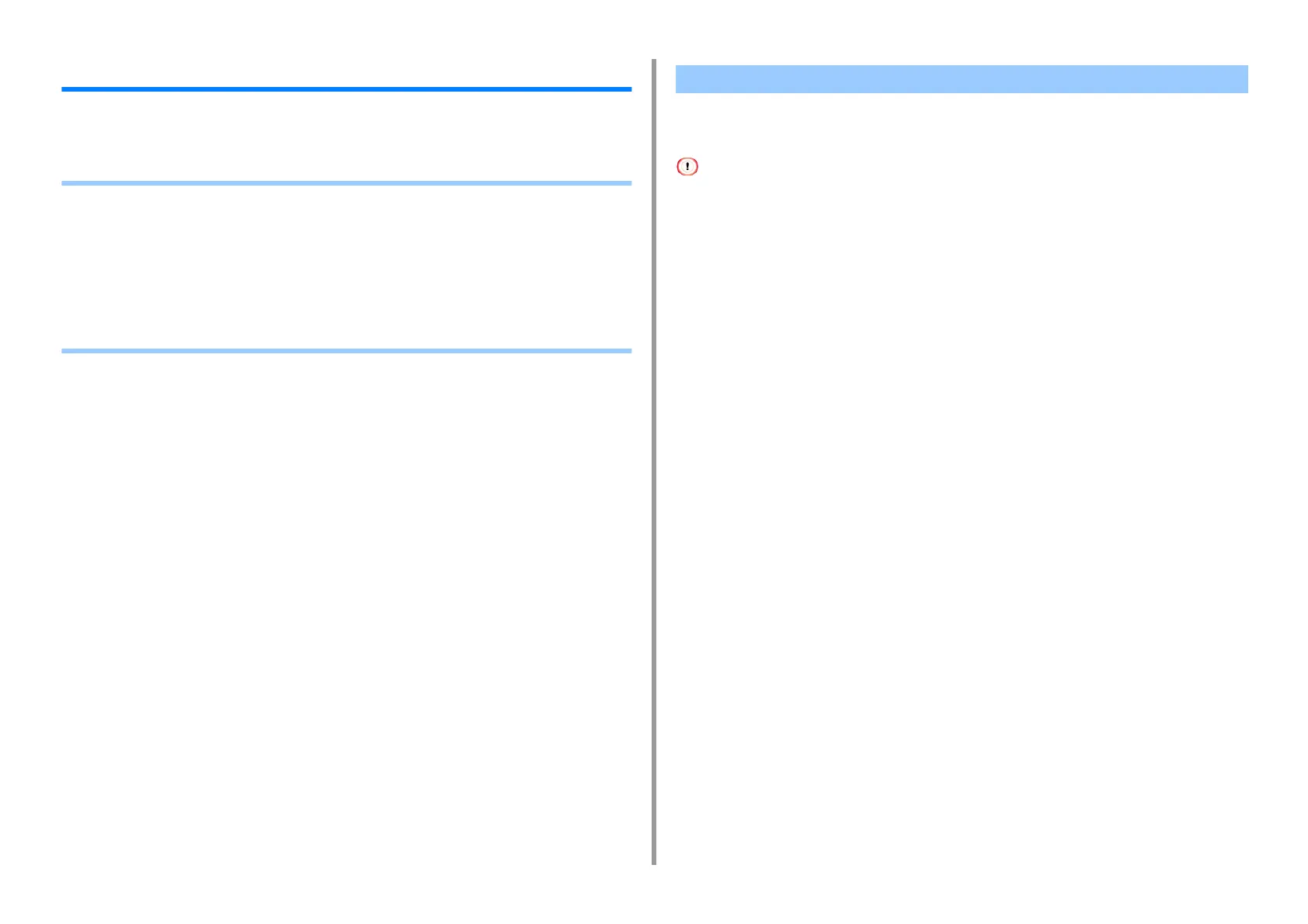- 51 -
4. Useful Print Functions
Various printing functions
This section describes various print settings such as enlarging/reducing document size or
making a booklet.
• Enlarged / Reduction Print
• Enlarging or Reducing to Fit the Specified Paper Size
• Collating a Multiple Page Document in Units of Copies
• Dividing a Document to Print on Some Sheets for Making a Poster
• Making a Booklet
• Adding Semi-transparent Text (Watermarks)
• Overlaying Forms or Logos (Overlay)
You can print data formatted for one size page onto a different size page without modifying
the print data.
• This function is not available on Mac.
• This function may not be available in some applications.
• For Windows
1
Open the file to print.
2
Select [Print] from the [File] menu.
3
Click [Preferences].
4
Set the zoom rate for enlarged/reduction to [Scale] on the [Job Options] tab.
5
Change other settings if necessary, and then click [OK].
6
Click [Print] on the [Print] screen.
Enlarged / Reduction Print
