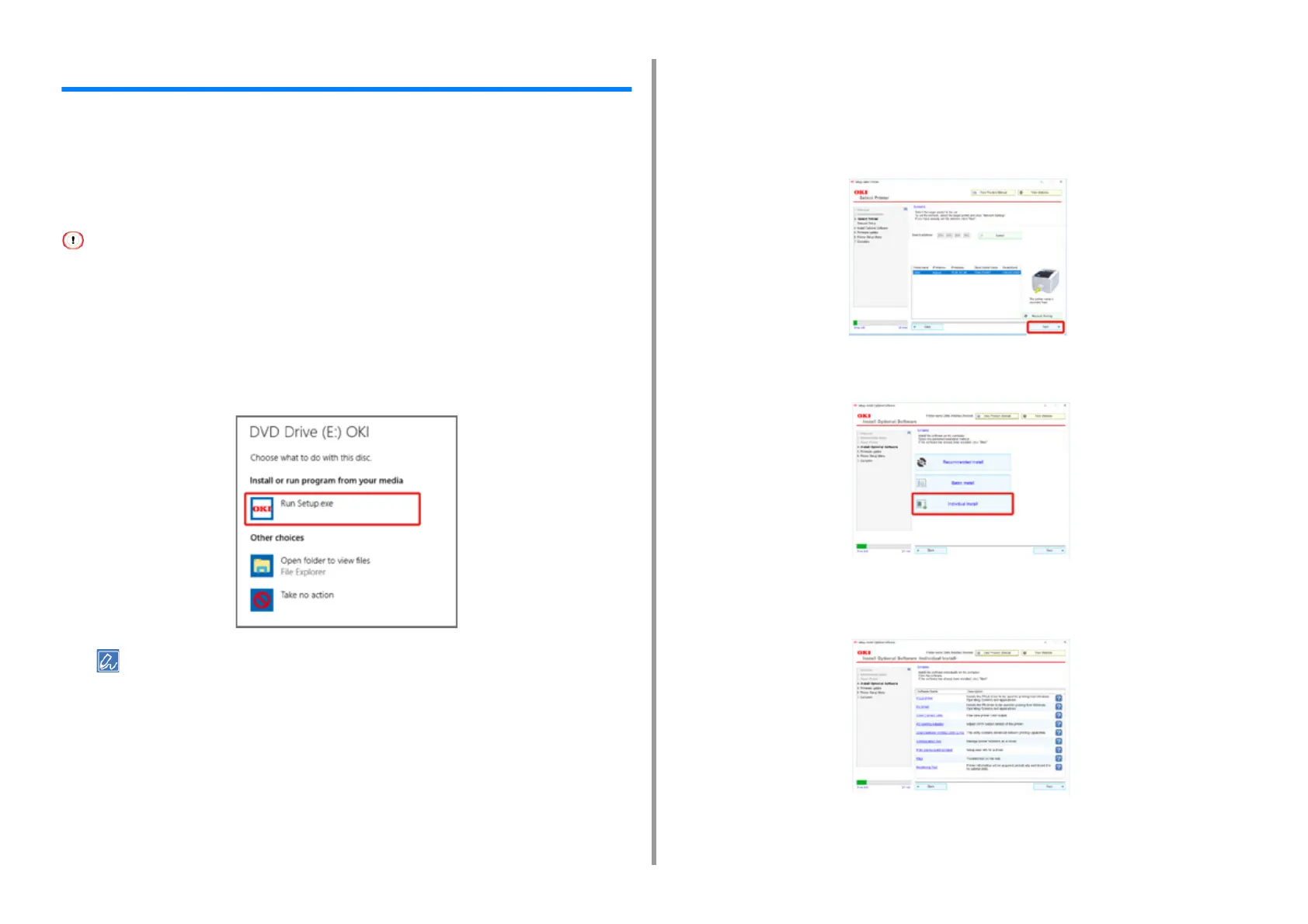- 132 -
6. Utility Software
Installing Software
Install the utility you want to use by following the procedure below.
• For Windows
Install utility software by using the Software DVD-ROM.
Connect the machine to a computer via a network or USB interface.
• Check the status of this machine before installing.
- This machine is turned on.
- This machine is connected to a network with a network cable and the IP address or other settings are set.
1
Insert the "Software DVD-ROM" into a computer.
2
When [AutoPlay] is displayed, click [Run Setup.exe].
• If the [User Account Control] dialog is displayed, click [Yes].
3
Select a language from the drop-down list.
4
Read the license agreement, and then click [Accept].
5
Read Environmental advice for Users and click [Next].
6
Click [Network Connection] or [USB Connection] corresponding to your
connection environment.
If the [Windows Security Alert] dialog is displayed, click [Allow access].
7
Select the model name of this machine, and then click [Next].
8
Click [Individual Install].
9
Click a driver or software to install.
Installation starts.
