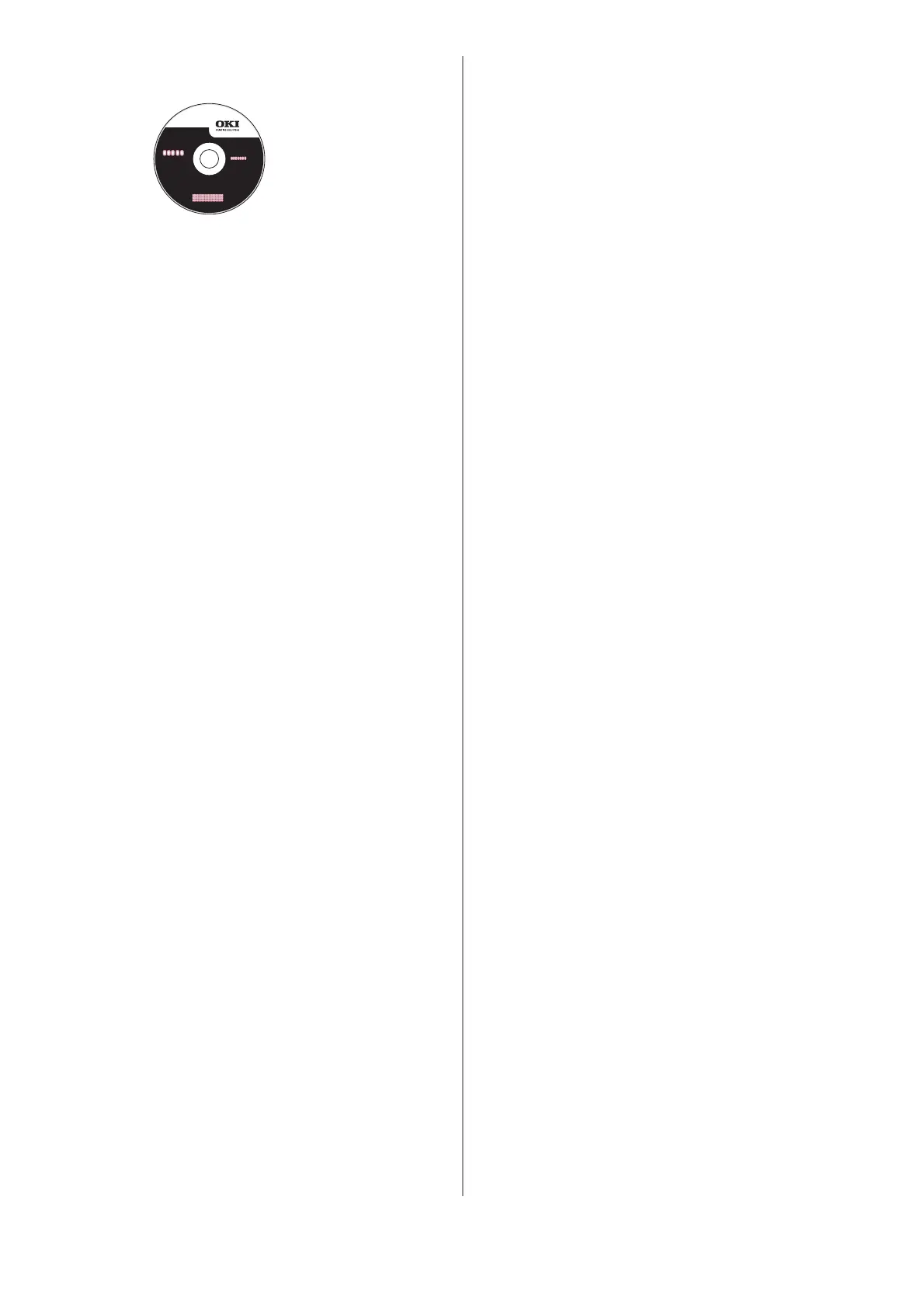18 - English
2 Place the CD supplied with the printer in the
CD-ROM drive.
3 Double-click the CD icon that appears on the
desktop.
4 Open the MAC folder.
5 Double-click the Mac C910 Installer icon.
The installer displays with the driver pre-
selected.
6 Select any utilities you want to install.
7 Click [Install].
Add the Printer
1 Run the Print Center or Print Setup Utility.
2 Click [Add].
3 Click [More Printers].
4 Select OKI USB from the drop-down menu.
5 Select the printer model. Click [Add].
6 Quit the Print Center or Print Setup Utility.
Install the User’s Guide
1 With the CD in your CD-ROM drive,
double-click the CD icon on the desktop.
2 Scroll to the C910_UG_ae.pdf file in the root
directory.
• To load: drag the .pdf file to the desktop
• To view: double-click it.