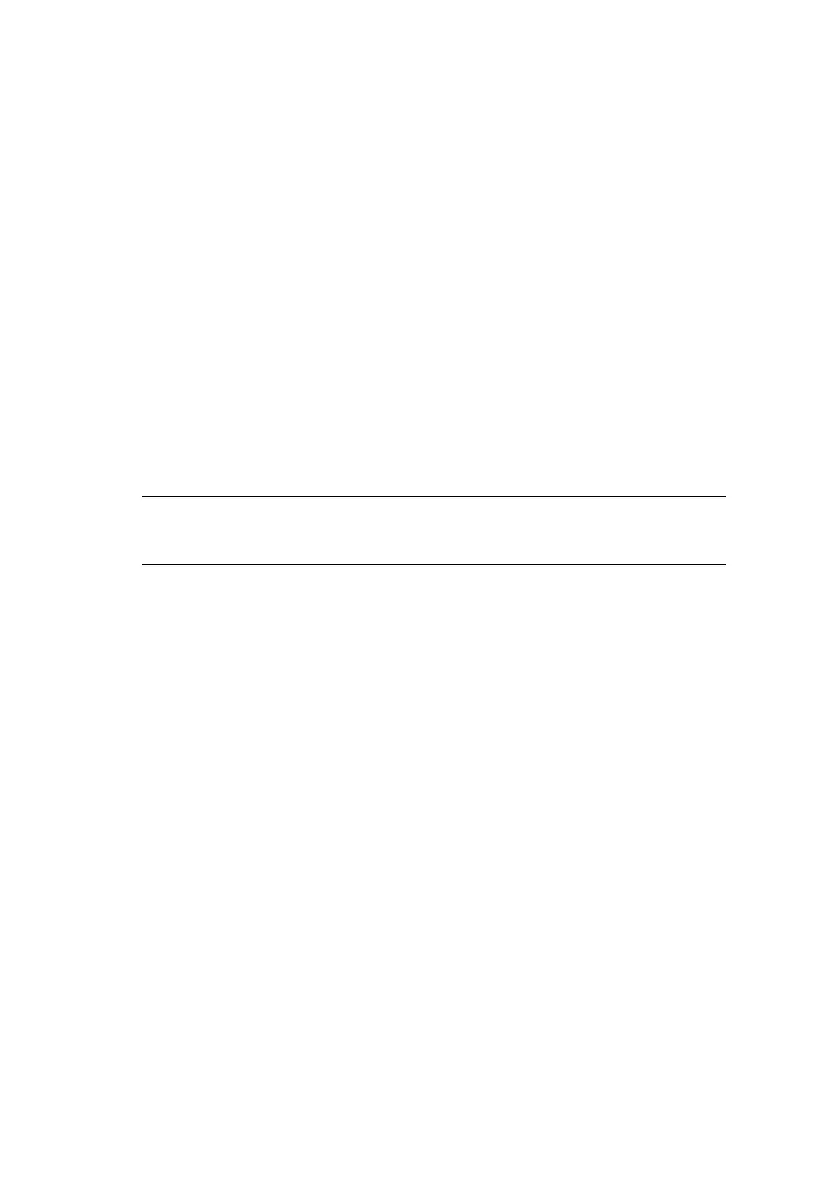Connecting to your printer > 80
7. Click the pop-up menu and choose your printer model.
8. Click Add.
9. Click the Printer Setup Utility menu, and choose Quit
Printer Setup Utility.
After adding the printer, you should configure printer hardware
options. Refer to “Configuring printer hardware options” on
page 82.
A
PPLE
T
ALK
CONNECTION
If you have not already done so, run the Oki software installer
before following the steps below.
1. Start the Printer Setup Utility.
This is located in the Applications > Utilities folder.
2. Click Add....
3. From the pop-up menu, choose AppleTalk.
4. Choose a printer to connect to.
5. Click Add.
6. Click the Printer Setup Utility menu, and choose Quit
Printer Setup Utility.
NOTE
This utility is called Print Center on Mac OS X 10.2.x.