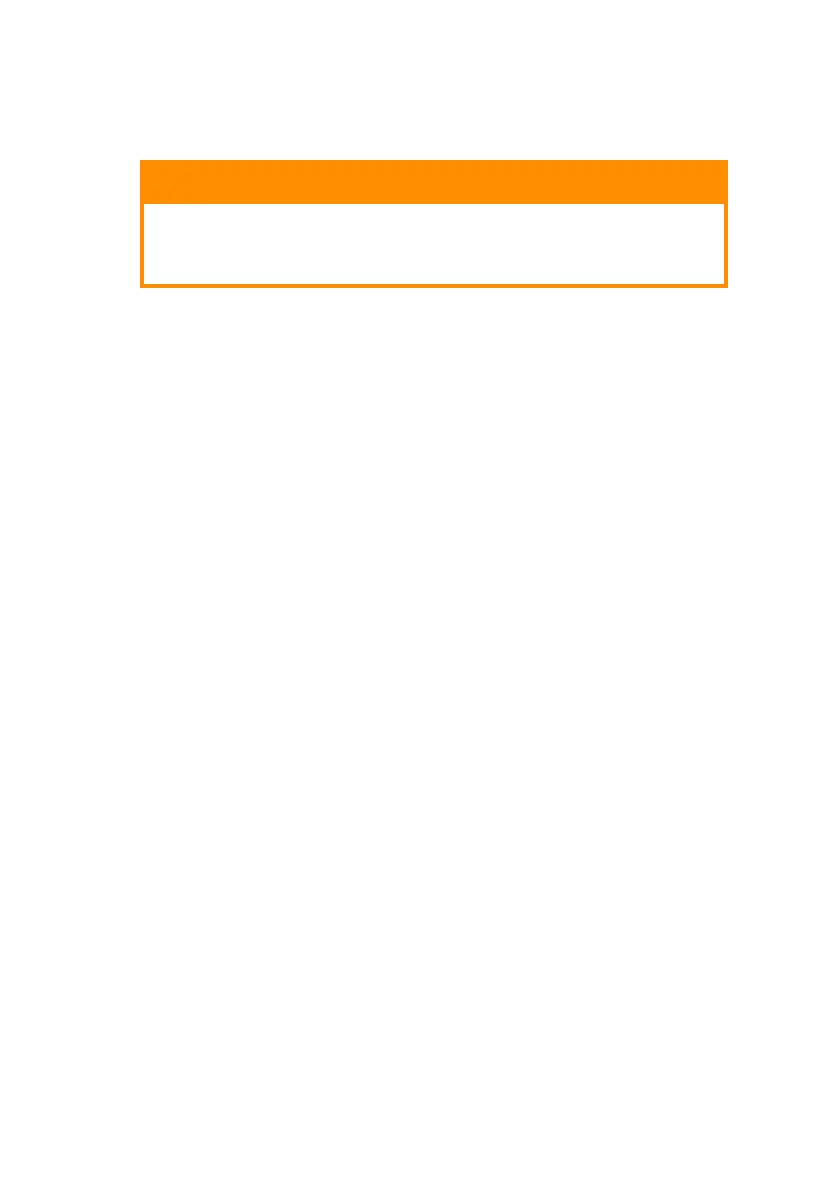Oki LPR printing utility > 57
S
TEP
2:
ADD
THE
PRINTER
TO
THE
UTILITY
1. With the utility open, click the Remote Print pull-down
menu and select Add Printer.
2. Fill in the IP address field:
> If you know the IP address, simply type it in.
> If you don’t know the IP address, click Discover and
wait while the program searches the network for the
printer. When the Discovery window opens, click the
printer in the box, then click OK.
3. Click OK.
The printer is added to the main window.
U
SING
O
KI
LPR
Refer to the on-line Help for information on how to use the utility.
CAUTION!
Please ensure that a valid IP address for you network
environment is used. Use of an incorrect IP address
can cause serious problems on your network.
