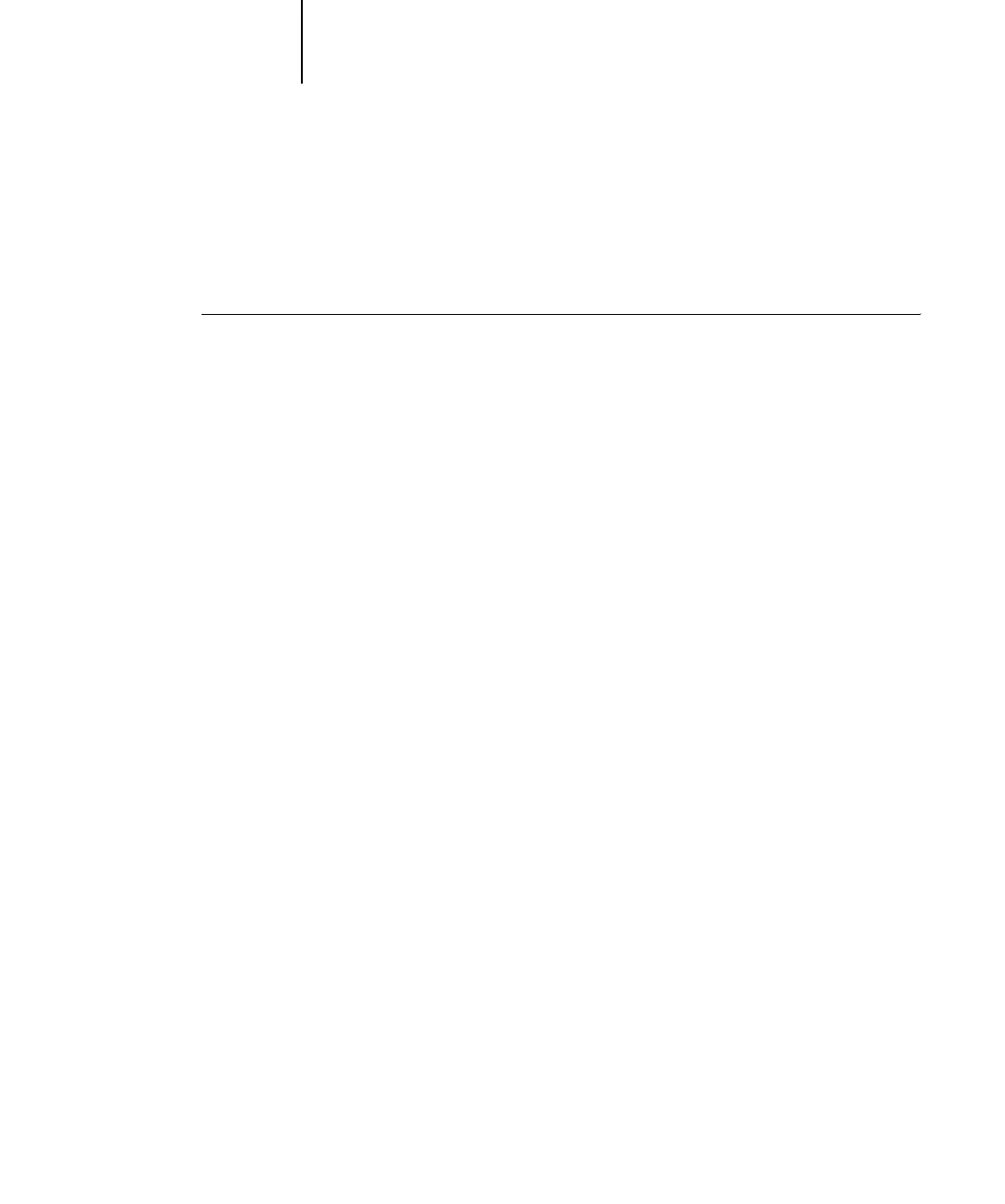2
2-4 Setting up Network Servers
Adding the Fiery to the TCP/IP network
If your TCP/IP network consists of Windows NT 4.0/2000/Server 2003 servers and
Windows clients, follow the procedures in this section. If the network includes UNIX
workstations, also see the procedures on page 2-19.
TO ADD THE FIERY TO A TCP/IP NETWORK WITH A WINDOWS NT 4.0/
2000/S
ERVER 2003 SERVER
1. Register the IP address of the Fiery in the host name database used by your system.
For installations that do not have a network administrator or central host name
database, add the Fiery to the
hosts file on the Windows NT 4.0/2000/Server 2003
server. Also add it to the
hosts file on any workstations that have TCP/IP loaded and
will use the Fiery utilities.
The Windows NT 4.0/2000/Server 2003
hosts file provides compatibility with the
UNIX
hosts file. The hosts file is used as a local Domain Name Services (DNS)
equivalent. It has the same format as the
/etc/hosts file on UNIX servers. The format
of the hosts entry is:
IP Address<TAB>host name<TAB>#comments
where <TAB> indicates that you press the Tab key.
To determine the IP address and server name of your system, print a Configuration
page (see page 7-8).
NOTE: If the Fiery has already been defined in an /etc/hosts file or equivalent host
name database on a UNIX workstation on your network, we recommend you use the
same host name here as you used for the name of the remote printer in the
/etc/
printcap
file.
2. Perform Fiery Setup to support TCP/IP printing.
Enter the options in Protocol Setup (IP address of the Fiery, subnet mask, and gateway
address).
