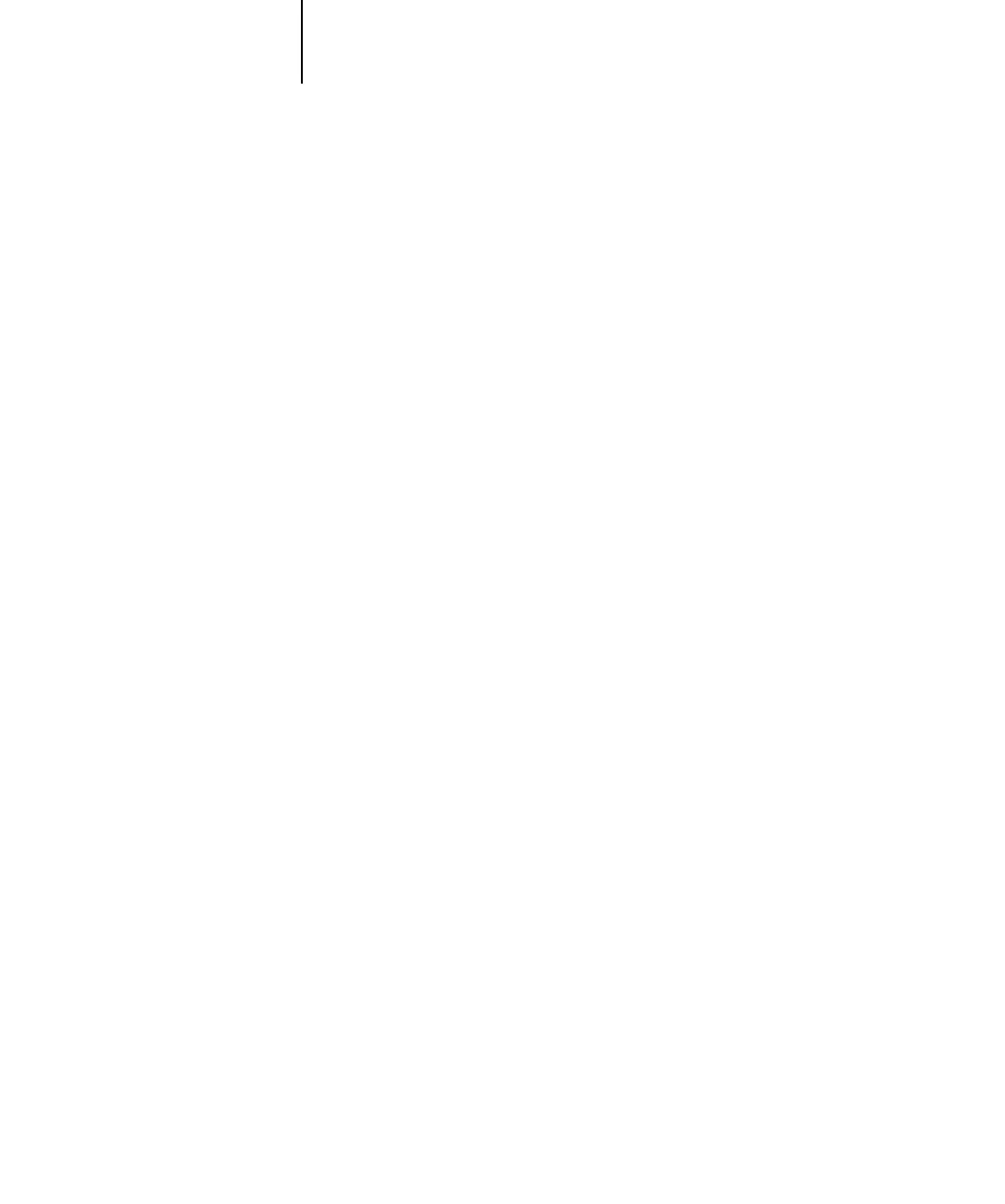2
2-17 Fiery on a network with UNIX workstations
5. Under Gateway Types, select Novell Printer Gateway, and click OK.
6. In the Configure Novell PDS for Printer Agent dialog box, select “((NONE))”, and
click OK.
7. In the Configure Port Handler dialog box, choose “Remote LPR on IP” as the
connection type, and click Next.
8. For Host Address, enter the IP address of the Fiery.
9. For Printer Name, enter the name of the Fiery print connection you want users to print
to, and click Finish.
This name must be either print or hold.
10. In the Select Printer Drivers dialog box, select the printer driver for Windows 98/Me
and the driver for Windows NT 4.0/2000/XP/Server 2003.
11. Click Continue, and then click OK.
Fiery on a network with UNIX workstations
When a UNIX workstation is configured with the lpd protocol and connected to the
Fiery over a TCP/IP network, it can print directly to the Fiery.
Setting up UNIX workstations requires an administrator with root privileges. After the
initial configuration, UNIX users simply submit print jobs to a named printer.
The job management tools, along with the other Fiery utilities and WebTools, are
unavailable on the UNIX platform. A Windows or Mac OS computer on the same
network as the UNIX computer that is set up to use TCP/IP for printing to the Fiery
can use the job management tools to manage print jobs that originate from all
workstations on the network.
