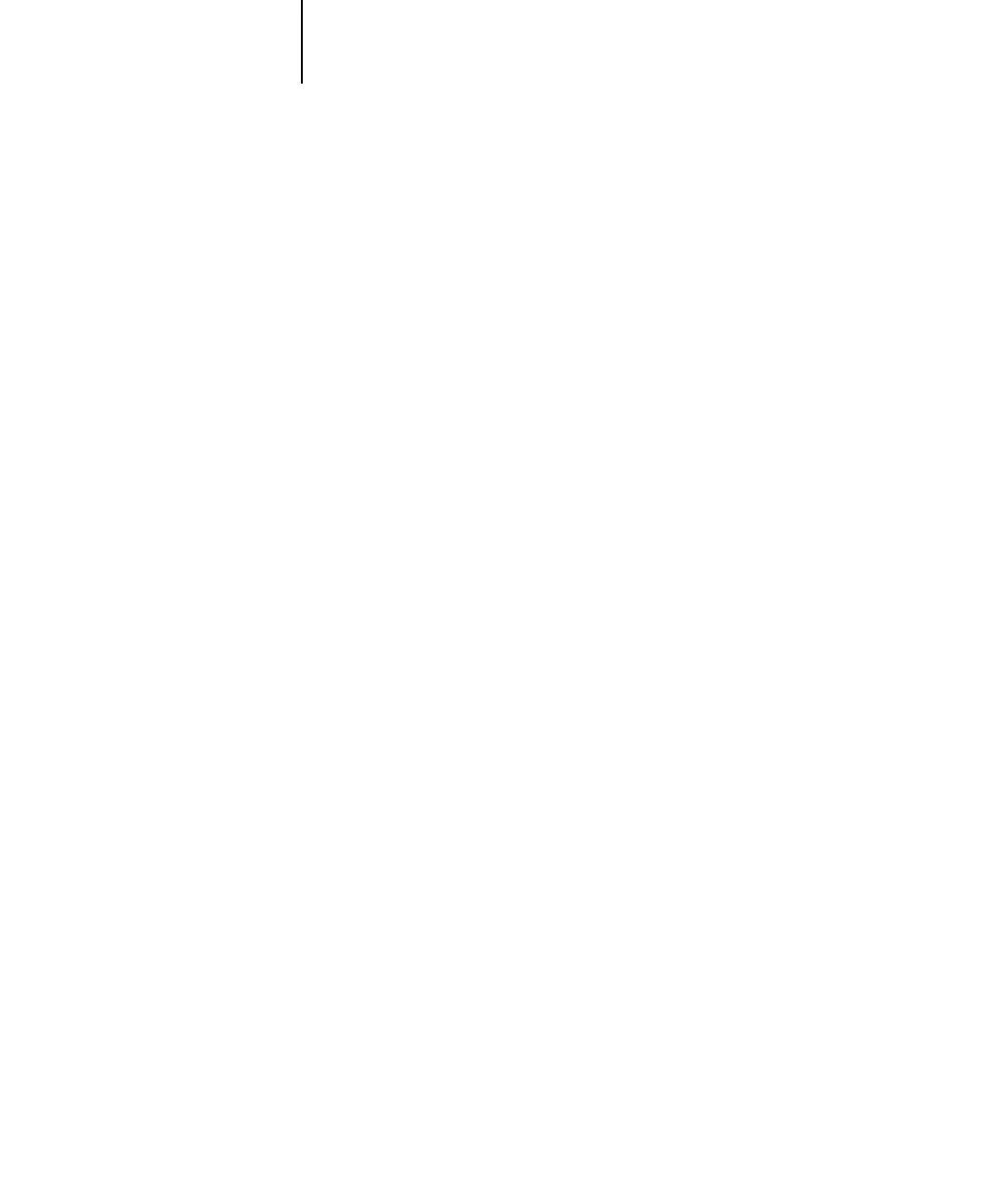4
4-15 Network Setup options
Security Setup options
Use the IP Filtering and IP Port Setup options for Security Setup.
Using IP Filtering options, you can set controlled access to the Fiery by specifying IP
address(es) that the Fiery permits or rejects receiving. This prevents unlimited access to
the Fiery over your network and ensures network security in your environment.
Using IP Port Setup options, you can close unnecessary ports and help reject inbound
access from the network.
IP Filtering
By default, the Fiery permits all IP addresses. To control access, you can set an IP
address or a range of IP addresses.
Enable IP Filtering
Yes/No [No]
Select Yes to allow the Fiery to enable IP filtering and proceed to the subsequent IP fil-
tering settings.
Default Policy
Accept/Deny [Accept]
If you selected Yes to enable IP filtering, this option appears.
Select Accept to accept, or Deny to reject, IP addresses other than the IP addresses you
specify at this setup.
Add Filter
IP Filter Type
IP Address/IP Range [IP Address]
Select IP Address to permit or reject individual IP addresses. Select IP Range to specify
a range of IP addresses to be permitted or rejected. Up to 16 IP addresses can
be specified.
NOTE: Do not enter “0.0.0.0” or “255.255.255.255”.
Network Setup
Protocol Setup
Security Setup
