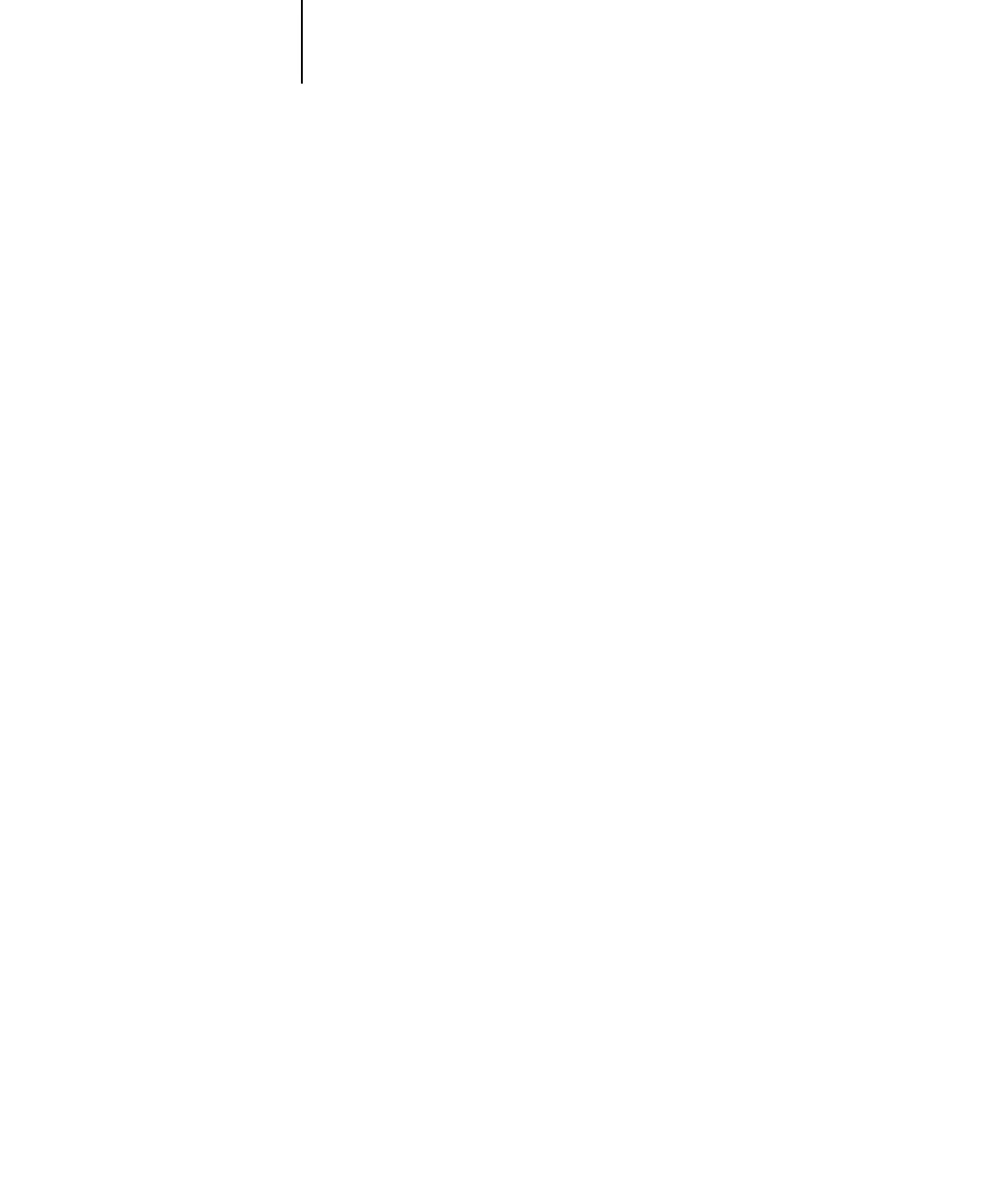4
4-36 Performing Setup from the Control Panel
FTP Setup
Enable Proxy Setup
No/Yes [No]
Select Yes to enable the following proxy server setup options for security purposes
when scanning to an FTP site. Select No to return to the main Network Setup
menu.
Proxy Server IP Address
127.0.0.1
Enter the IP address of the proxy server on your network. This option appears only if
you have selected Yes to Enable Proxy Setup.
Proxy Server Port Number
0-9999 [0]
Enter the port number of the proxy server on your network. This option appears only
if you have selected Yes to Enable Proxy Setup. This port number must be entered at
the Fiery when scanning jobs to a secure FTP site.
Proxy Server Timeout (sec)
0-999 [0]
Enter the length of time, in seconds, that the Fiery should try to connect to each proxy
server before determining that the connection is unsuccessful. This option appears
only if you have selected Yes to Enable Proxy Setup.
Proxy Server User Name
Enter the user name for the proxy server. This option appears only if you have selected
Yes to Enable Proxy Setup.
Proxy Server User Password
Enter the user password for the proxy server. This option appears only if you have
selected Yes to Enable Proxy Setup.
Network Setup
Service Setup
FTP Setup
Enable Scan to FTP (MFP models only)
Yes/No [Yes]
This option enables users to scan jobs from the Fiery to an FTP site.
