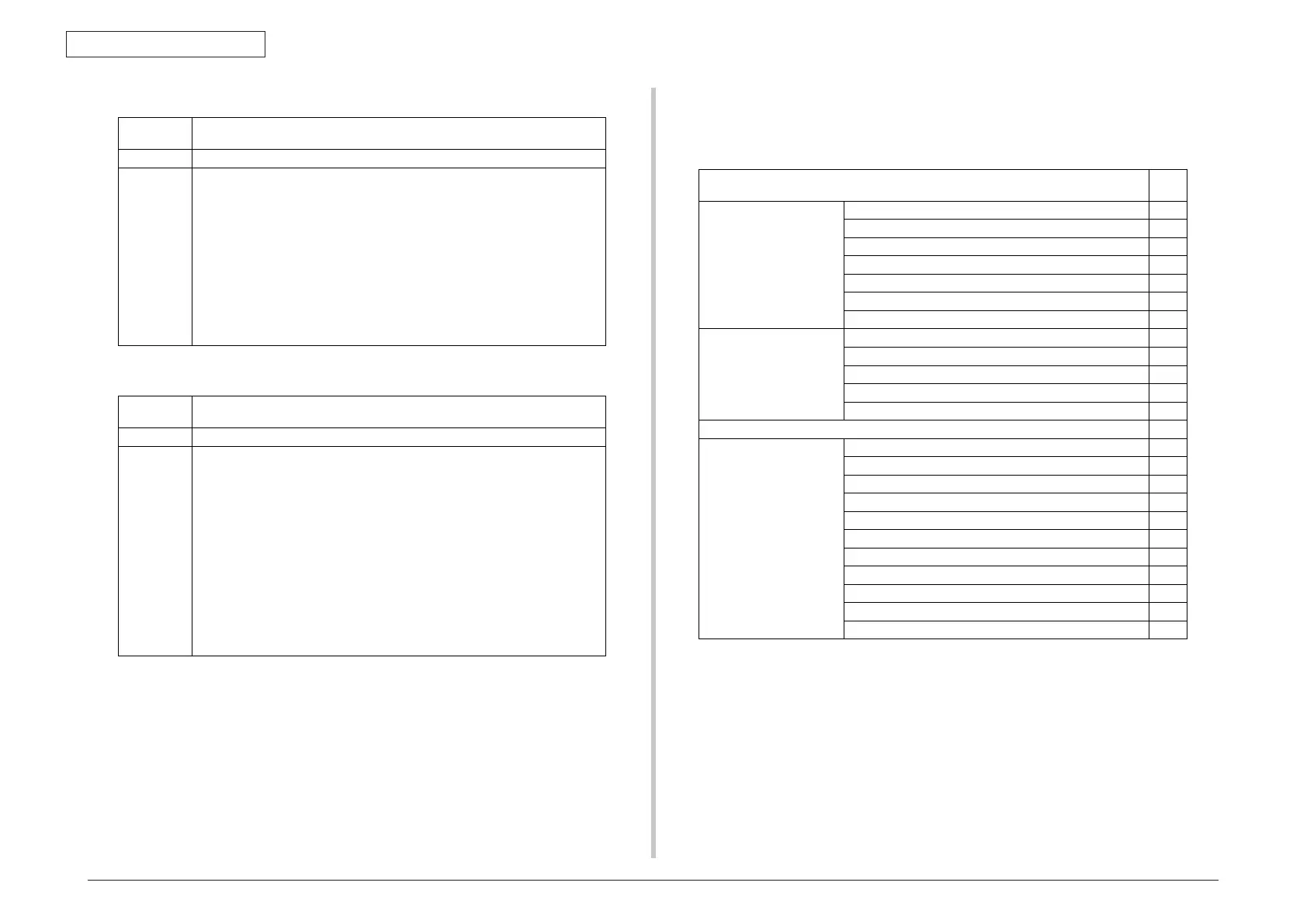44292401TH Rev.1
98 /
Oki Data CONFIDENTIAL
ADJUSTMENT/SETTING
10.3.3 P/H CLEAN MODE
Function • To remove (or replace) every toner cartridge in order and move the position where
the removal is available so that all toner cartridges can be removed (or replaced).
Use • To remove (or replace) all toner cartridges.
Setting
/procedure
1. Select [PRINTER MODE] o [T/C CHANGE] o [EJECT MODE] and press the
Select key.
2. The rack rotates to bring the first color toner cartridge to the replacement position.
When the rack stops moving, the message [EJECT MODE REMOVE M TONER]
appears on the display.
3. Open the front cover and remove the magenta toner. (Or replace the magenta toner.)
4. Close the front cover. then, the message [EJECT MODE REMOVE C TONER]
appears on the display.
5. Repeating the same steps, remove the remaining toner cartridges.
NOTE
• The toner cartridges are to be removed in the order of M o C o K o Y o M.
6. Close the top cover. the initial screen will then reappear.
Function • To move the toner cartridge (Magenta) to the position where it can be removed so
that the printer head window can be cleaned.
Use • To clean the printer head window.
Setting
/procedure
1. Select [PRINTER MODE] o [T/C CHANGE] o [P/H CLEAN UP] and press the
Select key.
2. The rack rotates to bring the first color toner cartridge to the replacement position.
When the rack stops moving, the message [REMOVE M TONER CLOSE COVER]
appears on the display.
3. Open the front cover and remove the toner cartridge (M).
4. Close the front cover.
5. When [REMOVE I/C CLEAN GLASS] is displayed, open the top cover and remove
the imaging cartridge.
6. Clean the print head window by wiping it with a soft, dry cloth.
7. Close the top cover.
8. When [CLEAN COMPLETE PRESS STOP KEY] is displayed, press the Stop/Reset
key.
9. When [INSTALL M TONER CLOSE COVER] is displayed, install the toner cartridge
(M) and close the front cover.
11. REPORT/STATUS mode
11.1 REPORT/STATUS mode function tree
1. Press the and key to select [REPORT/STATUS], and then press the Select key.
REPORT/STATUS mode
Ref.
page
TOTAL PRINT TOTAL PRINT P.99
MONO COPY P.99
COLOR COPY P.99
MONO PRINT P.99
COLOR PRINT P.99
FAX PRINT P.99
TOTAL SCAN P. 99
SUPPLIES STATUS C TONER P. 99
M TONER P. 99
Y TONER P. 99
K TONER P. 99
I/C P. 99
TX/RX RESULT P. 100
REPORT TX RESULT REPORT P. 100
RX RESULT REPORT P. 100
ACTIVITY REPORT P. 100
MEMORY DATA LIST P. 100
MEMORY IMAGE PRINT P. 100
FAVORITE LIST P.100
SPEED DIAL LIST P. 100
GROUP DIAL LIST P. 100
UTILITY MAP P. 100
CONFIGURATION PAGE P. 100
DEMO PAGE P. 102
10. REPORT/STATUS mode
10.1 REPORT/STATUS mode function tree
9.3.3 P/H CLEAN MODE
9.3.2 EJECT MODE
11. REPORT/STATUS mode
11.1 REPORT/STATUS mode function tree
1. Press the and key to select [REPORT/STATUS], and then press the Select key.
REPORT/STATUS mode
Ref.
page
TOTAL PRINT TOTAL PRINT P.99
MONO COPY P.99
COLOR COPY P.99
MONO PRINT P.99
COLOR PRINT P.99
FAX PRINT P.99
TOTAL SCAN P. 99
SUPPLIES STATUS C TONER P. 99
M TONER P. 99
Y TONER P. 99
K TONER P. 99
I/C P. 99
TX/RX RESULT P. 100
REPORT TX RESULT REPORT P. 100
RX RESULT REPORT P. 100
ACTIVITY REPORT P. 100
MEMORY DATA LIST P. 100
MEMORY IMAGE PRINT P. 100
FAVORITE LIST P.100
SPEED DIAL LIST P. 100
GROUP DIAL LIST P. 100
UTILITY MAP P. 100
CONFIGURATION PAGE P. 100
DEMO PAGE P. 102