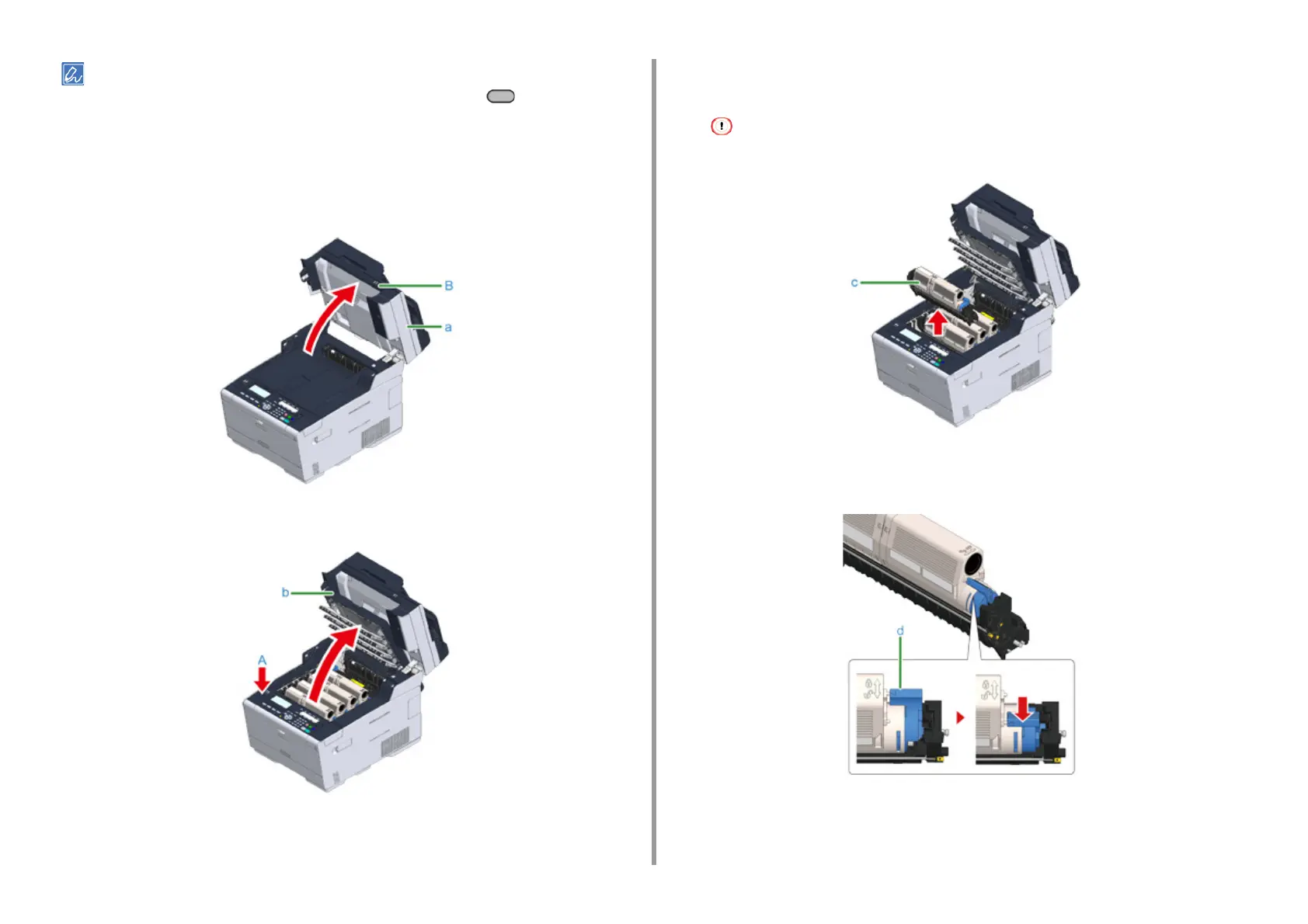- 121 -
8. Maintenance
You can set when to display the "[COLOR] Image Drum Near Life" message. Press the (SETTING) button >
[Admin Setup] > [User Install] > [Drum Near Life Timing] on the operator panel to change the setting. Available values
are from 500 to 3,000 (in 500 increments).
1
Prepare new image drum.
2
Hold the handle (B) and open the scanner unit (a) completely.
3
Press the button (A) and open the output tray (b) completely.
4
Identify the image drum that reached its lifetime by its label color.
5
Remove the image drum (c) from the machine and place the image drum on a
flat surface.
While removing consumables, be careful not to hit them to the LED head.
6
Hold the cartridge, pinch the tip of blue lever (d) of the toner cartridge, and turn
it toward you until the tip aligns on the lug of the cartridge.