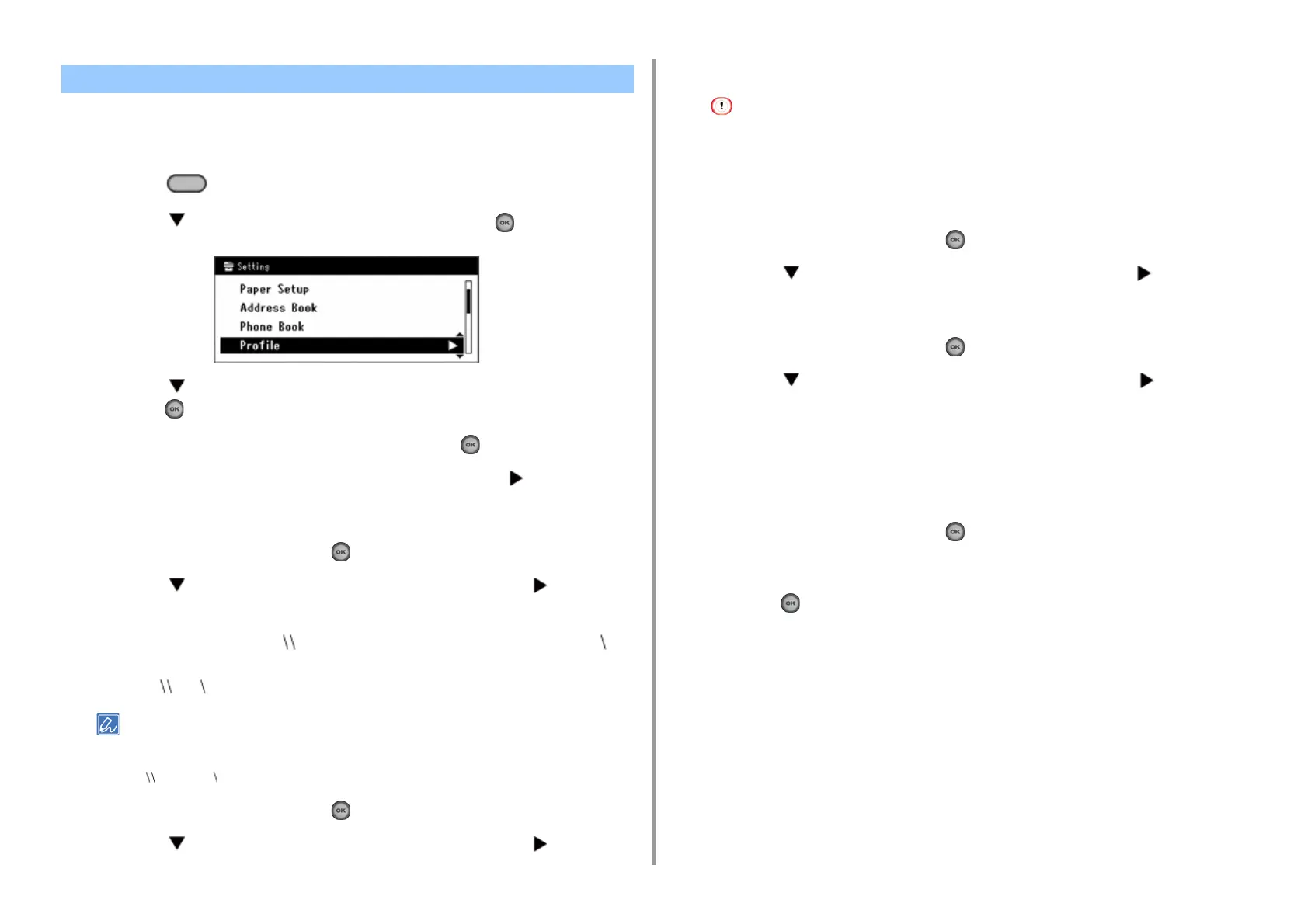- 89 -
5. Scan
Create a shared folder and register to the machine as a destination.
Up to 50 profiles can be registered.
1
Press the (SETTING) button on the operator panel.
2
Press the button to select [Profile], and then press the (OK) button.
3
Press the button to select a profile number you want to register, and then
press the (OK) button.
4
Check that [Register] is selected, and then press the (OK) button.
5
Check that the profile name is selected, and then press the button.
6
Enter a profile name.
7
Select [Enter], and then press the (OK) button.
8
Press the button to select [Target URL], and then press the button.
9
Enter the values of the transmission destination computer name and the
shared folder name in the " the transmission destination computer name the
shared folder name" format.
Example: PC1 share
If there is no DNS server in the network, you cannot specify the computer with the computer name (the
transmission destination computer name). In such a case, use the IP address of the computer to set.
Example: 192.168.0.3 share
10
Select [Enter], and then press the (OK) button.
11
Press the button to select [User Name], and then press the button.
12
Enter a user name.
• If domain management is enabled, enter "User name2@domain name".
• If domain management is enabled and you cannot establish a connection even after entering "User
name2@domain name", delete "@domain name". Follow the instructions on the Advanced Manual you can
find on the Oki data web site, access the Web page of this machine, select [Admin Setup] > [Network Menu],
and then set the NetBIOS domain name in [Workgroup name] in [NBT/NetBEUI]. For the domain name, check
with your network administrator.
13
Select [Enter], and then press the (OK) button.
14
Press the button to select [Password], and then press the button.
15
Enter a password.
16
Select [Enter], and then press the (OK) button.
17
Press the button to select [File Name], and then press the button.
18
Enter the scan file name.
•
If you add "#n" at the end of the file name, a serial number is automatically added to
the end of the file name to be sent.
•
If you add "#d" at the end of the file name, the date is automatically added to the end
of the file name to be sent.
19
Select [Enter], and then press the (OK) button.
20
Set other items if necessary.
21
Press the (OK) button to define the setting.
Registering a Destination (Profile)