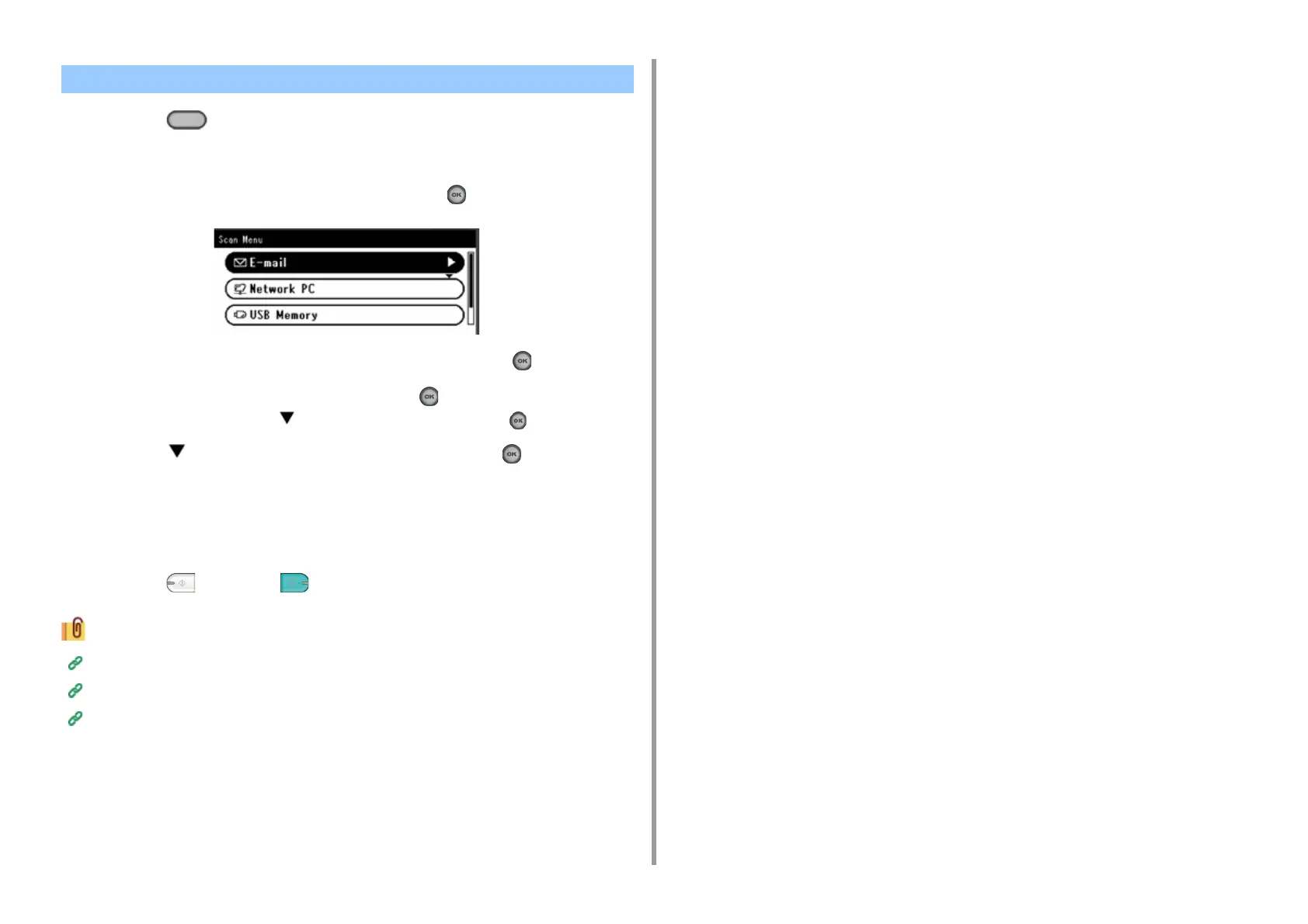- 87 -
5. Scan
1
Press the (SCAN) button on the operator panel.
2
Set a document in the ADF or on the document glass.
3
Check that [E-mail] is selected, and then press the (OK) button.
4
Check that [Add Destination] is selected, and then press the (OK) button.
5
Check that [To] is selected, and then press the (OK) button.
To select [Cc] or [Bcc], press several times, and then press the (OK) button.
6
Press the button to select [Manual Input] and press the (OK) button.
7
Enter an e-mail address.
You can enter up to 80 characters.
8
Set scan settings if necessary.
9
Press the (MONO) or (COLOR) button.
Specifying a Destination from Address Book or Group List (Advanced Manual)
Specifying a Destination Using One-touch Button (Advanced Manual)
Specifying a Destination Searching LDAP Server (Advanced Manual)
Entering E-mail Address to Send E-mail