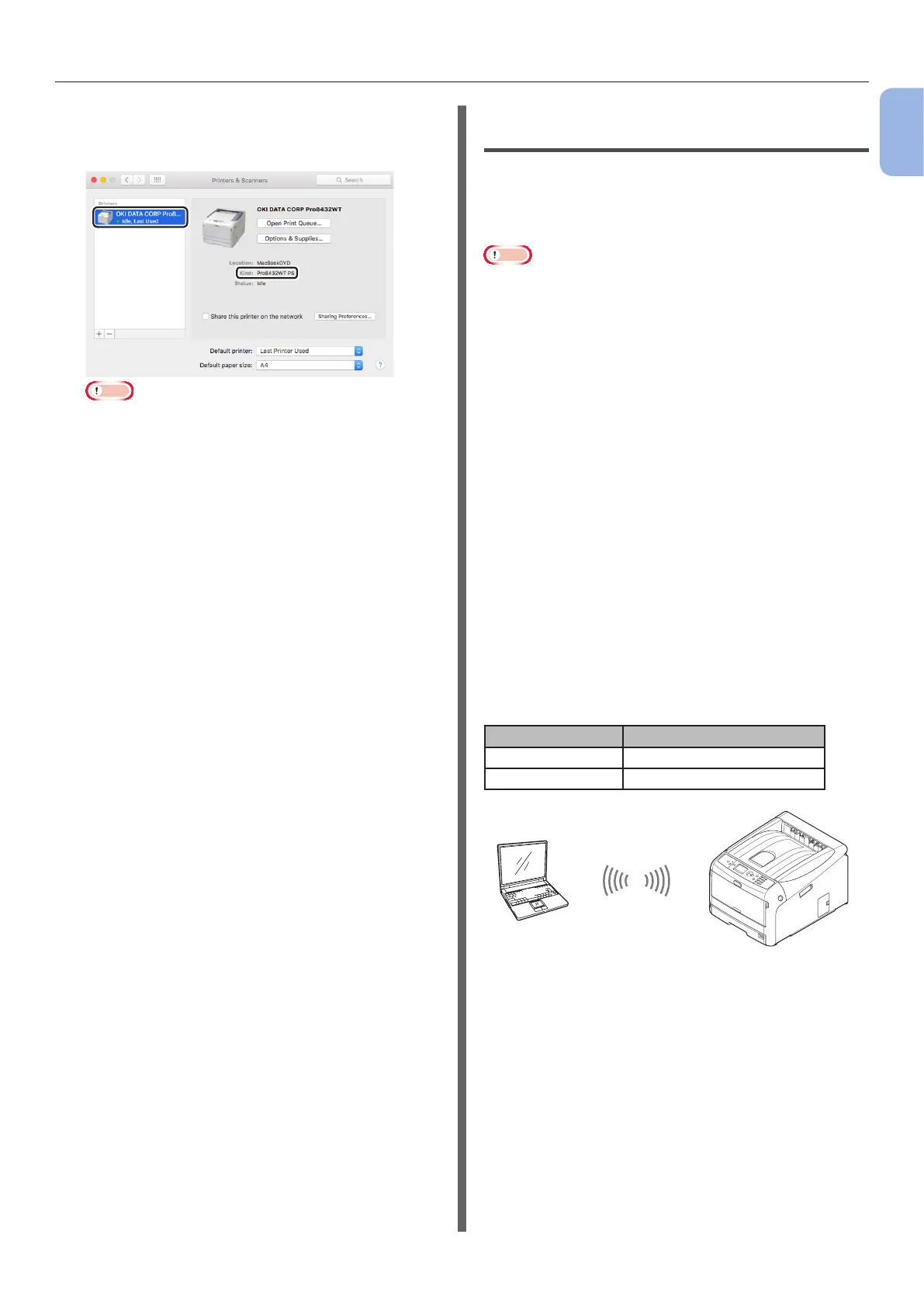- 39 -
Connecting to a Computer
1
1. Setup
13 Make sure that the machine is added
to [Printers] and [Pro8432WT PS] is
displayed for [Kind].
Note
● If [Pro8432WT PS] is not displayed for [Kind]
correctly, click [-], delete the machine from
[Printers], and then newly perform steps 8 to 12.
14 Click [Open Print Queue...].
15 Select [Print Test Page] from the
[Printer] menu.
Connecting in Wireless LAN (AP
Mode) (Optional)
The wireless LAN (AP mode) connects directly
to a wireless terminal (computer, tablet,
smartphone, etc.) without using a wireless LAN
access point.
Note
● You cannot enable wireless LAN (infrastructure) and
wireless LAN (AP mode) at the same time.
● If you enable wireless LAN (AP mode), the machine enters
sleep mode, but does not enter deep sleep mode.
● Do not place any devices (especially microwave
ovens or digital cordless telephones) that emit weak
electromagnetic waves near the machine.
● Wireless connections may be difcult if there is any
metal, aluminum framed windows, or reinforced concrete
walls between the machine and the wireless terminal
(computer, tablet, smartphone, etc.).
● Wireless LAN connections may have slower transmission
speeds than wired LAN or USB connections, depending on
the environment. We recommend using a wired LAN or a
USB connection.
Preparing to use the wireless LAN
(AP mode)
The machine becomes a simple wireless access
point, and wireless terminals (computer, tablet,
smartphone, etc.) can connect directly to it.
Before you start, conrm that the wireless
device you are using supports the following
environment.
Item Value
Standard IEEE 802.11 b/g/n
Security WPA2-PSK (AES)