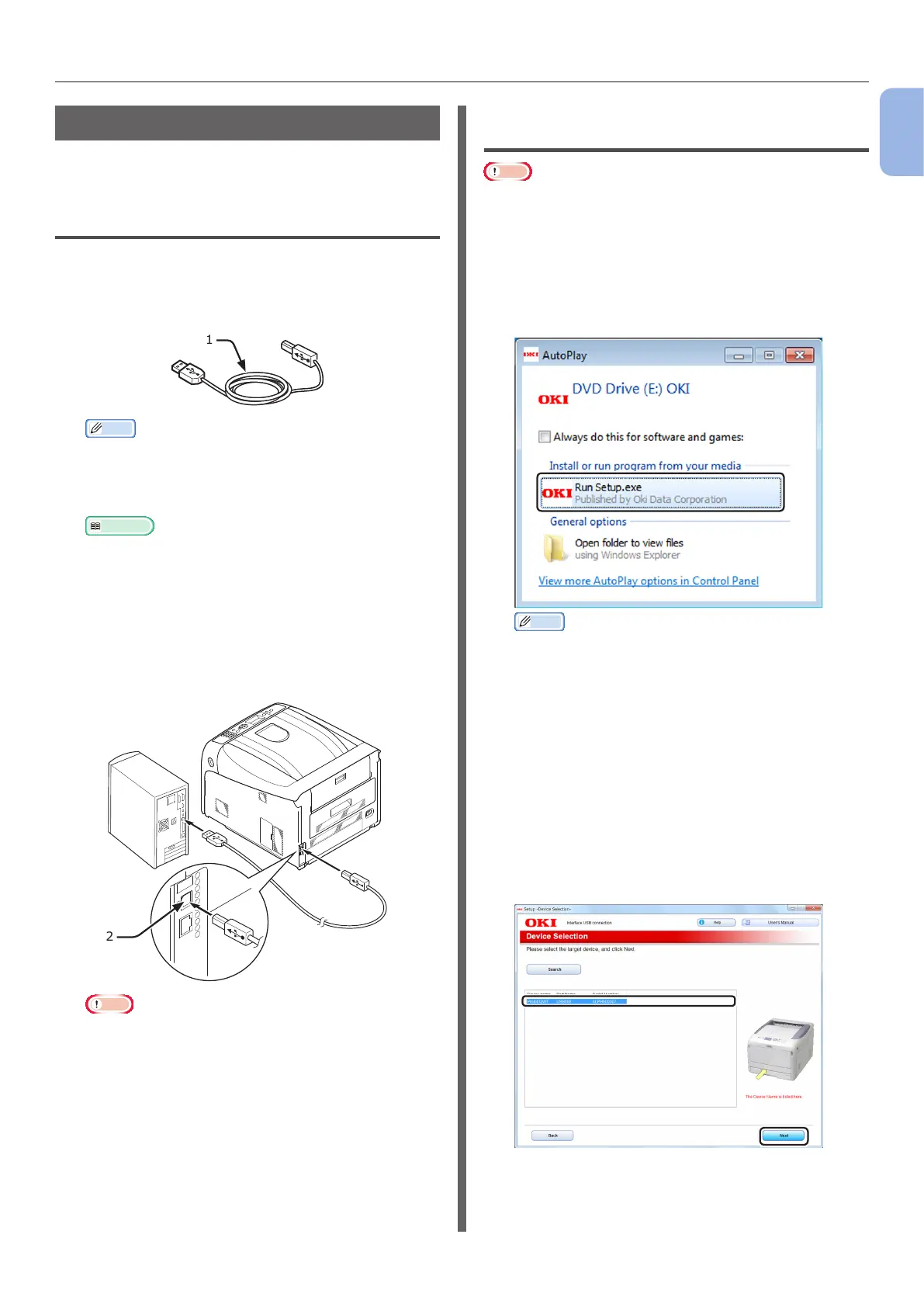- 41 -
Connecting to a Computer
1
1. Setup
USB Connection
Perform the following procedure to connect your
printer to a computer via USB.
Connecting a USB Cable
1
Prepare a USB cable (1).
A USB cable is not supplied with your printer.
Prepare a USB 2.0 cable separately.
1
Memo
● Use a USB 2.0 Hi-Speed cable for a USB 2.0 Hi-
Speed connection.
2 Turn off your printer and the computer.
Reference
● “Turning Off the Power” P.22
3 Plug one end of the USB cable into the
USB interface connector (2) on the back
of the printer.
4 Plug the other end of the USB cable into
the computer’s USB interface connector.
2
Note
● Do not plug the USB cable into the network interface
connection. Doing so may cause a malfunction.
Installing a Printer Driver
(For Windows)
Note
● You must be logged in as an administrator to complete
this procedure.
1 Insert the included “Software DVD-ROM”
into a computer.
2 When [AutoPlay] is displayed, click
[Run Setup.exe].
Memo
● If the [User Account Control] dialog box is
displayed, click [Yes].
3
Select a language from the drop-down list.
4 Read the license agreement, and then
click [Accept].
5 Select [USB] in accordance to the
connection method of the machine and
computer, and then click [Next].
6 Select the model name of the machine,
and then click [Next].