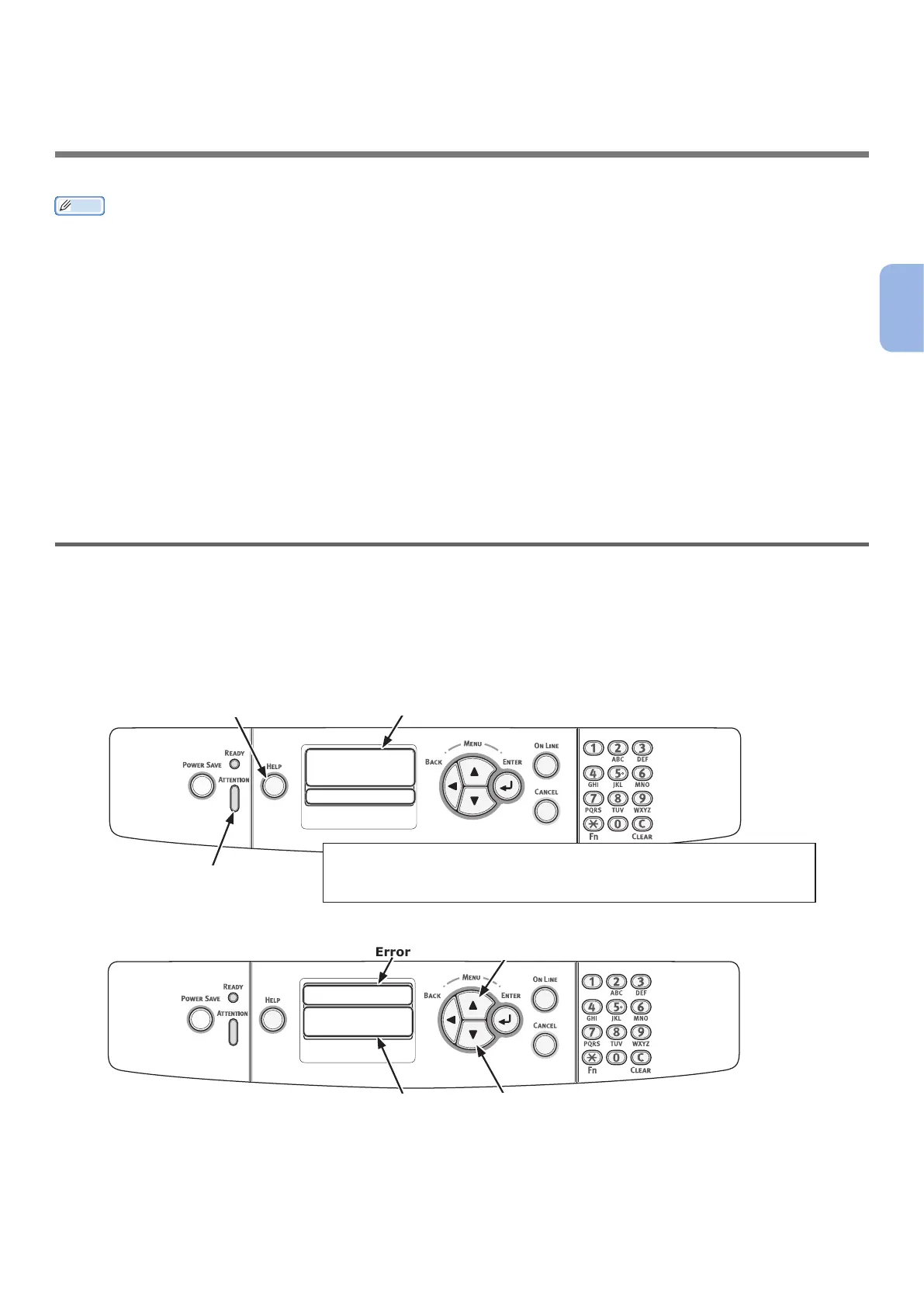- 65 -
3
3. Troubleshooting
3. Troubleshooting
This chapter provides solutions to the problems you may encounter while operating your printer.
Memo
● Meanings of symbols in error messages:
- “%COLOR%” indicates Cyan (C), Magenta (M), Yellow (Y) or White (W).
- “%TRAY%” indicates tray 1 or the MP tray.
- “%COVER%” indicates a front cover or output tray.
- “%CODE%” indicates a code number displayed in 1 to 3 digits. A code number changes according to an error.
- “%MEDIA_SIZE%” indicates paper size.
- “%MEDIA_TYPE%” indicates a paper type.
● When the message “Please see Help for details” appears on the display screen, you can check an error code and remedy
error by pressing the <HELP> button on the operator panel.
●● When an Error Message Appears on the Display
Screen (When the ATTENTION Indicator Lights
Up/Blinks)
When a printer problem occurs, an error message appears on the display screen and the
<ATTENTION> indicator on the operator panel lights up or blinks. Check the error message and deal
with the problem according to the relevant procedure.
When
“Please see Help for details” appears on the display screen, press the <HELP> button to display a
remedy.
Display Screen when the <HELP> button is pressed
When “Please see Help for details” appears on the display screen,
press the <HELP> button to display a remedy. Help is not available
when this message is not displayed.
××××
××××
Error Code
Message on the display screen
Remedy
Scroll display upward
Scroll display downward
<ATTENTION> indicator
××××
Please see HELP for details.
<HELP> button