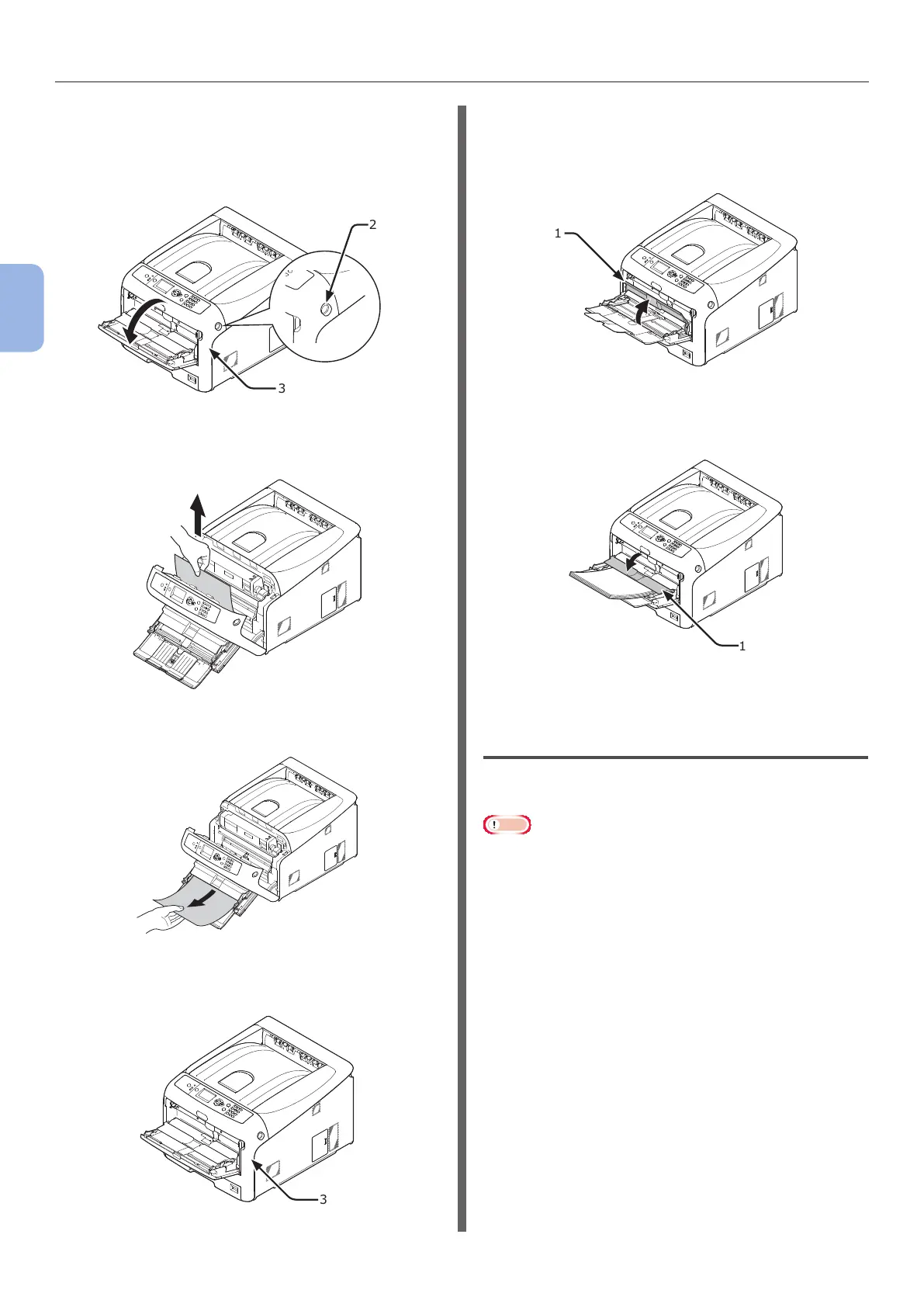- 72 -
When Paper Jams Occurs/When an Error Message does not Disappear Even After Jammed Paper is Removed
3
3. Troubleshooting
2 Insert your nger into the recess on
the right side of the printer and pull the
front cover open lever (2) to open the
front cover (3) forward.
2
3
3 Remove the jammed paper gently by
pulling the edge of paper.
Remove the paper from the back gently
if the edge of paper cannot be seen.
4 Close the front cover (3).
3
5 If loading paper on MP tray, lift the
paper set cover (1) and set the paper
with the print side face up.
1
6 Lower the paper set cover (1).
1
Task is complete.
Error Code 391, 392, 393, 394, 631,
632, 633, 634
A paper jam has occurred while feeding paper
from a paper tray.
Note
● If paper jams occur frequently, clean the paper feed
rollers. For details, refer to “Cleaning Paper Feed Rollers”
P.106.
This procedure uses Tray 1 as an example.