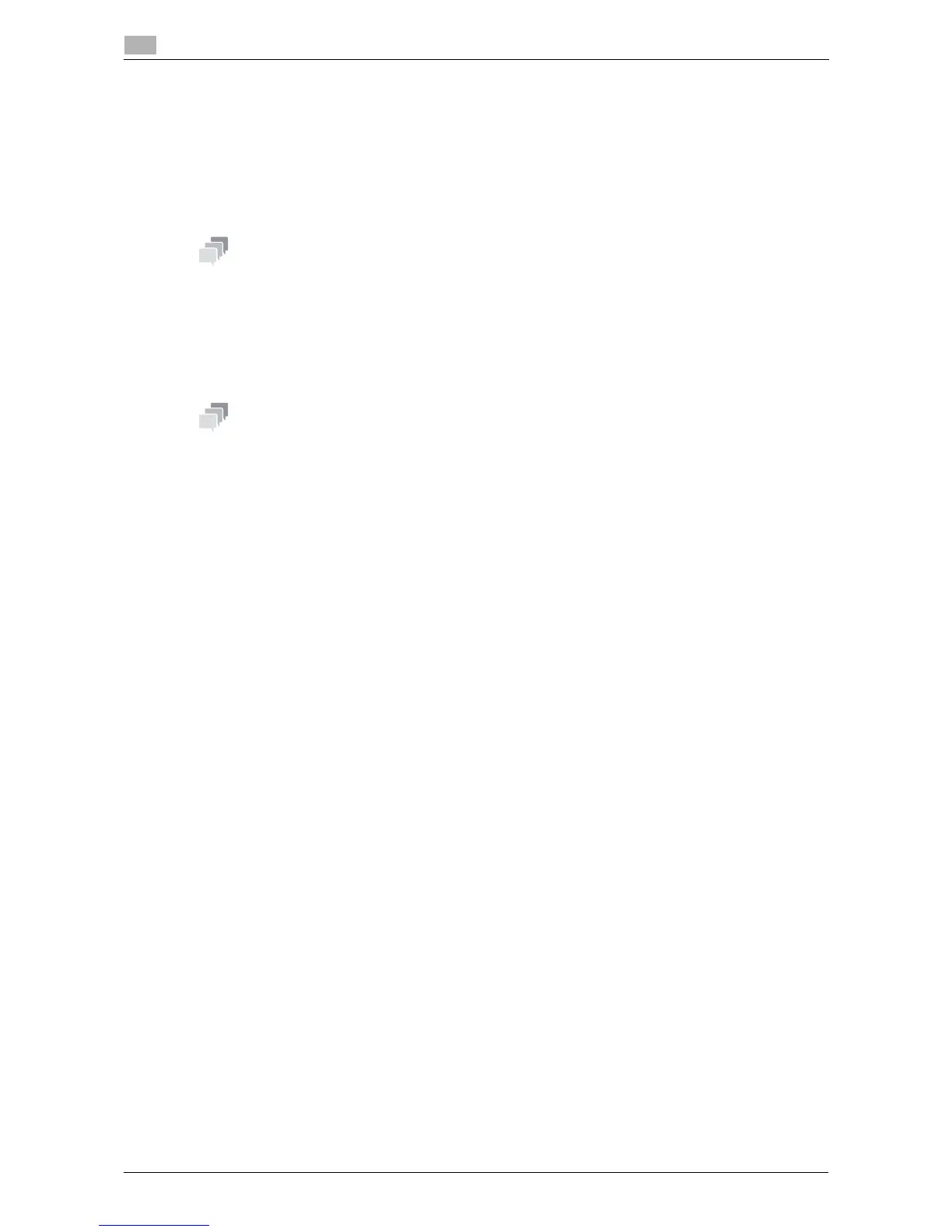2-38 d-Color MF 3300/3800
Using the certificate of this machine
2
2.13
2.13.2 Managing the certificates for this machine
Exporting a certificate
A certificate for this machine can be exported. You can export the certificate if you wish to manage it on the
computer or transfer it to other device.
In the administrator mode, select [Security] - [PKI Settings] - [Device Certificate] - [Edit] - [Export a Certificate]
- [Next], and enter the password (using ASCII characters of up to 32 bytes), and then click [Export].
The entered password is required to import the certificate.
Importing a certificate
The exported certificate can be imported on this machine.
In the administrator mode, select [Security] - [PKI Settings] - [Device Certificate] - [New Registration] - [Import
a Certificate] - [Next], specify the certificated to be imported, enter the password, and then click [Apply].
Enter the password specified when the certificate is exported.
Deleting a certificate
A certificate for this machine can be deleted if necessary.
In the administrator mode, select [Security] - [PKI Settings] - [Device Certificate] - [Edit] - [Delete a Certificate],
then click [Next].
