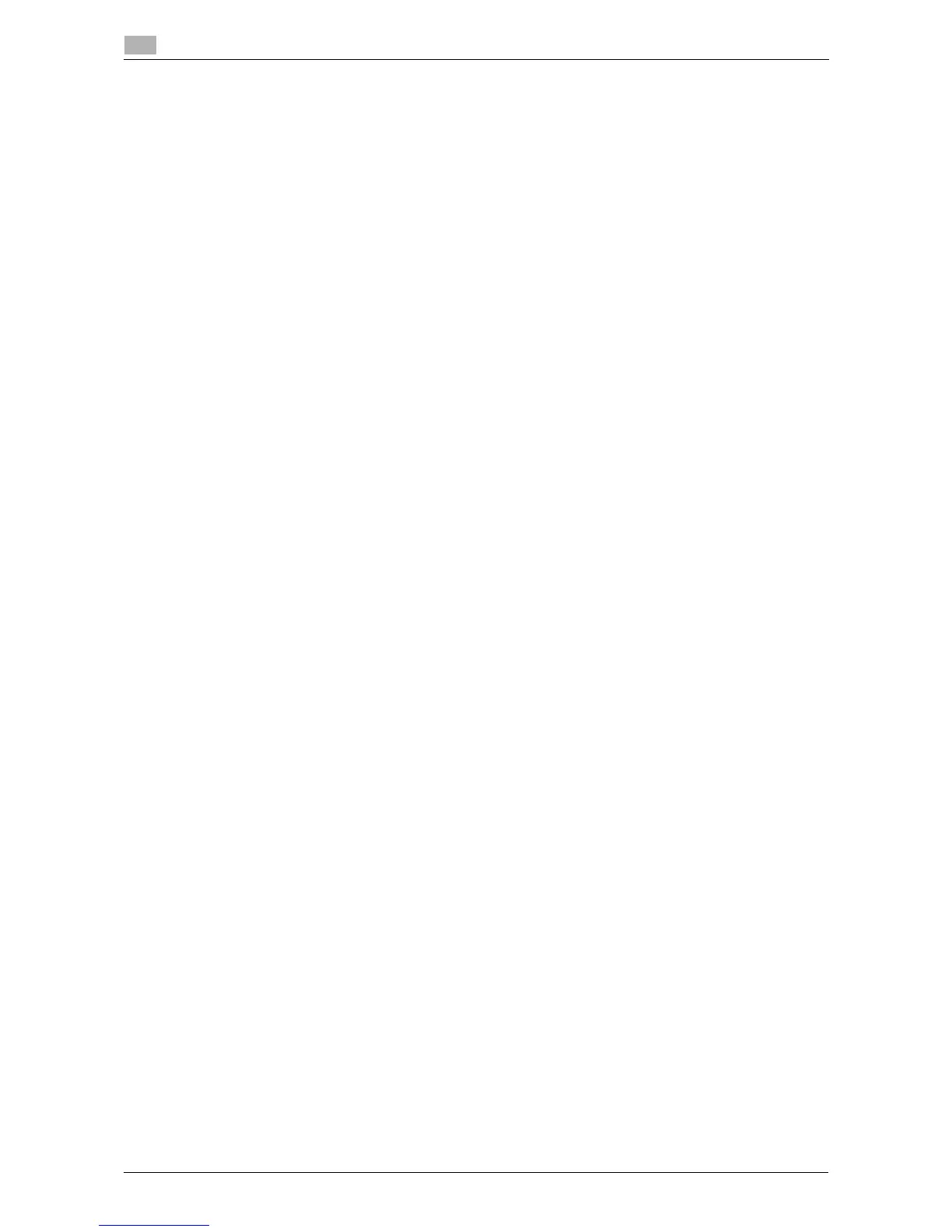4-4 d-Color MF 3300/3800
Using LPR connection
4
4.1
14 Click [Add].
Addition of the printer is then completed.
In Mac OS X 10.3
In Mac OS X 10.3, use the following procedure to add a printer using an LPR connection:
1 Select [System Preferences...] in the Apple menu.
2 Click the [Network] icon.
3 From [Show], select [Built-in Ethernet].
4 Click the [TCP/IP] tab.
5 Select the [Settings:] item and configure the settings including the IP address and subnet mask accord-
ing to the settings for the network to which the computer is connected.
6 Click the close button at the top left corner of the window.
% When the [Apply configuration changes ]message appears, click [Apply].
Then, add the printer to the computer.
7 From [Macintosh HD] (hard disk of the system) - [Applications] - [Utilities], double-click [Printer Setup
Utility] or [Print Center] to open it.
8 When the [You have no printers available.] window appears, click [Add]. When the Printer List appears,
click [Add].
% If available printers have already been specified, the [You have no printers available.] window does
not appear.
9 Select [IP Printing] as the connection method.
10 In [Printer Type:], select [LPD/LPR].
11 In [Printer Address:], enter the IP address for the machine.
12 In [Printer Model:], select [GENERIC], then click the driver of the desired printer from the model list.
13 Click [Add].
Addition of the printer is then completed.
