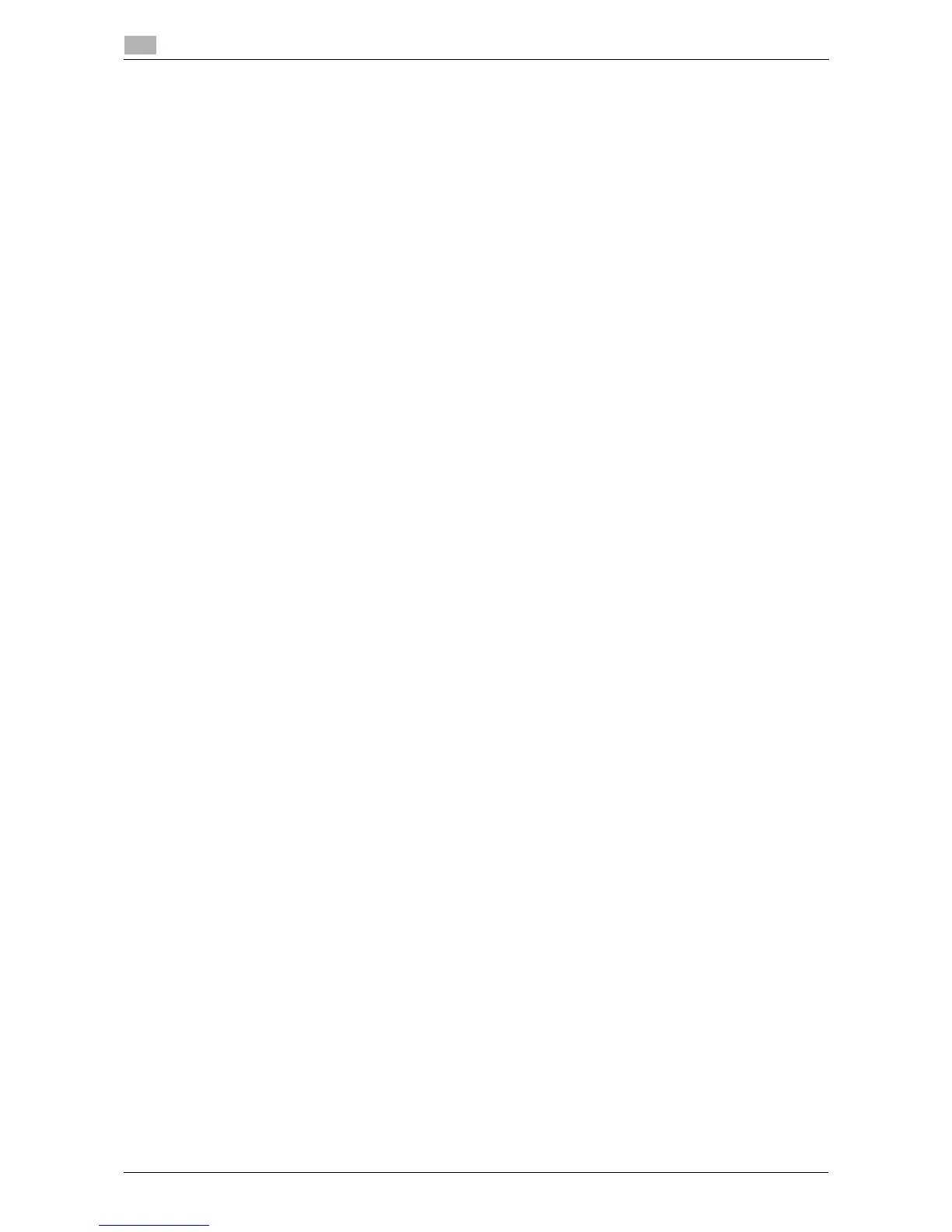3-16 d-Color MF 3300/3800
Using USB connection for installation
3
3.5
Updating the printer driver
In Windows 7/8/Server 2008 R2/Server 2012, if this machine is connected without the printer driver having
first been installed, the printer driver will not be correctly identified. If the printer driver is not correctly iden-
tified, the driver must be updated using [Update Driver...].
1 Display the printer window.
% In Windows 8, right-click the Start window, then click [All apps] - [Control Panel] - [Hardware and
Sound] - [View devices and printers].
When [Control Panel] is displayed in an icon view, double-click [Devices and Printers].
% In Windows Server 2012, open the Start window, then click [Control Panel] - [Hardware] - [View de-
vices and printers].
When [Control Panel] is displayed in an icon view, double-click [Devices and Printers].
% In Windows 7/Server 2008 R2, open the Start menu, then click [Devices and Printers]. If
[Devices and Printers] is not displayed, select [Control Panel] - [Hardware and Sound], and click
[View devices and printers].
When [Control Panel] is displayed in an icon view, double-click [Devices and Printers].
2 Right-click the device name of the machine that is under [Unspecified] and then click [Properties].
% If [Unknown Device] appears instead of the device name of the machine, right-click to remove the
device, and install the printer driver.
3 In the [Hardware] tab, click [Properties].
4 In the [General] tab, click [Change Settings].
5 In the [Driver] tab, click [Update Driver...].
6 In the page in which to select how to search the driver software, click [Browse my computer for driver
software anyway].
7 Click [Browse...].
8 Select the folder on the CD/DVD-ROM containing the desired printer driver, then click [OK].
% Select the folder according to the printer driver, operating system, and language to be used.
Selectable printer drivers: PCL driver, PS driver, and XPS driver
9 Click [Next].
10 Follow the on-screen instructions to carry out operations.
11 Click [Close].
12 After finishing the installation, make sure that the icon for the installed printer is displayed in the [Devic-
es and Printers] window.
13 Remove the CD/DVD-ROM from the CD/DVD-ROM drive.
This completes the update of the printer driver.
