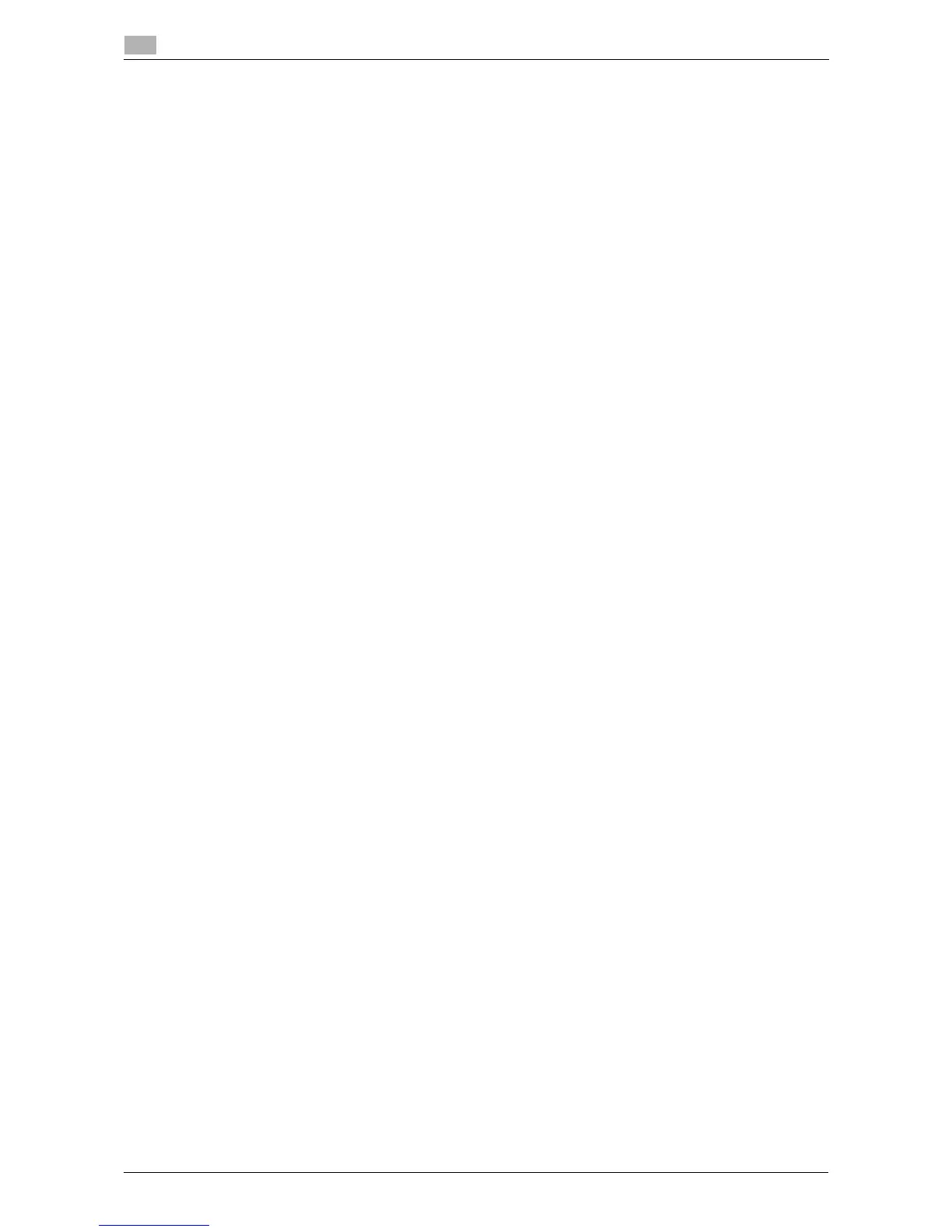3-6 d-Color MF 3300/3800
Using LPR/Port9100 connection for installation
3
3.2
13 Remove the CD/DVD-ROM from the CD/DVD-ROM drive.
Installation of the printer driver is then completed.
In Windows Vista/7/Server 2008/Server 2008 R2
You can install the printer driver by automatically detecting the printer on the network or by creating a new
port.
The procedure for installing the printer driver by automatically detecting the printer on the network is as fol-
lows:
0 Administrator privileges are required to perform this task.
0 Since the printer is searched for during the installation, be sure to connect this machine to the network
before turning it on.
1 Insert the printer driver CD/DVD-ROM into the CD/DVD-ROM drive of the computer.
2 Display the printer window.
% In Windows 7/Server 2008 R2, open the Start menu, then click [Devices and Printers]. If
[Devices and Printers] is not displayed, select [Control Panel] - [Hardware and Sound], and click
[View devices and printers]. When [Control Panel] is displayed in an icon view, double-click [Devices
and Printers].
% In Windows Vista/Server 2008, click the Start menu, and select [Control Panel] - [Hardware and
Sound] - [Printers]. When [Control Panel] is displayed in Classic View, double-click [Printers].
3 Select Add a printer.
The [Add Printer] wizard appears.
4 Click [Add a network, wireless or Bluetooth printer].
Connected printers are detected.
5 Select your machine from the list, then click [Next].
% If no printers are detected, restart this machine.
% Use the IP address to confirm the printer that you want to connect to.
% It may take some time to finish searching the entire list of printers.
6 Click [Have Disk...].
7 Click [Browse...].
8 Select the folder on the CD/DVD-ROM containing the desired printer driver, then click [Open].
% Select the folder according to the printer driver, operating system, and language to be used.
Selectable printer drivers: PCL driver, PS driver, and XPS driver
9 Click [OK].
The [Printers] list appears.
10 Click [Next].
11 Follow the on-screen instructions to carry out operations.
% If the [User Account Control] window appears, click [Continue] or [Yes].
12 Click [Finish].
13 After finishing the installation, make sure that the icon for the installed printer is displayed in the [Print-
ers] or [Devices and Printers] window.
14 Remove the CD/DVD-ROM from the CD/DVD-ROM drive.
Installation of the printer driver is then completed.
