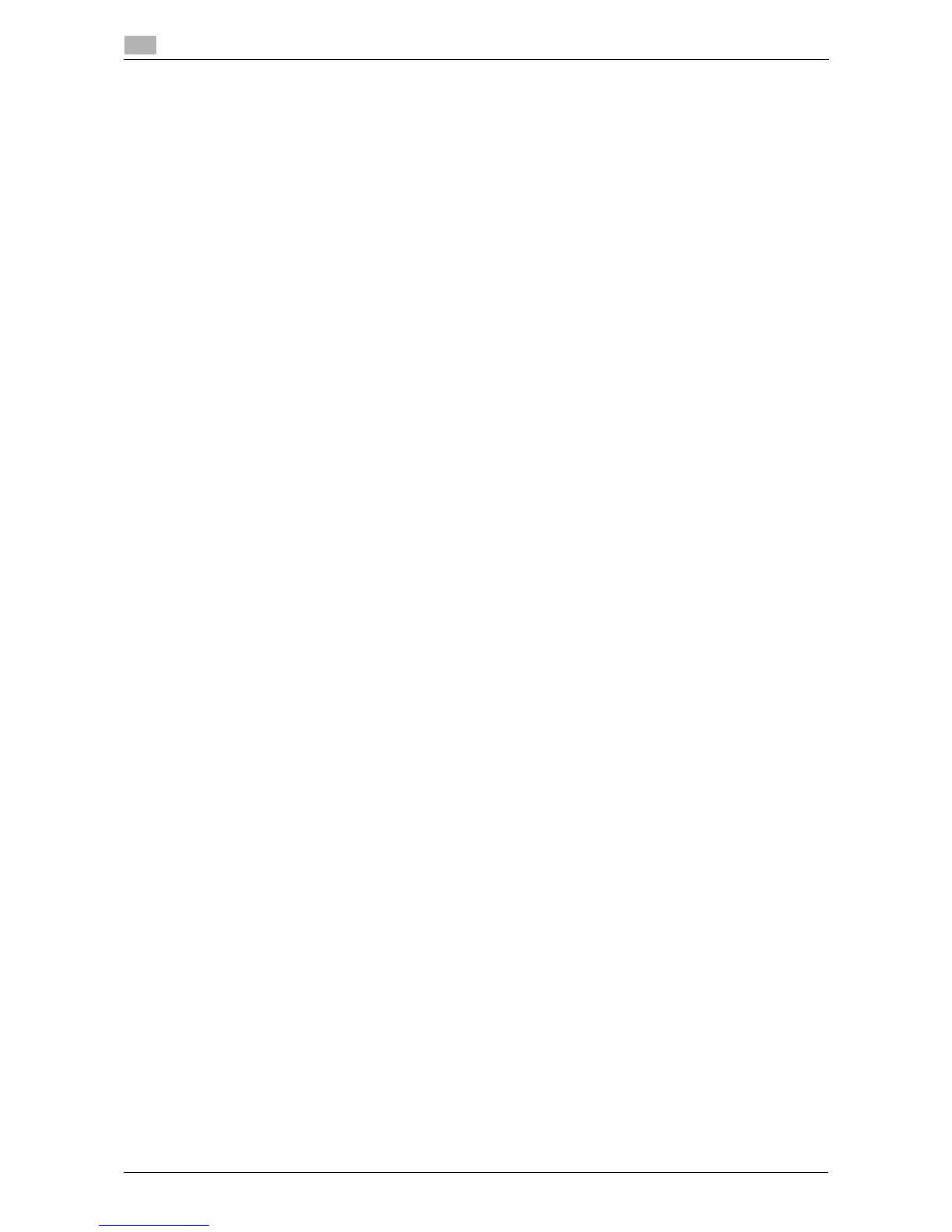3-10 d-Color MF 3300/3800
Using LPR/Port9100 connection for installation
3
3.2
16 Select the folder on the CD/DVD-ROM containing the desired printer driver, then click [Open].
% Select the folder according to the printer driver, operating system, and language to be used.
Selectable printer drivers: PCL driver and PS driver
17 Click [OK].
The [Printers] list appears.
18 Click [Next >].
19 Follow the on-screen instructions to carry out operations.
% To use a network connection, perform a test print after the network settings have been configured.
20 Click [Finish].
21 After finishing the installation, make sure that the icon for the installed printer is displayed in the [Printers
and Faxes] window.
22 Remove the CD/DVD-ROM from the CD/DVD-ROM drive.
Installation of the printer driver is then completed.
