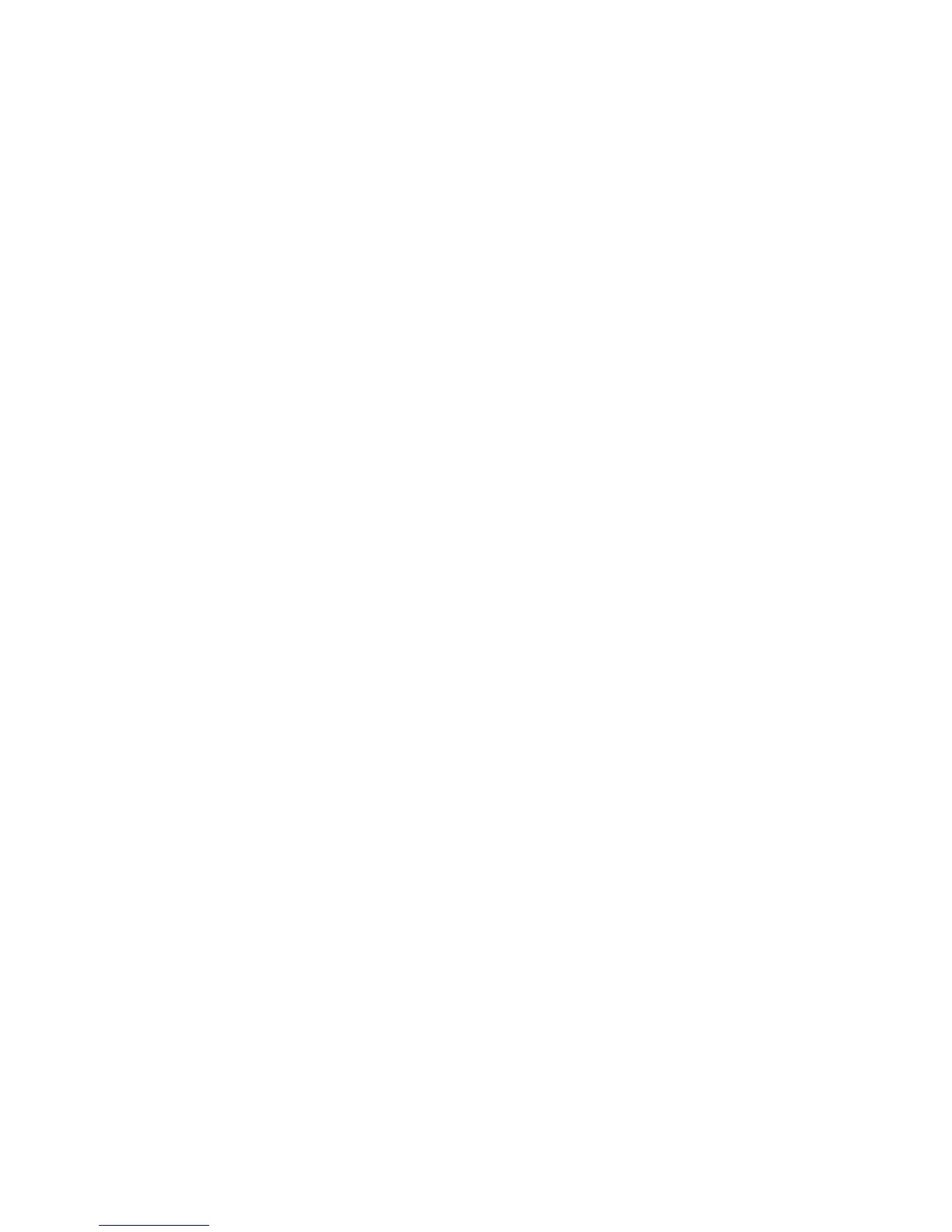Received fax has poor print quality
These are possible solutions. Try one or more of the following:
RE-SEND THE DOCUMENT
Ask the person who sent you the fax to:
• Check that the quality of the original document is satisfactory.
• Resend the fax. There may have been a problem with the quality of the telephone line connection.
• Increase the fax scan resolution, if possible.
THE TONER MAY BE LOW
When 88 <color> toner low appears or when you experience faded print, replace the cartridge(s).
MAKE SURE THE FAX TRANSMISSION SPEED IS NOT SET TOO HIGH
Decrease the incoming fax transmission speed:
1 Type the printer IP address into the address field of your Web browser.
Note: If you do not know the IP address of the printer, then print a network setup page and locate the IP address
in the TCP/IP section.
2 Click Configuration.
3 Click Fax Settings.
4 Click Analog Fax Setup.
5 In the Max Speed box, click on one of the following:
2400
4800
9600
14400
33600
6 Click Submit.
Blocking junk faxes
1 Type the printer IP address into the address field of your Web browser.
Note: If you do not know the IP address of the printer, then print a network setup page and locate the IP address
in the TCP/IP section.
2 Click Configuration.
3 Click Fax Settings.
4 Click Analog Fax Setup.
Troubleshooting
211
