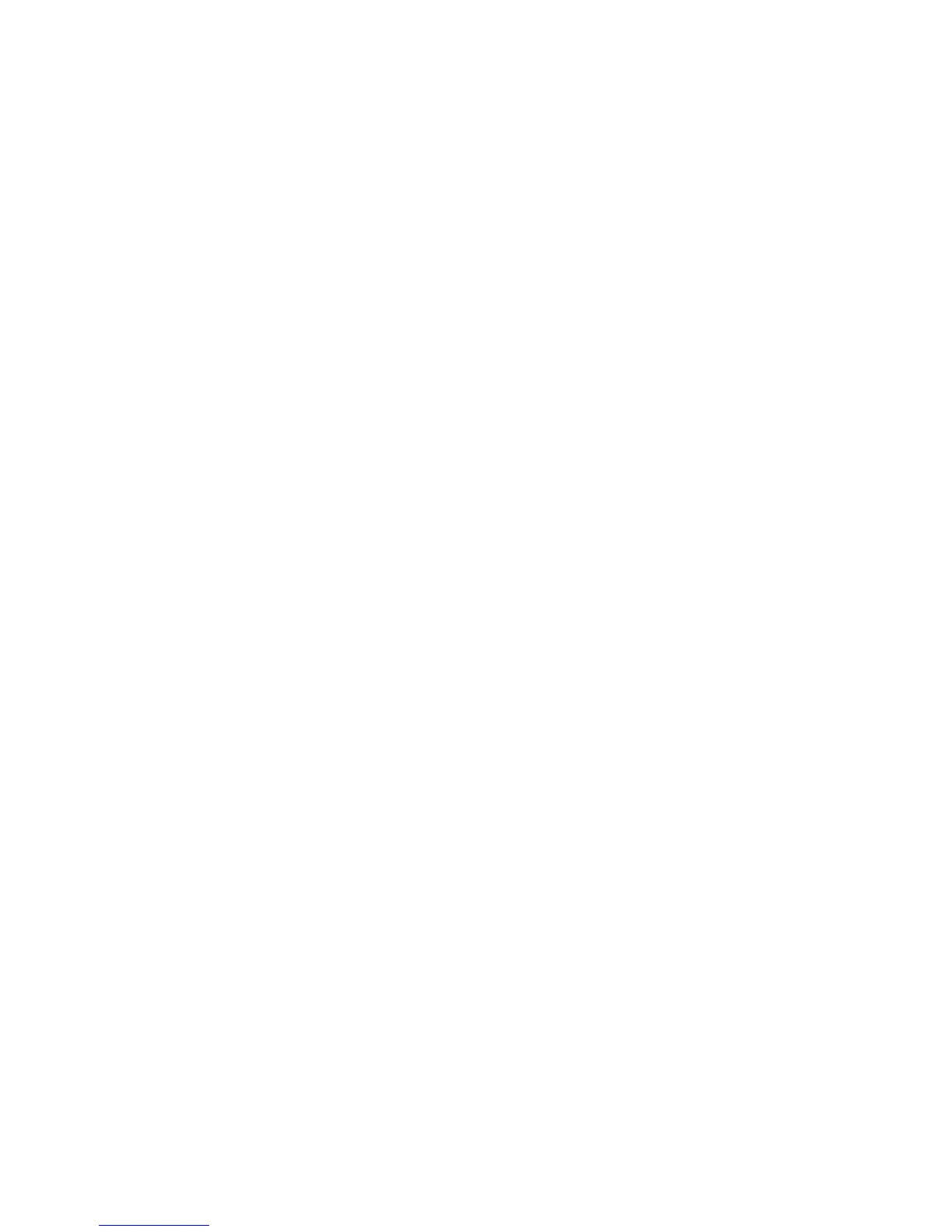Setting the outgoing fax name and number
To have the designated fax name and fax number printed on outgoing faxes:
1 Type the printer IP address into the address field of your Web browser.
Note: If you do not know the IP address of the printer, then print a network setup page and locate the address
in the TCP/IP section.
2 Click Settings.
3 Click Fax Settings.
4 Click Analog Fax Setup.
5 Click inside the Station Name box, and then enter the name to be printed on all outgoing faxes.
6 Click inside the Station Number box, and then enter the printer fax number.
7 Click Submit.
Setting the date and time
You can set the date and time so that they are printed on every fax you send. If there is a power failure, you may have
to reset the date and time. To set the date and time:
1 Type the printer IP address into the address field of your Web browser.
Note: If you do not know the IP address of the printer, then print a network setup page and locate the address
in the TCP/IP section.
2 Click Settings.
3 Click Set Date and Time.
4 Click inside the Set Date & Time box, and then enter the current date and time.
5 Click Submit.
Turning daylight saving time on or off
The printer can be set to automatically adjust for daylight saving time:
1 Type the printer IP address into the address field of your Web browser.
Note: If you do not know the IP address of the printer, then print a network setup page and locate the address
in the TCP/IP section.
2 Click Settings.
3 Click Set Date and Time.
4 In the Daylight Savings box, click on one of the following:
Yes turns daylight saving on.
No turns daylight saving off.
5 Click Submit.
Faxing
94
