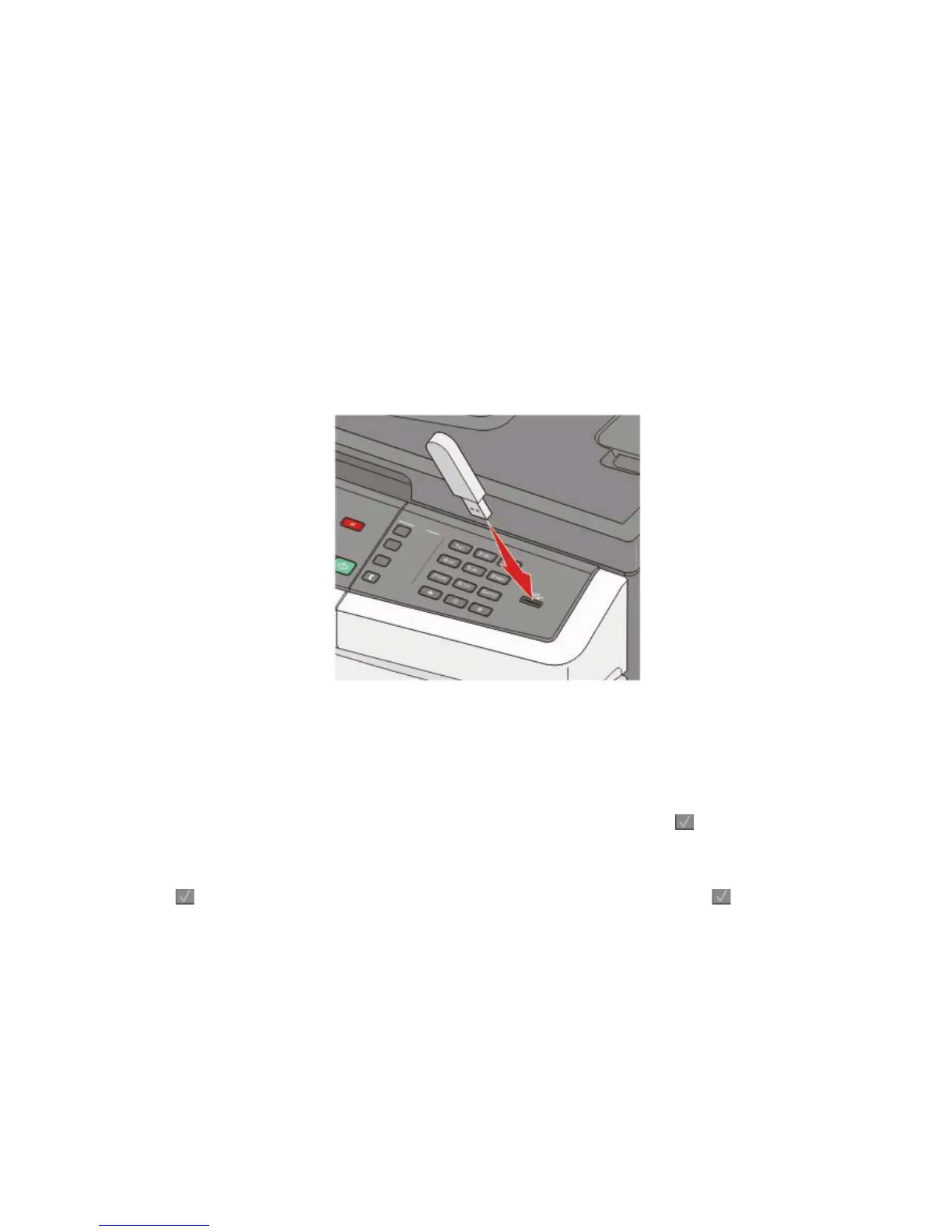Printing from a flash drive
A USB port is located on the printer control panel. Insert a flash drive to print supported file types.
Notes:
• When a USB flash drive is inserted into the printer, the printer can only scan to the flash drive or print files from
the flash drive. All other printer functions are unavailable.
• Before printing an encrypted .pdf file, enter the file password from the printer control panel.
• You cannot print files for which you do not have printing permissions.
To print from a flash drive:
1 Make sure the printer is on and Ready or Busy appears.
2 Insert a flash drive into the USB port.
Notes:
• If you insert the flash drive when the printer requires attention, such as when a jam has occurred, the printer
ignores the flash drive.
• If you insert the flash drive while the printer is printing other jobs, Busy appears. After the other jobs are
processed, you may need to view the held jobs list to print documents from the flash drive.
3 Press the arrow button until the document you want to print appears, and then press .
Note: Folders found on the flash drive appear with a + in front of the folder (for example, + documents). File
names are appended by the extension type (for example, .jpg).
4 Press to print one copy, or enter the number of copies using the keypad, and then press to initiate the
print job.
Note: Do not remove the flash drive from the USB port until the document has finished printing.
Printing
64
