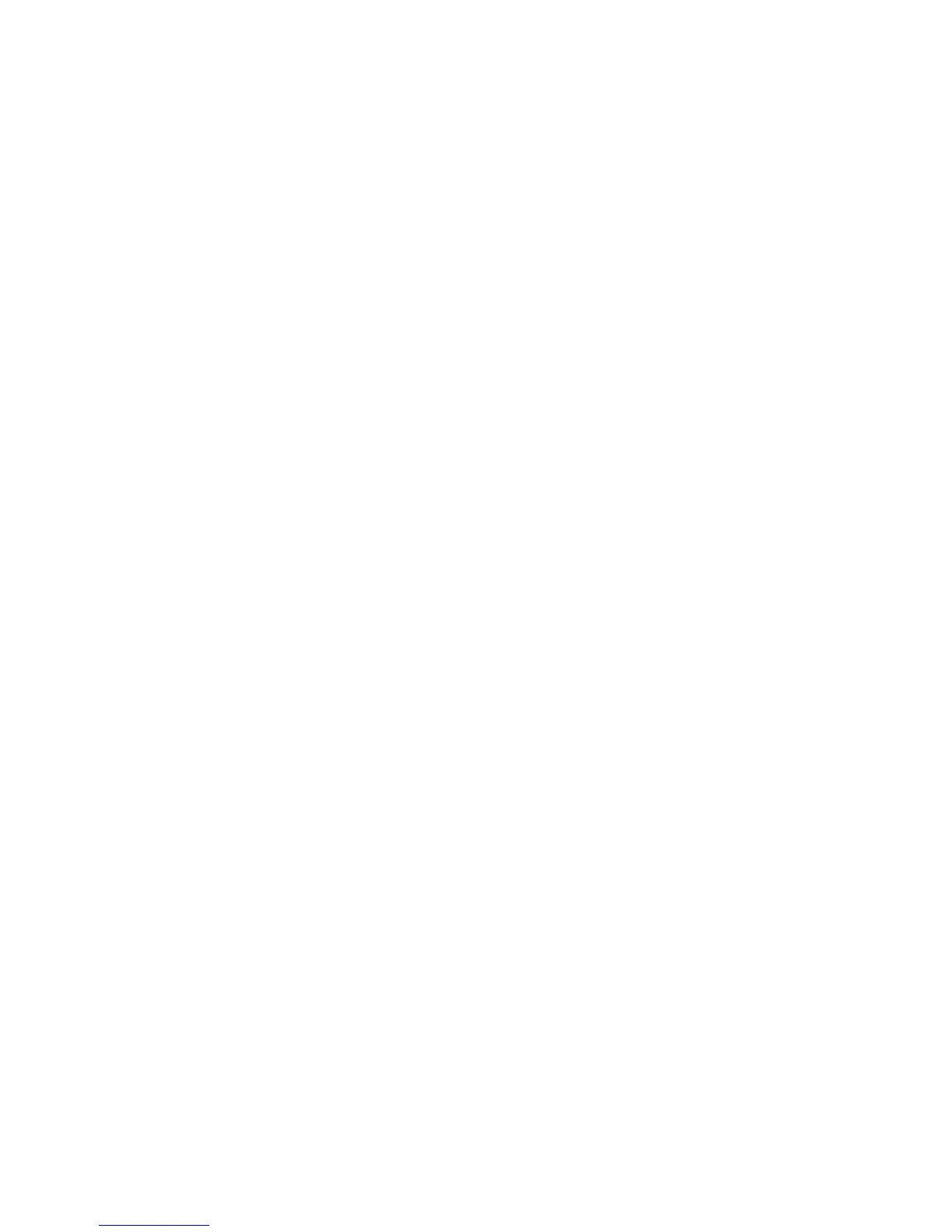What are detailed Color Samples and how do I access them?
Detailed Color Samples sets are available only through the Embedded Web Server of a network printer. A detailed
Color Samples set contains a range of shades (displayed as colored boxes) that are similar to a user-defined RGB
or CMYK value. The likeness of the colors in the set are dependent on the value entered in the RGB or CMYK
Increment box.
To access a detailed Color Samples set from the Embedded Web Server:
1 Type the printer IP address into the address field of your Web browser.
Note: If you do not know the IP address of the printer, then print a network setup page and locate the IP address
in the TCP/IP section.
2 Click Configuration.
3 Click Color Samples.
4 Click Detailed Options to narrow the set to one color range.
5 When the Detailed Options page appears, select a color conversion table.
6 Enter the RGB or CMYK color number.
7 Enter an Increment value from 1–255.
Note: The closer the value is to 1, the narrower the color sample range will appear.
8 Click Print to print the detailed Color Samples set.
Embedded Web Server does not open
These are possible solutions. Try one or more of the following:
CHECK THE NETWORK CONNECTIONS
Make sure the printer and computer are turned on and connected to the same network.
CHECK THE NETWORK SETTINGS
Depending on the network settings, you may need to type https:// instead of http:// before the printer IP
address to access the Embedded Web Server. For more information, see your system administrator.
Contacting Customer Support
When you call Customer Support, describe the problem you are experiencing, the message on the display, and the
troubleshooting steps you have already taken to find a solution.
You need to know your printer model, type, and serial number. For more information, see the label on the inside top
front cover of the printer. The serial number is also listed on the menu settings page.
For customer support, contact the place where you purchased your printer.
Troubleshooting
227
