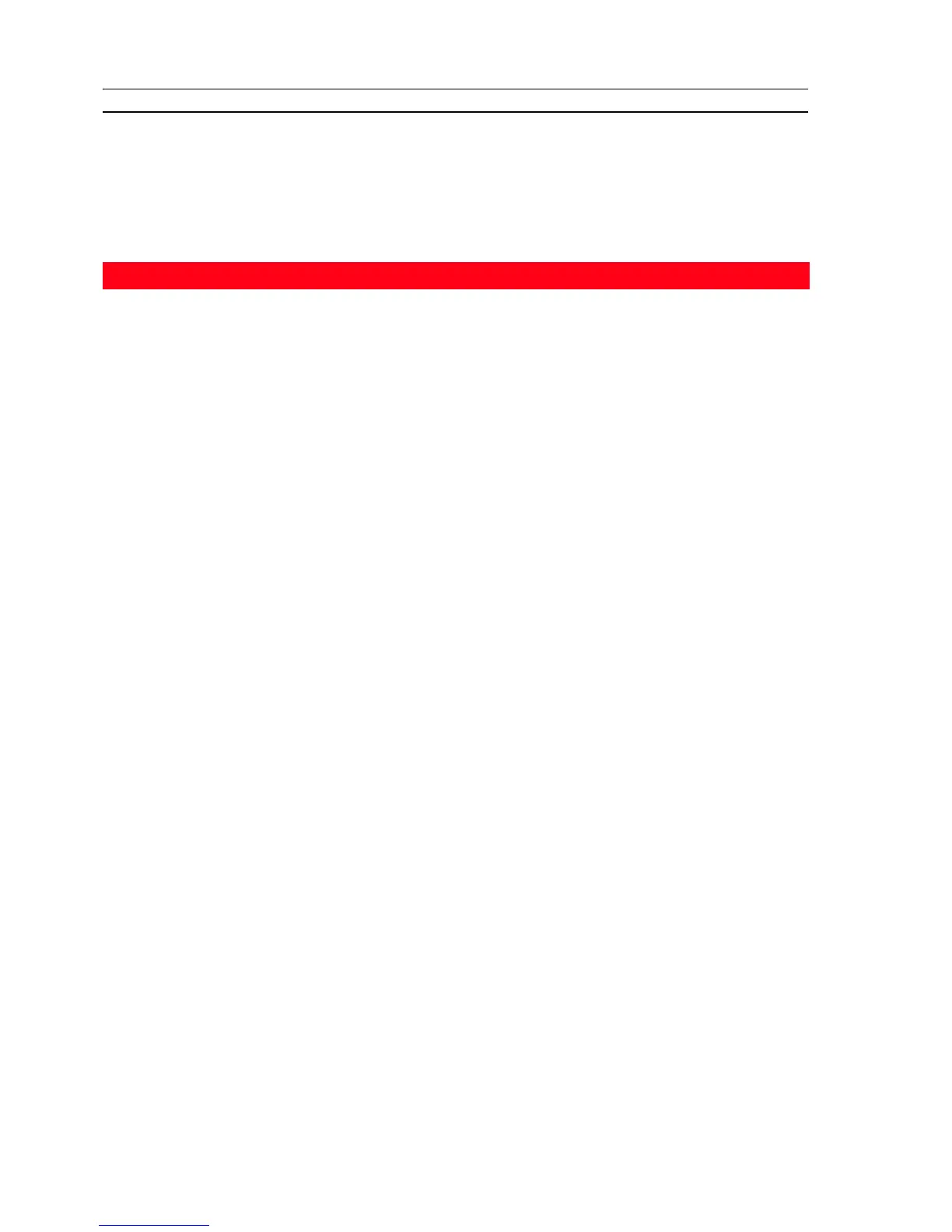CHAPTER 322
PRINTING, COPYING AND SCANNING FROM THE TOOLBOX
To access the Toolbox:
1 Right click your mouse button on the Olivetti icon on the Windows task bar, or click Start > Programs
or All Programs > Olivetti > Olivetti Toolbox. The Toolbox is displayed.
note: In the Mac OS X environment, the Toolbox program is available clicking on the icon present on
the desktop or selecting it from the list of programs installed.
The main area of the Toolbox includes the icons representing the different tools available.
Icon You can:
Print photos • Scroll the hard disk or memory of the non-PictBridge/DPOF/digital camera or
USB memory (Mass Storage) connected to the computer to find the folder
containing the photos to be printed.
• Select all the photos stored in the folder or just the individual ones wanted, and
choose how may copies to print.
• Select the type of paper to print on, and its size.
• Select whether to print the photos on a single page, two on one page or four
on one page.
• Print an index sheet of photos.
• Print the photos you have selected.
Photocopier • Define the type of document to be copied.
• Choose the paper on which to print your copy on, and its size.
• Define the quality for your copy.
• Lighten or darken your copy, and define whether it is colour or black and white.
• Select the layout of the copy printed: make multiple copies of the same image
(or of several images) on a single page; make poster format copies defining the
number of pages to which to adapt the image copied, reproducing the image
copied the number of times necessary without changing the dimensions of the
image, or simply print the image copied on a page.
• Enlarge or reduce the document or photo to be copied, or automatically adjust
its size so that it fits on the selected paper size.
• Select the number of copies to make.
Scan to file
Scan to application
Scan to email
Scan to fax
• Scan a preview of the document or photo placed on the scanner glass.
• Use selection handles to delimit the area of the preview image that you want to
scan.
• Rotate, flip, enlarge or reduce the preview image.
• Define the type of document to be scanned, and whether it is full-colour, has
shades of grey or is in black and white.
• Define the resolution, colour depth, brightness and contrast of the scanned
image.
Depending on the tool selected:
•With Scan to file, save the scanned image in a TIFF (.tif), bitmap (.bmp) or JPEG
(.jpg) format in the Olivetti folder specially created for scanning by Toolbox.
•With Scan to application, scan the document or photo to an application of
your choice (such as a graphics program, a word processor or desk-top
publisher).
•With Scan to email, attach the scanned document or photo, in compressed
.jpg format, to an e-mail message opened by the default e-mail application of
your computer.
•With Scan to fax, scan the document or photo, in compressed .jpg format, to
a fax application that you select.