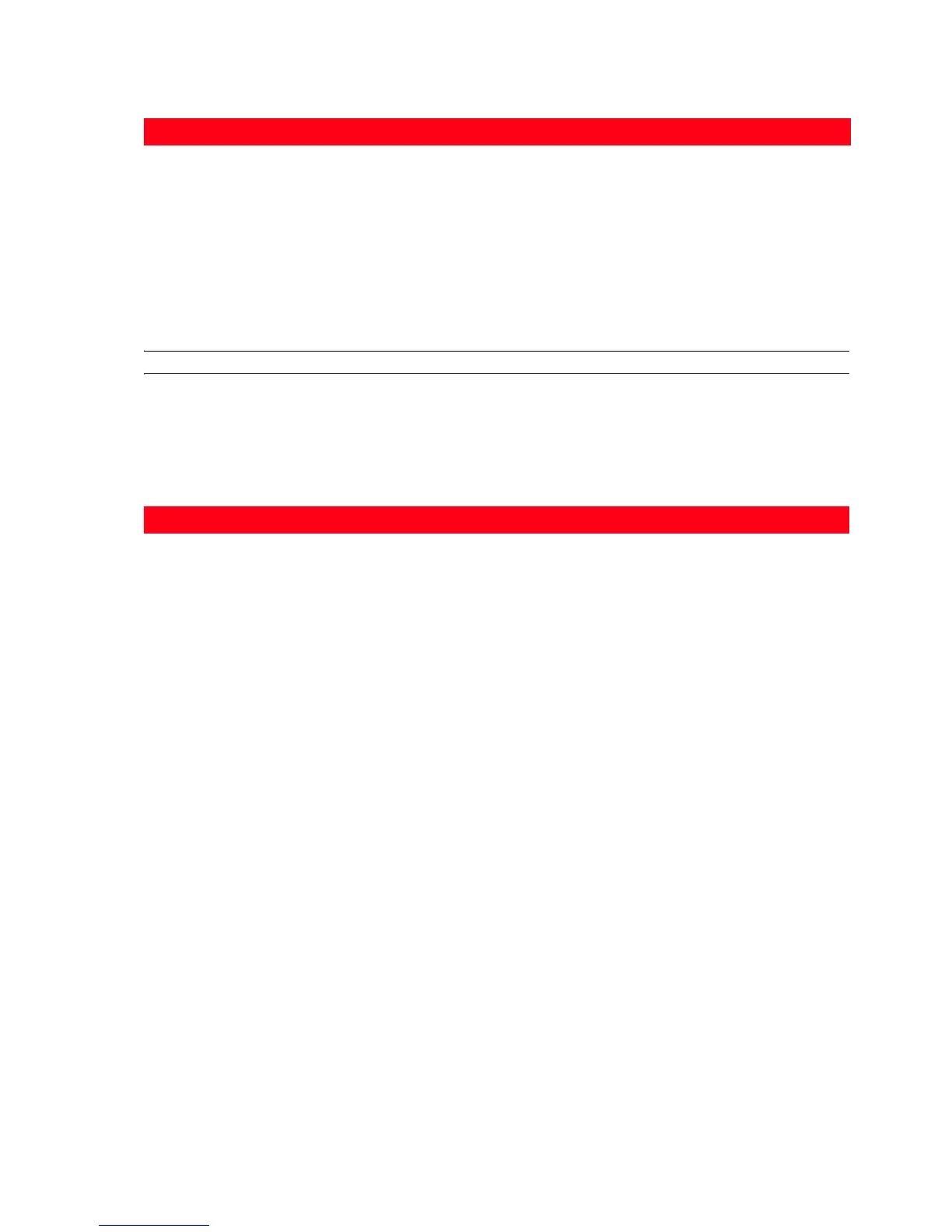USING YOUR PRINTER FROM A COMPUTER 23
The Toolbox main interface screen also provides links to Help, Solutions and assistance, and Settings.
PRINTING FROM YOUR APPLICATION USING PRINT PROPERTIES
1 With the document or photo open in the application that you are using, click File > Print to open the
Print dialogue box.
2 Click Preferences or Properties, depending on your operating system.
The printer driver user interface screen is displayed, allowing you to use your all-in-one printer as
indicated in the following table.
Link You can:
Help • Read more information on the currently displayed topic.
Solutions and
assistance
• Clean and test the ink cartridges.
• Automatically align the ink cartridges. See "Aligning the Ink Cartridges From
the Toolbox".
• Find the address of the manufacturer’s web site, where you can access the
information needed to purchase new ink cartridges.
• Access troubleshooting information.
Settings • Change the Toolbox default settings.
Preferences/Properties: You can:
Paper/Quality • Select manually whether the document to be printed consists of black
text or line art only, a combination of black text or line art and colour
graphics or photos, or just photos, or have the printer automatically
detect the document as consisting of a combination of black text or
line art and colour graphics or photos.
• Select the type of paper you want to use, and its size.
• Define the size, in either inches or millimetres, of any personalised
paper you may want to use.
• Print borderless photos if coated or shiny paper or postcard format
has been set.
• Select whether to load the paper manually, bearing in mind that if you
load paper that is smaller than the selection made, the printer will
eject the paper prompting you to load paper according to the
selected size.
• Select the quality of your printed output depending on your
requirements.
• Select whether to print your photos in true-life colour (Photo Quality)
when loading photo paper and selecting photos as your document
type.
• Select to print in Black and White or in Colour, depending on your
original document.
• Define the number of copies to print, and whether or not to start
printing from the last page first.
