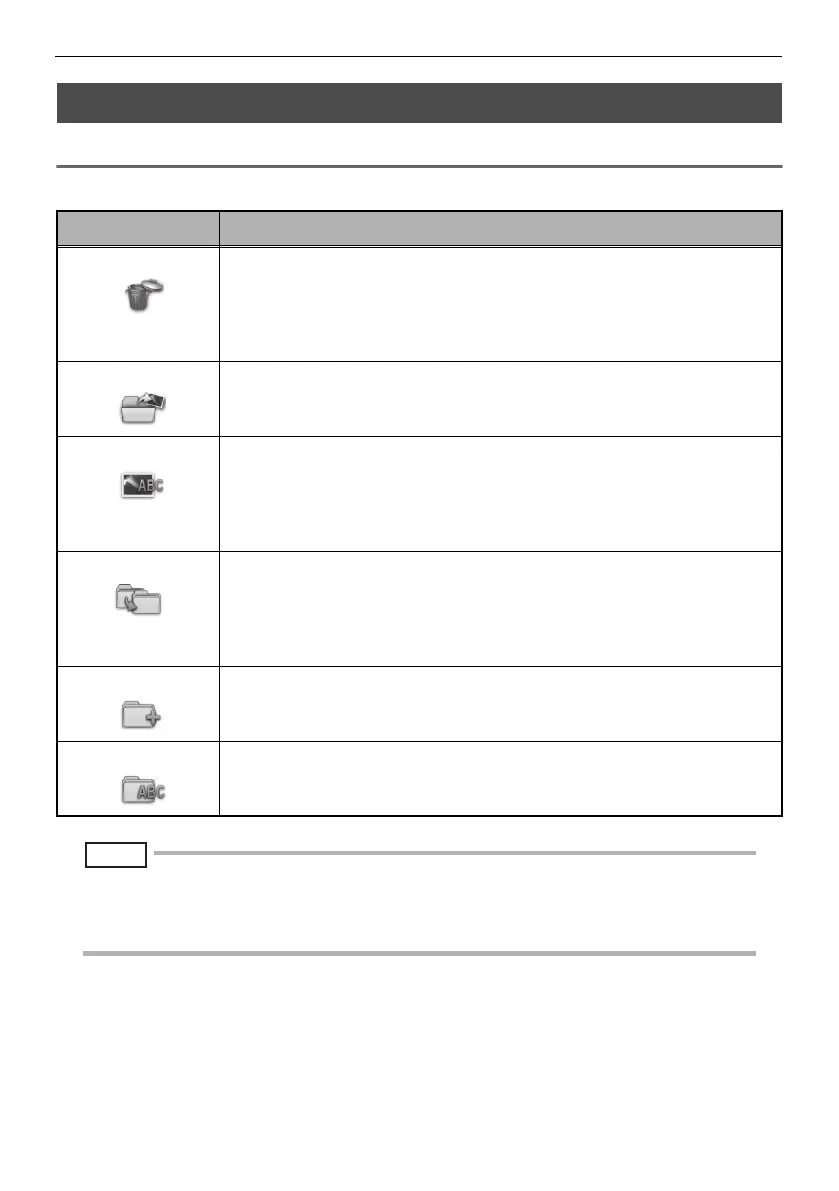33
5 Menu operations and functions
5.3 Using the thumbnail/view screens
Menu display and functions
The menu displayed on the thumbnail/view screen can be used for the following settings.
NOTE
• You can use only alphanumeric characters and symbols for folder and file names. Some symbols are
unavailable for folder and file names also.
• To stop moving a file or exit the setting for making changes to a folder, touch the J (Previous) or L (Exit)
button.
Button Available settings
DELETE Image delete
• CANCEL : Do not delete image.
• EXECUTE : Delete image.
On the view screen, the currently displayed image is deleted.
Delete the image files marked with (9) on the thumbnail screen.
MOVE FILE Move image files to folder (Thumbnail screen only)
Moves recorded images to a different folder.
Moves the image files marked with (9) on the thumbnail screen.
RENAME FILE Rename file (Thumbnail screen only)
Changes the name of a recorded image file (within 30 letters).
Changes the file name of the images marked with (9) on the thumbnail
screen.
(This option can be executed when only one image is selected.)
CHANGE FOLDER Specifies a folder for image recording and playback (Thumbnail screen
only)
Specifies a folder for image recording and playback.
The data of images that are recorded is saved in the specified folder.
During playback, the recorded data in the specified folder is displayed.
MAKE FOLDER Create folder (Thumbnail screen only)
Creates a new folder.
RENAME FOLDER Rename folder (Thumbnail screen only)
Changes the name of the folder (within 30 characters).
F-model.book 33
